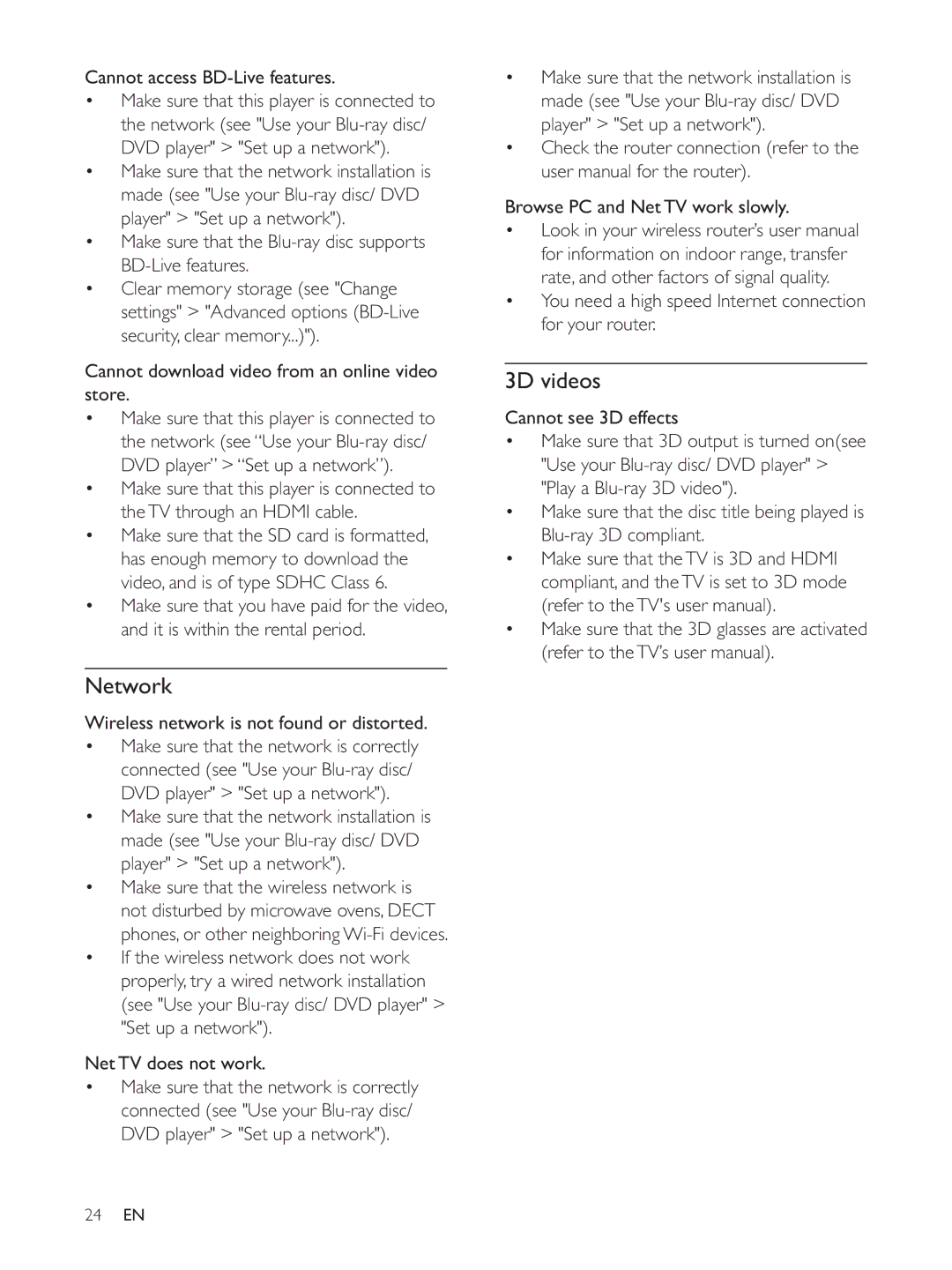Cannot access BD-Live features.
Make sure that this player is connected to the network (see "Use your
Make sure that the network installation is made (see "Use your
Make sure that the Blu-ray disc supports BD-Live features.
Clear memory storage (see "Change settings" > "Advanced options
Cannot download video from an online video store.
Make sure that this player is connected to
Make sure that this player is connected to the TV through an HDMI cable.
Make sure that the SD card is formatted, has enough memory to download the video, and is of type SDHC Class 6.
Make sure that you have paid for the video, and it is within the rental period.
Network
Wireless network is not found or distorted. Make sure that the network is correctly
connected (see "Use your
Make sure that the network installation is made (see "Use your
Make sure that the wireless network is not disturbed by microwave ovens, DECT
If the wireless network does not work properly, try a wired network installation (see "Use your
Net TV does not work.
Make sure that the network is correctly connected (see "Use your
Make sure that the network installation is made (see "Use your
Check the router connection (refer to the user manual for the router).
Browse PC and Net TV work slowly.
Look in your wireless router’s user manual for information on indoor range, transfer rate, and other factors of signal quality.
You need a high speed Internet connection for your router.
3D videos
Cannot see 3D effects
Make sure that 3D output is turned on(see "Use your
Make sure that the disc title being played is
Make sure that the TV is 3D and HDMI compliant, and the TV is set to 3D mode (refer to the TV's user manual).
Make sure that the 3D glasses are activated (refer to the TV’s user manual).
24EN