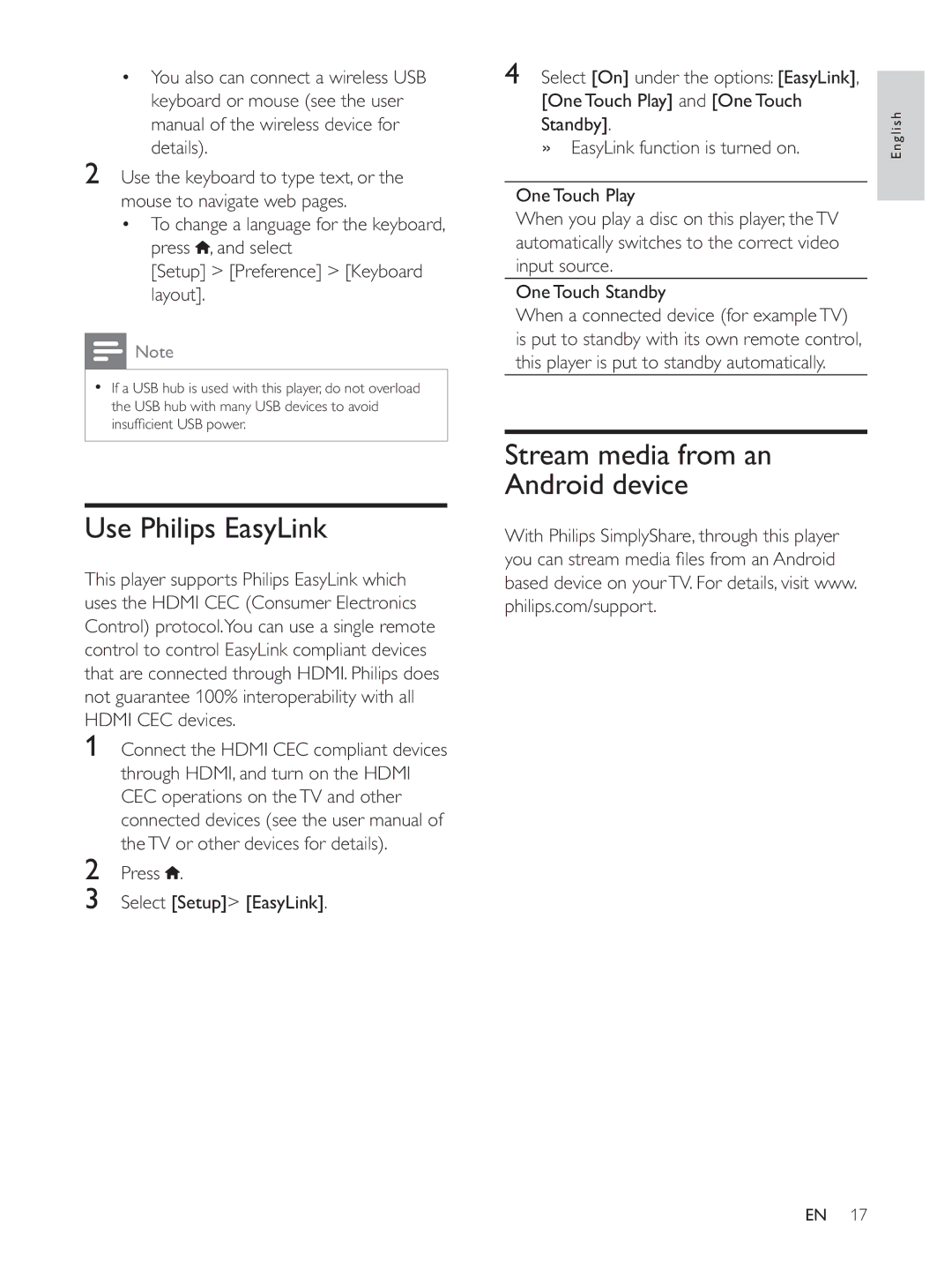You also can connect a wireless USB keyboard or mouse (see the user manual of the wireless device for details).
2Use the keyboard to type text, or the mouse to navigate web pages.
To change a language for the keyboard, press , and select
[Setup] > [Preference] > [Keyboard layout].
![]() Note
Note
If a USB hub is used with this player, do not overload the USB hub with many USB devices to avoid
Use Philips EasyLink
This player supports Philips EasyLink which uses the HDMI CEC (Consumer Electronics Control) protocol.You can use a single remote control to control EasyLink compliant devices that are connected through HDMI. Philips does not guarantee 100% interoperability with all HDMI CEC devices.
1Connect the HDMI CEC compliant devices through HDMI, and turn on the HDMI CEC operations on the TV and other connected devices (see the user manual of the TV or other devices for details).
2Press ![]() .
.
3Select [Setup]> [EasyLink].
4 Select [On] under the options: [EasyLink], |
| |
| ||
[One Touch Play] and [One Touch | English | |
» EasyLink function is turned on. | ||
Standby]. |
| |
|
| |
One Touch Play |
|
|
| ||
automatically switches to the correct video |
| |
input source. |
| |
One Touch Standby |
|
|
is put to standby with its own remote control, |
| |
this player is put to standby automatically. |
| |
|
|
|
Stream media from an |
|
|
Android device |
| |
based device on your TV. For details, visit www. |
| |
philips.com/support. |
| |
EN 17