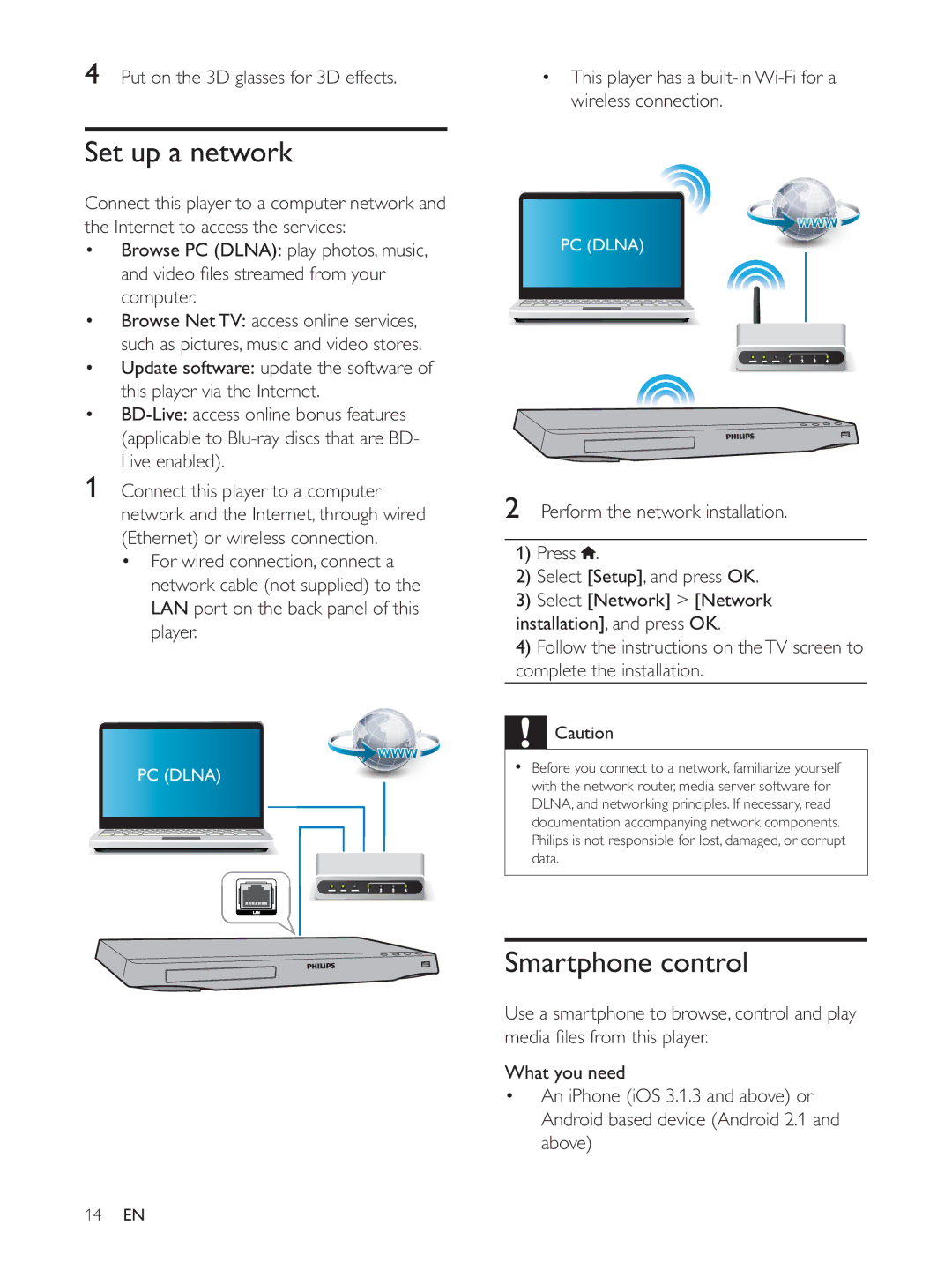4Put on the 3D glasses for 3D effects.
Set up a network
Connect this player to a computer network and the Internet to access the services:
Browse PC (DLNA): play photos, music,
computer.
Browse Net TV: access online services, such as pictures, music and video stores. Update software: update the software of this player via the Internet.
1Connect this player to a computer network and the Internet, through wired (Ethernet) or wireless connection.
For wired connection, connect a network cable (not supplied) to the LAN port on the back panel of this player.
PC (DLNA)
wireless connection.
PC (DLNA)
2Perform the network installation.
1)Press ![]() .
.
2)Select [Setup], and press OK.
3)Select [Network] > [Network installation], and press OK.
4)Follow the instructions on the TV screen to complete the installation.
![]() Caution
Caution
Before you connect to a network, familiarize yourself with the network router, media server software for DLNA, and networking principles. If necessary, read documentation accompanying network components. Philips is not responsible for lost, damaged, or corrupt data.
Smartphone control
Use a smartphone to browse, control and play
What you need
An iPhone (iOS 3.1.3 and above) or Android based device (Android 2.1 and above)
14EN