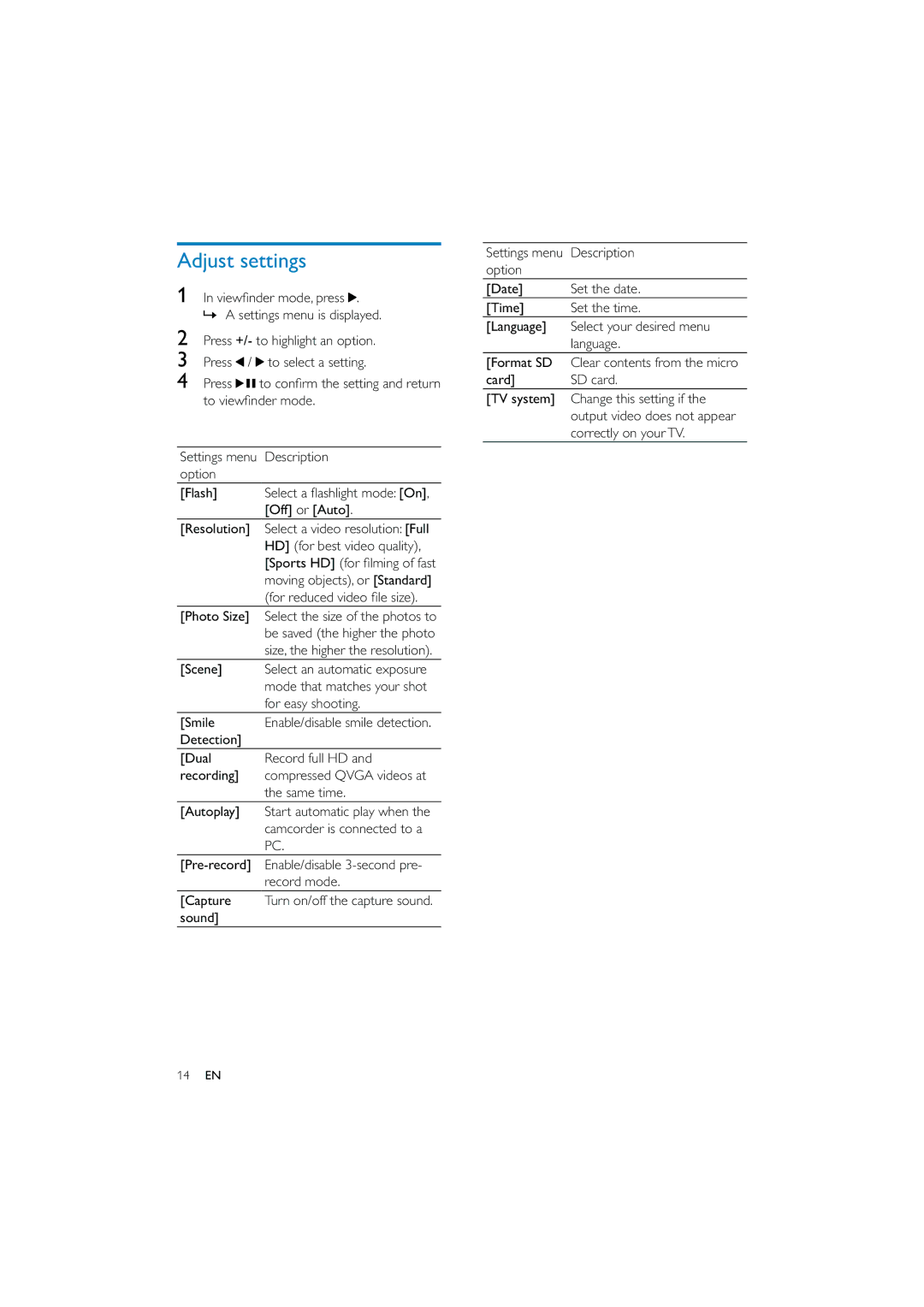Adjust settings
1In viewfinder mode, press![]() . » A settings menu is displayed.
. » A settings menu is displayed.
2Press +/- to highlight an option.
3Press![]() /
/![]() to select a setting.
to select a setting.
4Press![]()
![]() to confirm the setting and return to viewfinder mode.
to confirm the setting and return to viewfinder mode.
Settings menu | Description |
option |
|
[Flash] | Select a flashlight mode: [On], |
| [Off] or [Auto]. |
[Resolution] | Select a video resolution: [Full |
| HD] (for best video quality), |
| [Sports HD] (for filming of fast |
| moving objects), or [Standard] |
| (for reduced video file size). |
[Photo Size] | Select the size of the photos to |
| be saved (the higher the photo |
| size, the higher the resolution). |
[Scene] | Select an automatic exposure |
| mode that matches your shot |
| for easy shooting. |
[Smile | Enable/disable smile detection. |
Detection] |
|
[Dual | Record full HD and |
recording] | compressed QVGA videos at |
| the same time. |
[Autoplay] | Start automatic play when the |
| camcorder is connected to a |
| PC. |
Enable/disable | |
| record mode. |
[Capture | Turn on/off the capture sound. |
sound] |
|
Settings menu | Description |
option |
|
[Date] | Set the date. |
[Time] | Set the time. |
[Language] | Select your desired menu |
| language. |
[Format SD | Clear contents from the micro |
card] | SD card. |
[TV system] | Change this setting if the |
| output video does not appear |
| correctly on yourTV. |