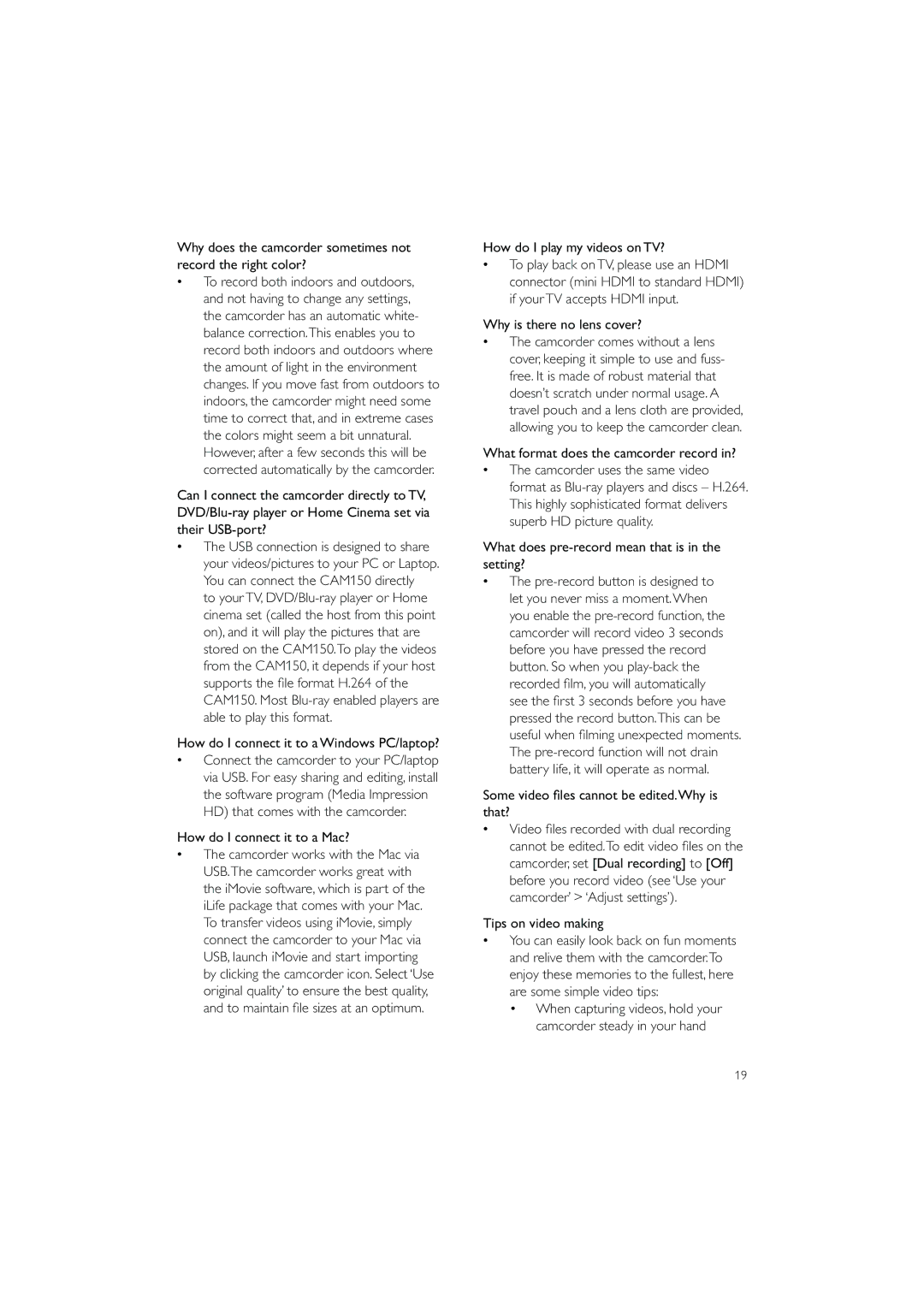Why does the camcorder sometimes not record the right color?
•To record both indoors and outdoors, and not having to change any settings, the camcorder has an automatic white- balance correction.This enables you to record both indoors and outdoors where the amount of light in the environment changes. If you move fast from outdoors to indoors, the camcorder might need some time to correct that, and in extreme cases the colors might seem a bit unnatural. However, after a few seconds this will be corrected automatically by the camcorder.
Can I connect the camcorder directly to TV,
•The USB connection is designed to share your videos/pictures to your PC or Laptop. You can connect the CAM150 directly to yourTV,
How do I connect it to a Windows PC/laptop?
•Connect the camcorder to your PC/laptop via USB. For easy sharing and editing, install the software program (Media Impression HD) that comes with the camcorder.
How do I connect it to a Mac?
•The camcorder works with the Mac via USB.The camcorder works great with the iMovie software, which is part of the iLife package that comes with your Mac. To transfer videos using iMovie, simply connect the camcorder to your Mac via USB, launch iMovie and start importing by clicking the camcorder icon. Select ‘Use original quality’ to ensure the best quality, and to maintain file sizes at an optimum.
How do I play my videos on TV?
•To play back onTV, please use an HDMI connector (mini HDMI to standard HDMI) if yourTV accepts HDMI input.
Why is there no lens cover?
•The camcorder comes without a lens cover, keeping it simple to use and fuss- free. It is made of robust material that doesn’t scratch under normal usage.A travel pouch and a lens cloth are provided, allowing you to keep the camcorder clean.
What format does the camcorder record in?
•The camcorder uses the same video format as
What does pre-record mean that is in the setting?
•The
Some video files cannot be edited.Why is that?
•Video files recorded with dual recording cannot be edited.To edit video files on the camcorder, set [Dual recording] to [Off] before you record video (see ‘Use your camcorder’ > ‘Adjust settings’).
Tips on video making
•You can easily look back on fun moments and relive them with the camcorder.To enjoy these memories to the fullest, here are some simple video tips:
•When capturing videos, hold your camcorder steady in your hand
19