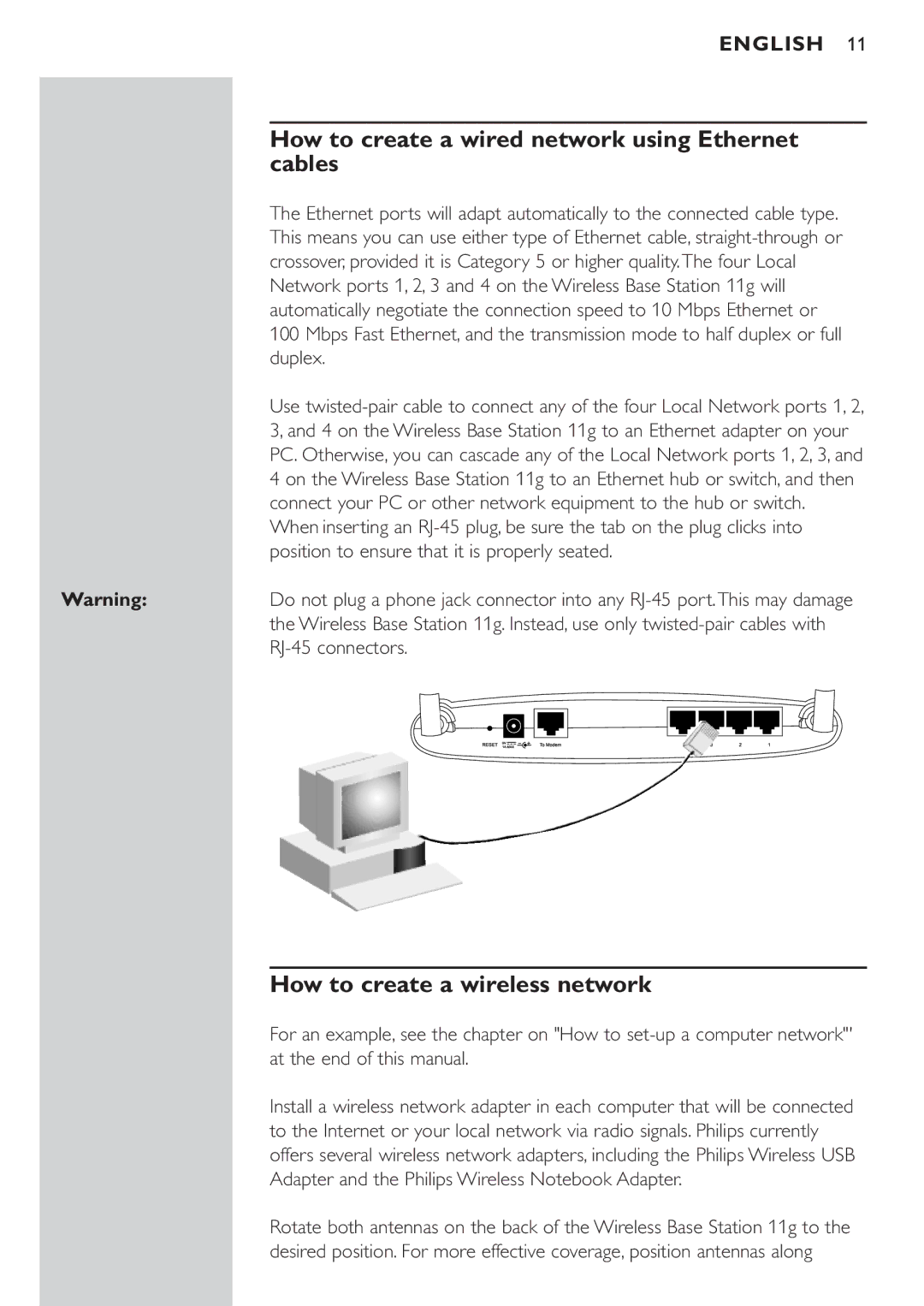ENGLISH 11
How to create a wired network using Ethernet cables
The Ethernet ports will adapt automatically to the connected cable type. This means you can use either type of Ethernet cable, straight-through or crossover, provided it is Category 5 or higher quality.The four Local Network ports 1, 2, 3 and 4 on the Wireless Base Station 11g will automatically negotiate the connection speed to 10 Mbps Ethernet or 100 Mbps Fast Ethernet, and the transmission mode to half duplex or full duplex.
Use twisted-pair cable to connect any of the four Local Network ports 1, 2, 3, and 4 on the Wireless Base Station 11g to an Ethernet adapter on your PC. Otherwise, you can cascade any of the Local Network ports 1, 2, 3, and 4 on the Wireless Base Station 11g to an Ethernet hub or switch, and then connect your PC or other network equipment to the hub or switch.
When inserting an RJ-45 plug, be sure the tab on the plug clicks into position to ensure that it is properly seated.
Warning:Do not plug a phone jack connector into any RJ-45 port.This may damage the Wireless Base Station 11g. Instead, use only twisted-pair cables with RJ-45 connectors.
How to create a wireless network
For an example, see the chapter on "How to set-up a computer network"' at the end of this manual.
Install a wireless network adapter in each computer that will be connected to the Internet or your local network via radio signals. Philips currently offers several wireless network adapters, including the Philips Wireless USB Adapter and the Philips Wireless Notebook Adapter.
Rotate both antennas on the back of the Wireless Base Station 11g to the desired position. For more effective coverage, position antennas along