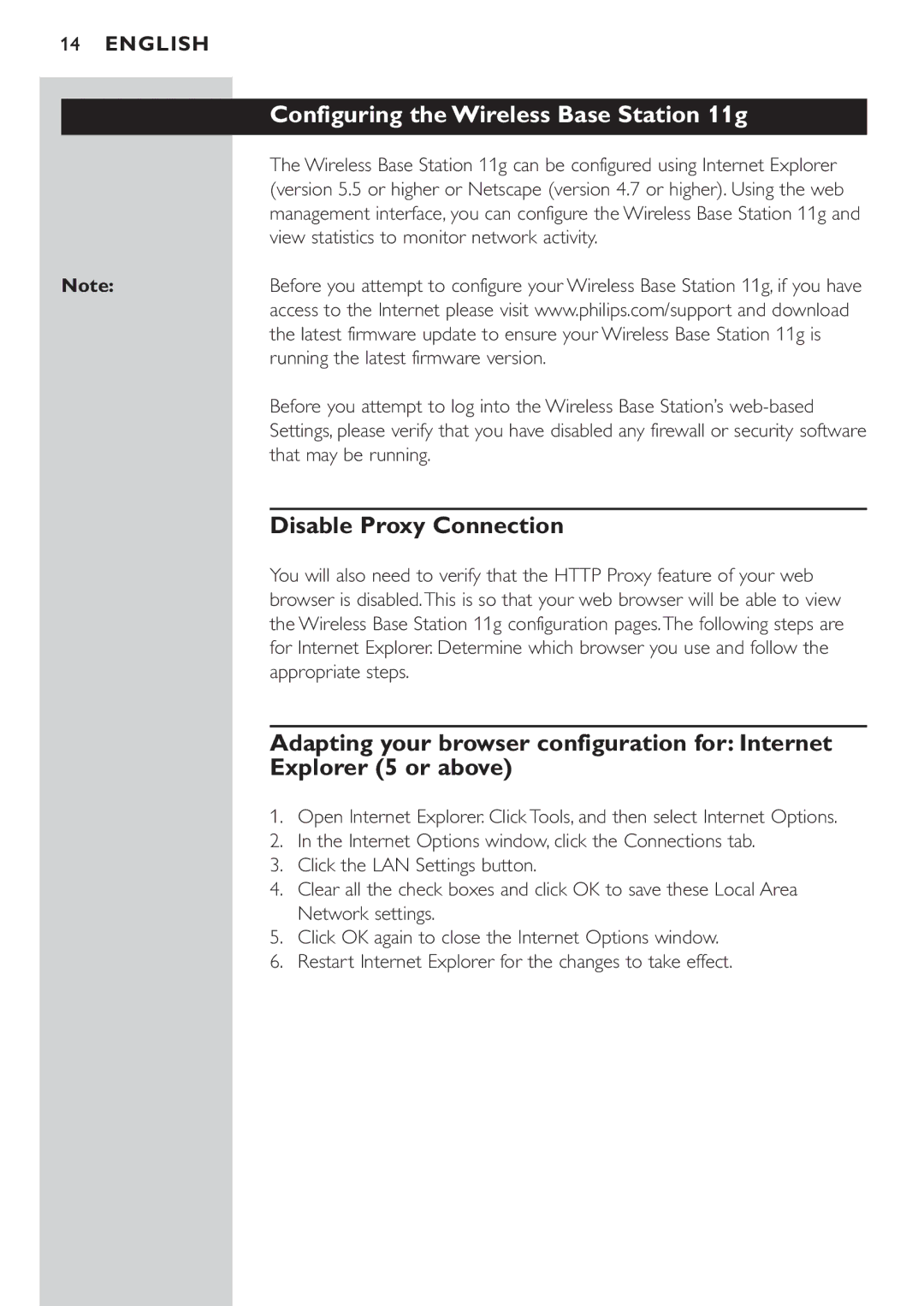14ENGLISH
| Configuring the Wireless Base Station 11g |
| The Wireless Base Station 11g can be configured using Internet Explorer |
| (version 5.5 or higher or Netscape (version 4.7 or higher). Using the web |
| management interface, you can configure the Wireless Base Station 11g and |
| view statistics to monitor network activity. |
Note: | Before you attempt to configure your Wireless Base Station 11g, if you have |
| access to the Internet please visit www.philips.com/support and download |
| the latest firmware update to ensure your Wireless Base Station 11g is |
| running the latest firmware version. |
| Before you attempt to log into the Wireless Base Station’s |
| Settings, please verify that you have disabled any firewall or security software |
| that may be running. |
Disable Proxy Connection
You will also need to verify that the HTTP Proxy feature of your web browser is disabled.This is so that your web browser will be able to view the Wireless Base Station 11g configuration pages.The following steps are for Internet Explorer. Determine which browser you use and follow the appropriate steps.
Adapting your browser configuration
Adapting your browser configuration for: Internet
Explorer (5 or above)
1. Open Internet Explorer. Click Tools, and then select Internet Options.
2. In the Internet Options window, click the Connections tab.
3. Click the LAN Settings button.
4. Clear all the check boxes and click OK to save these Local Area Network settings.
5. Click OK again to close the Internet Options window.
6. Restart Internet Explorer for the changes to take effect.