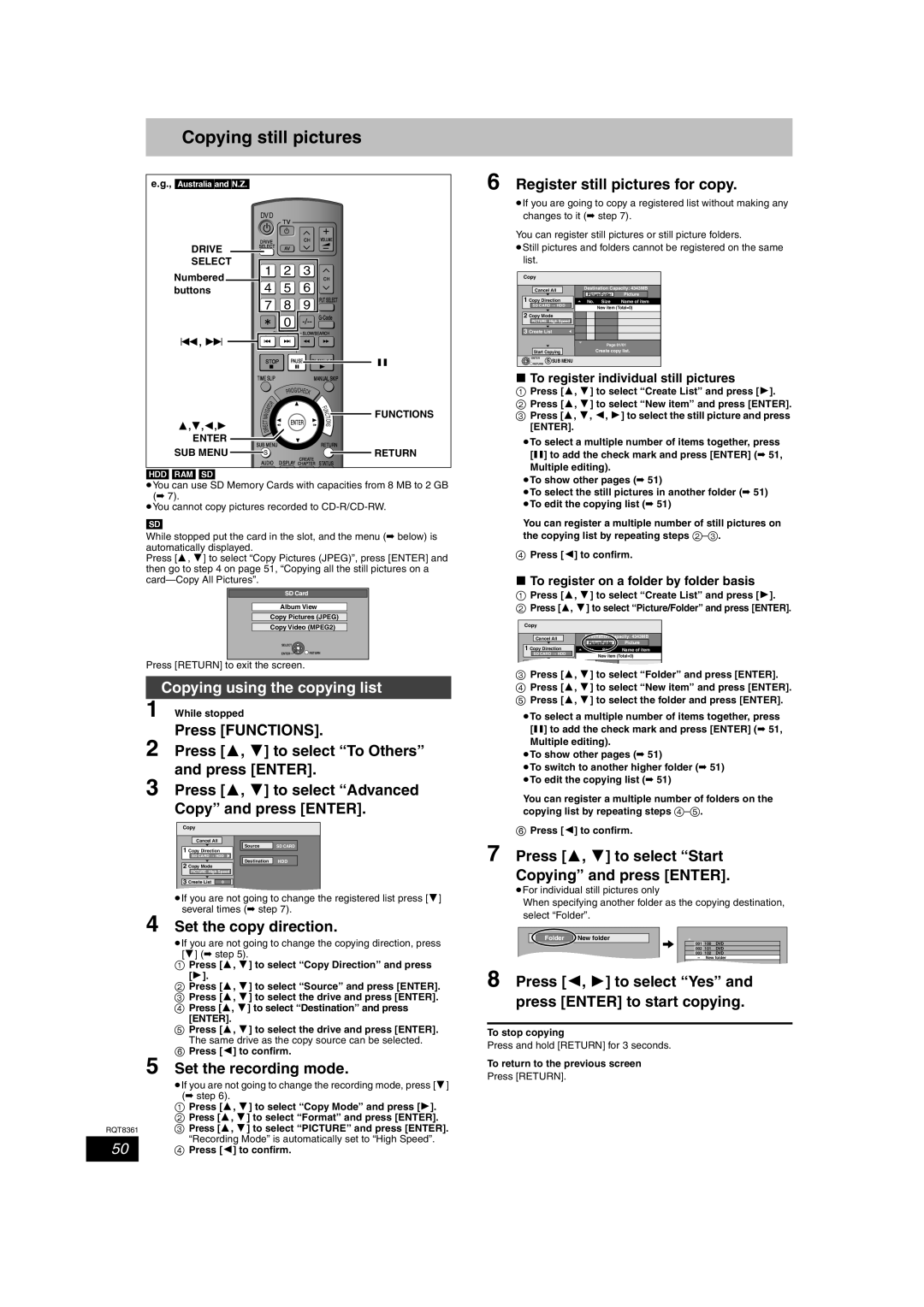Copying still pictures
e.g., [Australia]and]N.Z.]
| DVD | TÍV |
|
|
| |||
| Í |
|
|
| ||||
| DRIVE |
| CH | VOLUME |
| |||
DRIVE | SELECT | AV |
|
|
| |||
SELECT | 1 | 2 | 3 |
|
| |||
Numbered | CH |
| ||||||
4 | 5 | 6 |
| |||||
buttons |
|
| ||||||
| 7 | 8 | 9 INPUT SELECT |
| ||||
|
|
|
|
| 0 |
| ||
|
|
|
| SKIP |
| SLOW/SEARCH |
| |
:, 9 |
|
|
|
|
|
|
|
|
| STOP | PAUSE PLAY/x1.3 | ; | |||||
| TIME SLIP |
|
| MANUAL SKIP |
| |||
|
|
|
|
| ROG/CHE |
|
| |
|
|
|
|
| P | CK |
|
|
|
| T | O | R |
|
| F |
|
|
|
|
|
|
| |||
|
|
|
|
|
| U |
| |
| A |
|
|
|
| N |
| |
| IG |
|
|
|
|
| C | FUNCTIONS |
| N |
|
|
|
|
| I | |
| V |
|
|
|
|
| T |
|
| A |
|
|
|
|
|
| |
3,4,2,1 | T |
|
|
| ENTER | O |
| |
E |
|
|
| S |
| |||
D |
|
|
|
| N |
| ||
| C |
|
|
|
|
|
| |
| R |
|
|
|
|
|
|
|
| I |
|
|
|
|
|
|
|
ENTER | SUB MENU |
|
| RETURN |
| |||
SUB MENU |
|
| RETURN | |||||
S |
|
|
|
| CREATE |
| ||
|
|
|
|
|
|
|
| |
| AUDIO DISPLAY CHAPTER STATUS |
| ||||||
[HDD] [RAM] [SD]
≥You can use SD Memory Cards with capacities from 8 MB to 2 GB (➡ 7).
≥You cannot copy pictures recorded to
[SD]
While stopped put the card in the slot, and the menu (➡ below) is automatically displayed.
Press [3, 4] to select “Copy Pictures (JPEG)”, press [ENTER] and then go to step 4 on page 51, “Copying all the still pictures on a
SD Card
Album View
Copy Pictures (JPEG)
Copy Video (MPEG2)
SELECT
ENTER![]()
![]() RETURN
RETURN
Press [RETURN] to exit the screen.
Copying using the copying list
1 While stopped
Press [FUNCTIONS].
2 Press [3, 4] to select “To Others” and press [ENTER].
3 Press [3, 4] to select “Advanced
Copy” and press [ENTER].
Copy |
|
|
Cancel All | Source |
|
1 Copy Direction | SD CARD | |
|
| |
SD CARD > HDD |
| |
2 Copy Mode | Destination | HDD |
|
| |
PICTURE High Speed |
| |
3 Create List | 0 |
|
≥If you are not going to change the registered list press [4] several times (➡ step 7).
4 Set the copy direction.
≥If you are not going to change the copying direction, press [4] (➡ step 5).
1Press [3, 4] to select “Copy Direction” and press [1].
2Press [3, 4] to select “Source” and press [ENTER].
3 Press [3, 4] to select the drive and press [ENTER]. 4 Press [3, 4] to select “Destination” and press
[ENTER].
5 Press [3, 4] to select the drive and press [ENTER].
The same drive as the copy source can be selected.
6 Press [2] to confirm.
5 Set the recording mode.
≥If you are not going to change the recording mode, press [4] (➡ step 6).
1Press [3, 4] to select “Copy Mode” and press [1].
2 Press [3, 4] to select “Format” and press [ENTER].
RQT8361 3 Press [3, 4] to select “PICTURE” and press [ENTER].
“Recording Mode” is automatically set to “High Speed”.
50 | 4 Press [2] to confirm. |
6 Register still pictures for copy.
≥If you are going to copy a registered list without making any changes to it (➡ step 7).
You can register still pictures or still picture folders.
≥Still pictures and folders cannot be registered on the same list.
Copy |
|
|
|
| |
Cancel All | Destination Capacity: 4343MB | ||||
Picture/Folder | Picture | ||||
1 Copy Direction | |||||
No. | Size | Name of item | |||
SD CARD > HDD |
| New item (Total=0) | |||
|
|
| |||
2 Copy Mode |
|
|
| ||
PICTURE High Speed |
|
|
| ||
3 Create List |
|
|
| ||
|
|
| Page 01/01 | ||
Start Copying |
| Create copy list. | |||
ENTER | S SUB MENU |
|
|
| |
RETURN |
|
|
| ||
∫To register individual still pictures
1Press [3, 4] to select “Create List” and press [1].
2 Press [3, 4] to select “New item” and press [ENTER]. 3 Press [3, 4, 2, 1] to select the still picture and press
[ENTER].
≥To select a multiple number of items together, press [;] to add the check mark and press [ENTER] (➡ 51,
Multiple editing).
≥To show other pages (➡ 51)
≥To select the still pictures in another folder (➡ 51) ≥To edit the copying list (➡ 51)
You can register a multiple number of still pictures on the copying list by repeating steps
4Press [2] to confirm.
∫To register on a folder by folder basis
1Press [3, 4] to select “Create List” and press [1].
2 Press [3, 4] to select “Picture/Folder” and press [ENTER].
Copy |
|
|
| |
Cancel All | Destination Capacity: 4343MB | |||
Picture/Folder | Picture | |||
1 Copy Direction | ||||
No. | Size | Name of item | ||
SD CARD > HDD |
| New item (Total=0) | ||
|
| |||
2 Copy Mode |
|
|
| |
3Press [3, 4] to select “Folder” and press [ENTER].
4 Press [3, 4] to select “New item” and press [ENTER]. 5 Press [3, 4] to select the folder and press [ENTER].
≥To select a multiple number of items together, press [;] to add the check mark and press [ENTER] (➡ 51,
Multiple editing).
≥To show other pages (➡ 51)
≥To switch to another higher folder (➡ 51) ≥To edit the copying list (➡ 51)
You can register a multiple number of folders on the copying list by repeating steps
6Press [2] to confirm.
7 Press [3, 4] to select “Start
Copying” and press [ENTER].
≥For individual still pictures only
When specifying another folder as the copying destination, select “Folder”.
Folder | New folder |
|
| 001 | 100__DVD |
| 002 | 101__DVD |
| 003 | 102__DVD |
| - | New folder |
|
|
8 Press [2, 1] to select “Yes” and press [ENTER] to start copying.
To stop copying
Press and hold [RETURN] for 3 seconds.
To return to the previous screen