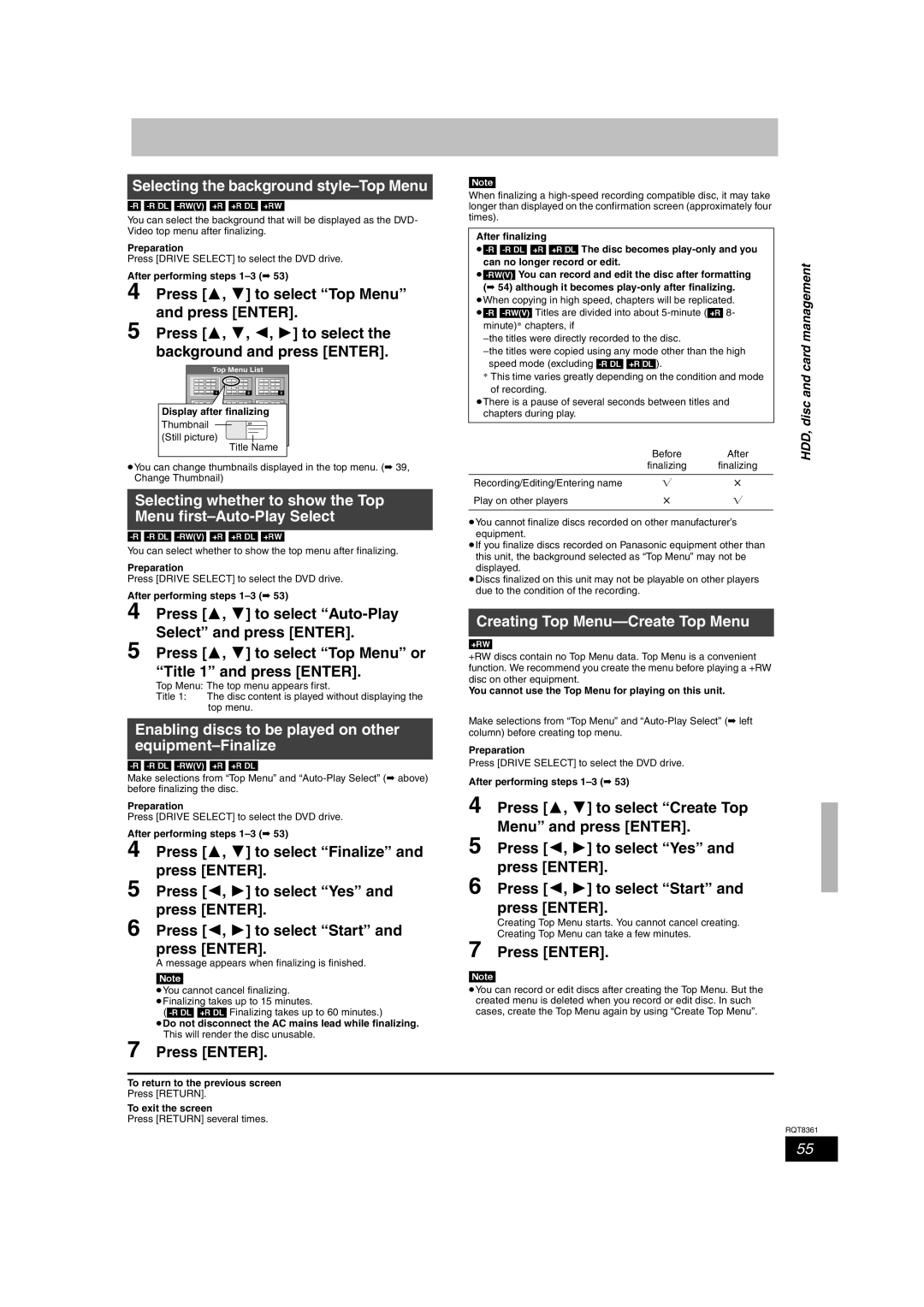Example
Illustration shows the model for Australia and N.Z
ForAustraliaandN.Z
≥The region number of this unit is
ForAsiaandMiddleEast
If you see this symbol
How to replace the fuse
Before use
Table of contents
DVD-Video format
HDD, disc and card information
HDD and discs you can use for recording and play
DVD Video Recording format
+R DL
+R/+RW Video Recording format
HDD, disc and card information
Recording modes and approximate recording times
Discs that cannot be played
Play-only discs 12 cm/8 cm
HDD, disc and card information
Type
Cards you can use on this unit
Suitable SD Memory Cards
Structure of folders displayed by this unit
Important notes for recording
Disk drive handling care
HDD Hard disk drive handling care
Important notes for recording/HDD Hard
Unit care
Disc and card handling
Disc and card
Included accessories
Remote control information
Batteries Use
ForAustraliaandN.Z. Show G-CODEscreen
Remote control
Control reference guide
AustraliaandN.Z
Opening the front panel
Main unit
Unit’s display
Control reference guide
When the unit is not to be used for a long time
Connecting a television
Make sure to use the pair of supplied RF coaxial cables
Connection
Connecting a television and VCR
Connection
Connecting an amplifier with a digital input Terminal
Connecting a stereo amplifier
Other connections
Press 2, 1 to select the item you Want to change
Press 3, 4 to change the setting
Press Enter when you have
Finished the settings
To enjoy progressive video
Press 3, 4 to select Connection and press
Press 3, 4 to select Progressive and press Enter
Press 3, 4 to select On and press Enter
Test by turning on the television and changing channels
When the following indicator appears on the unit’s display
Set up to match your television and remote control
Television operation
Press ¥ REC to start recording
Recording television programmes
Press Drive Select to select the HDD or DVD drive
Press W X CH to select the channel
To open the tray without disc finalization
Disc Insertion/Ejection
Recording television programmes
To finalize the disc
Press ¥ REC on the main unit to select the recording time
Recording settings for High Speed Copy
To specify a time to stop recording- One Touch Recording
Recording television programmes
Playing while you are recording
Flexible Recording
Press F Rec
Press 3, 4, 2, 1 to select Start and press Enter
Press the numbered buttons to enter the G-CODEnumber
Timer recording
Using G-CODEsystem to make timer recordings
Press G-Code
Timer recording
Manually programming timer recordings
Press PROG/CHECK
Press 2, 1 to select Stop Recording and press Enter
To cancel recording when recording has already begun
Timer recording
Press Drive Select to select the recording drive and press
Relief Recording
Check, change or delete a programme
Auto Renewal Recording
Playing recorded video contents/Playing play-only discs
Operations during play
Playing recorded video contents/Playing play-only discs
Changing audio during play
Manual Skip
Press Audio
Play-only discs/Playing
Playing recorded video contents/Playing
Playing DivX discs, MP3 discs and still pictures JPEG/TIFF
DivX discs, MP3 discs and still pictures JPEG/TIFF
Press 3, 4 to select the title and press Enter
Selecting file type to play
Playing DivX discs
Press Direct Navigator
Playing DivX discs, MP3 discs
Playing MP3 discs
Press 3, 4 to select the track and press Enter
Still pictures
Go to step
Playing still pictures
Press 3, 4, 2, 1 to select the album and press Enter
Press Drive Select to select the HDD, DVD or SD drive
Rotate
Slide Show Setting
Useful functions during still picture play
Start Slide Show
Disc menu-Setting the disc content
Using on-screen menus/Status message
Using on-screen menus
Common procedures
Press Status
Status messages
If you select Chapter View
Editing titles/chapters
Editing titles/chapters and playing chapters
Press 3, 4, 2, 1 to select the chapter
Partial Delete
Title operations
Chapter operations
Press Return
Creating, editing and playing playlists
Press 2, 1 to select the source title and press
Creating playlists
Chapter Move
Editing and playing playlists/chapters
Playlist operations
Add
Press B to select Picture
Editing still pictures
Press 3, 4 to select the operation and press Enter
Editing still pictures
Album and picture operation
Press 2, 1 to select Delete and press Enter
Press 2, 1 to select number of print 0 to 9
Available disc space after deleting
Delete Navigator
Deleting titles or pictures during play
Press Delete
Approximate copying times Max. speed
Copying titles or playlists
Delete Navigator/Copying titles or playlists
Press 3, 4 to select Copy and press Enter
Copy
Press 2, 1 to select Start and press Enter
Copying using the copying list- Advanced Copy
To edit the copying list
To stop copying
To return to the previous screen
Recording and playing while copying
MPEG2VIDEO§ HDD DVD-RAM
Setting the unit to copy according to the set time
Set Copy Time
Copying MPEG2 moving pictures from an SD card
To register individual still pictures
Copying using the copying list
Copying still pictures
Register still pictures for copy
Press 3, 4 to select Copy All
Copying all the still pictures on a card- Copy All Pictures
Press 3, 4 to select To Others
Pictures and press Enter
Manual recording
Copying from a video cassette recorder
Press ¥ REC
DV automatic recording DV Auto Rec
Providing a name for a disc
Common procedures
Setting the protection
HDD, disc and card management
Deleting all titles and playlists-Delete all titles
Deleting all the contents of a disc or card-Format
HDD, disc and card management
Selecting the background style-Top Menu
Enabling discs to be played on other equipment-Finalize
Creating Top Menu-Create Top Menu
Press Set
Entering text
Show Enter Name screen
Press 3, 4, 2, 1 to select a character and press Enter
Entering text/FUNCTIONS window/Child Lock
Functions window
Child Lock
Press 3, 4 to select an item and press Enter
OPEN/CLOSE
Changing the unit’s settings
Tabs Menus Options
Picture
Summary of settings
Changing the unit’s settings
Disc
DTS
Changing the unit’s settings
Mpeg
Others
Tabs Menus Options Underlined items are the factory presets
Press 3, 4 to select Tuning and press
Tuning
Press 3, 4 to select Manual and press Enter
TV System
Press Enter when you have finished the settings
Clock Settings
Clock starts
On the television
Messages
Messages On the unit’s display
Can I record from a commercially
Frequently asked questions
Set up
Cover
Troubleshooting guide
Distorted sound
14-16 Low volume
Cannot switch audio
Sound No sound
Troubleshooting guide
Troubleshooting guide
To reset the ratings level
Copying, deleting and setting
To reset this unit To return all the settings other
Preset
Glossary
Troubleshooting guide/Glossary
RGB
Specifications
Safety precautions
Index