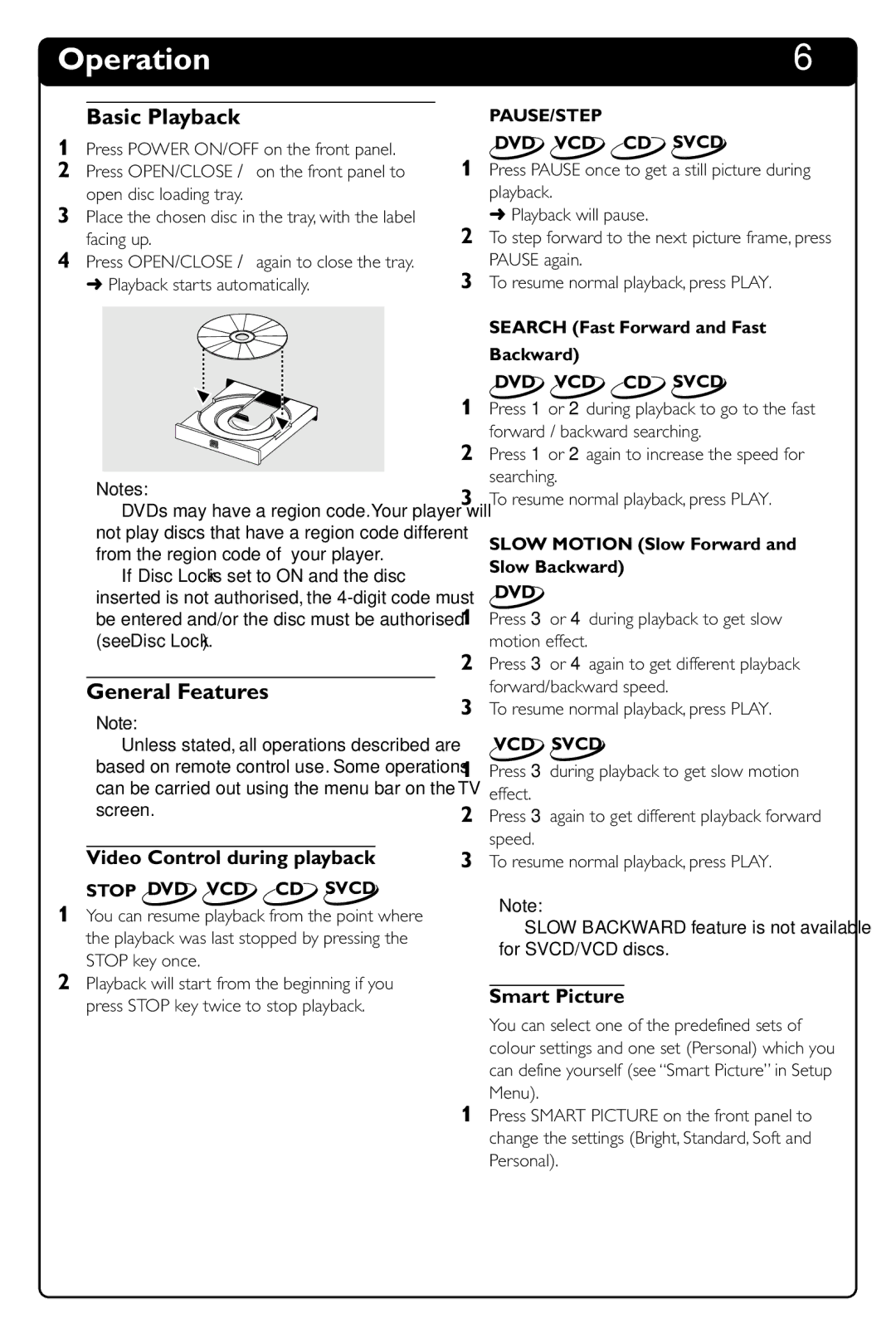Operation | 6 |
Basic Playback
1Press POWER ON/OFF on the front panel.
2Press OPEN/CLOSE / on the front panel to open disc loading tray.
3Place the chosen disc in the tray, with the label facing up.
4Press OPEN/CLOSE / again to close the tray. ➜ Playback starts automatically.
Notes:
–DVDs may have a region code.Your player will not play discs that have a region code different from the region code of your player.
–If ‘Disc Lock’ is set to ON and the disc inserted is not authorised, the
General Features
Note:
–Unless stated, all operations described are based on remote control use. Some operations can be carried out using the menu bar on the TV screen.
Video Control during playback
STOP DVD VCD CD SVCD
1You can resume playback from the point where the playback was last stopped by pressing the STOP key once.
2Playback will start from the beginning if you press STOP key twice to stop playback.
PAUSE/STEP
DVD VCD CD SVCD
1Press PAUSE once to get a still picture during playback.
➜ Playback will pause.
2To step forward to the next picture frame, press PAUSE again.
3To resume normal playback, press PLAY.
SEARCH (Fast Forward and Fast
Backward)
DVD VCD CD SVCD
1Press 1 or 2 during playback to go to the fast forward / backward searching.
2Press 1 or 2 again to increase the speed for searching.
3To resume normal playback, press PLAY.
SLOW MOTION (Slow Forward and
Slow Backward)
DVD
1Press 3 or 4 during playback to get slow motion effect.
2Press 3 or 4 again to get different playback forward/backward speed.
3To resume normal playback, press PLAY.
VCD SVCD
1Press 3 during playback to get slow motion effect.
2Press 3 again to get different playback forward speed.
3To resume normal playback, press PLAY.
Note:
–SLOW BACKWARD feature is not available for SVCD/VCD discs.
Smart Picture
You can select one of the predefined sets of colour settings and one set (Personal) which you can define yourself (see “Smart Picture” in Setup Menu).
1Press SMART PICTURE on the front panel to change the settings (Bright, Standard, Soft and Personal).