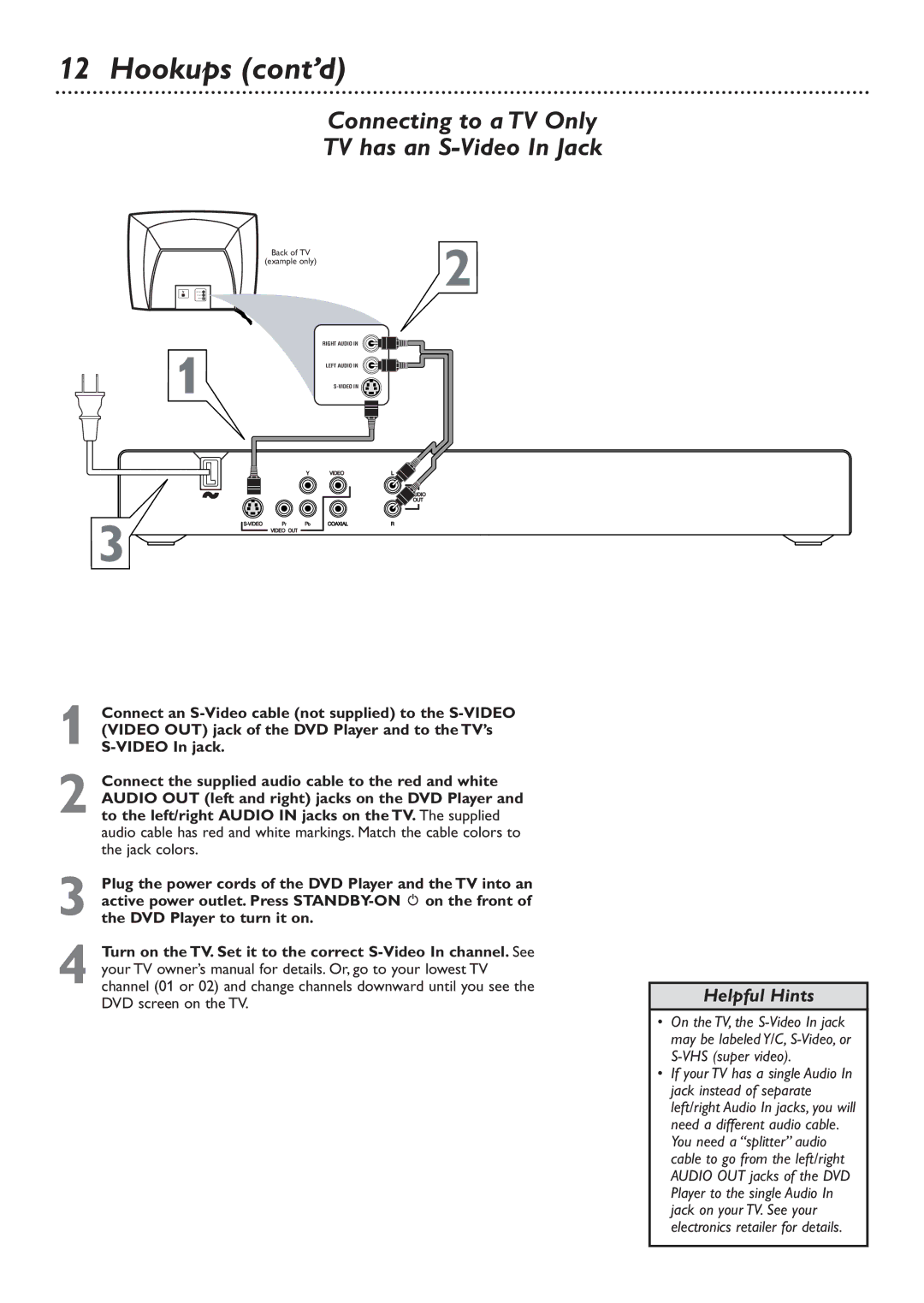Contents
DVD726
Dear Philips product owner
Remember, to get the most from your Philips
Card within 10 days. So please mail It to us right now
For Customer Use
Contents
Safety Information
Safety Information cont’d
Example of Antenna Grounding per National Electrical Code
Introduction
DVD Player Upgrades
Playable Discs
Playable Discs
Region Codes and Color Systems
General Information
Hookups
Determining the best possible connection
Before you begin
Remember
Hookups cont’d
Connecting to a TV Only TV has a yellow Video In jack
Connecting to a TV Only TV has an S-Video In Jack
Helpful Hint
Stereo Example only
Coaxial Digital Audio
Quick Disc Playback
To stop play at any time, press Stop
Remote Control Buttons
Front Panel
AC Power cord
Rear Panel
Coaxial jack
Video Video OUT jack
Title/Disc Menus, Chapter/Track Selection
Title/Disc menus
Chapter/Track Selection
Press Disc Menu during DVD playback
Slow Motion
Fast Forward and Fast Reverse
Still Picture/Frame-by-Frame Playback,Time Search
Still Picture/Frame-by-Frame Playback
Time Search
Zoom/Reduce, Camera Angle
Zoom/Reduce
Camera Angle
To return the picture to regular size, press Zoom until
Repeat/Shuffle, Repeat A-B
Repeat/Shuffle
Repeat A-B
During Disc playback, press Repeat to choose a Repeat
DVD Audio Language
2,6
DVD Subtitle Language
DVD Disc Menu Language
Parental Password
Number buttons to enter the same new six-digit password
Press 2 to highlight Change in green.Then press
Disc Lock
Press 4 to highlight Disc Lock in green, then press
Parental Levels
Rating Explanations
Program
Press 4 to select Program
Preview
Press the Preview button to see the Preview menu
Press 3 or 4 to select Track DIGEST, Disc INTERVAL, or
Track INTERVAL, then press OK
Navigator
Jpeg and MP3 Features
Jpeg features
General Information on CD-R and CD-RWs
MP3 Program
TV Display
Press System Menu to remove the menus Widescreen TV
Smart Picture, Picture Setting
Smart Picture, Picture Setting cont’d
TV Type, Progressive Scan
TV Type
Progressive Scan
Analog Output
Digital Output, Lpcm Output
Digital Output
Lpcm Output
Press 3 or 4 to select ALL or PCM ONLY, then press OK
Sound Mode
Sound Mode, 3D Sound
3D Sound
Display Language
Press System Menu
Closed Captions
Screen Saver, Display Dim
Screen Saver
Display Dim
DVD Player Defaults
No power
Helpful Hints
No picture
Distorted picture
Helpful Hints contd
Glossary
Specifications, Language Codes
Specifications
Language Codes
Renewed
Information Index
Contrast