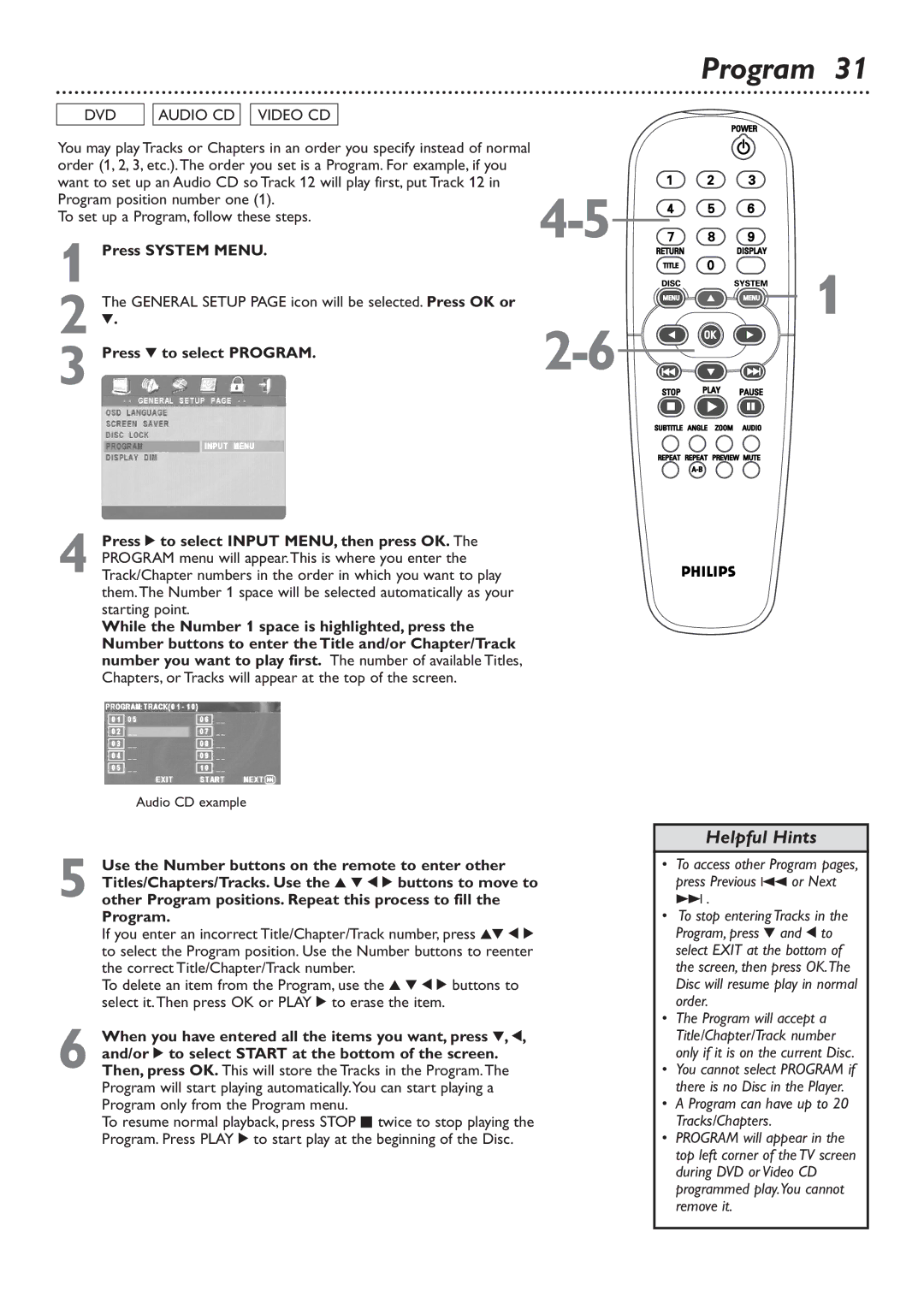DVD |
| AUDIO CD |
| VIDEO CD |
|
| |
You may play Tracks or Chapters in an order you specify instead of normal |
| ||||||
order (1, 2, 3, etc.).The order you set is a Program. For example, if you |
| ||||||
want to set up an Audio CD so Track 12 will play first, put Track 12 in | |||||||
Program position number one (1). | |||||||
To set up a Program, follow these steps. | |||||||
1 Press SYSTEM MENU. | |||||||
| |||||||
The GENERAL SETUP PAGE icon will be selected. Press OK or |
| ||||||
2 4. |
|
|
|
|
| ||
3 Press 4 to select PROGRAM. | |||||||
4 Press 2 to select INPUT MENU, then press OK. The PROGRAM menu will appear.This is where you enter the Track/Chapter numbers in the order in which you want to play them.The Number 1 space will be selected automatically as your starting point.
While the Number 1 space is highlighted, press the Number buttons to enter the Title and/or Chapter/Track number you want to play first. The number of available Titles, Chapters, or Tracks will appear at the top of the screen.
Program 31
 1
1
Audio CD example
5 Use the Number buttons on the remote to enter other Titles/Chapters/Tracks. Use the 3 4 1 2 buttons to move to other Program positions. Repeat this process to fill the Program.
If you enter an incorrect Title/Chapter/Track number, press 34 1 2 to select the Program position. Use the Number buttons to reenter the correct Title/Chapter/Track number.
To delete an item from the Program, use the 3 4 1 2 buttons to select it.Then press OK or PLAY 2 to erase the item.
6 When you have entered all the items you want, press 4, 1, and/or 2 to select START at the bottom of the screen. Then, press OK. This will store the Tracks in the Program.The Program will start playing automatically.You can start playing a Program only from the Program menu.
To resume normal playback, press STOP C twice to stop playing the Program. Press PLAY 2 to start play at the beginning of the Disc.
Helpful Hints
•To access other Program pages, press Previous 4 or Next ¢ .
•To stop entering Tracks in the Program, press 4 and 1 to select EXIT at the bottom of the screen, then press OK.The Disc will resume play in normal order.
•The Program will accept a Title/Chapter/Track number only if it is on the current Disc.
•You cannot select PROGRAM if there is no Disc in the Player.
•A Program can have up to 20 Tracks/Chapters.
•PROGRAM will appear in the top left corner of the TV screen during DVD or Video CD programmed play.You cannot remove it.