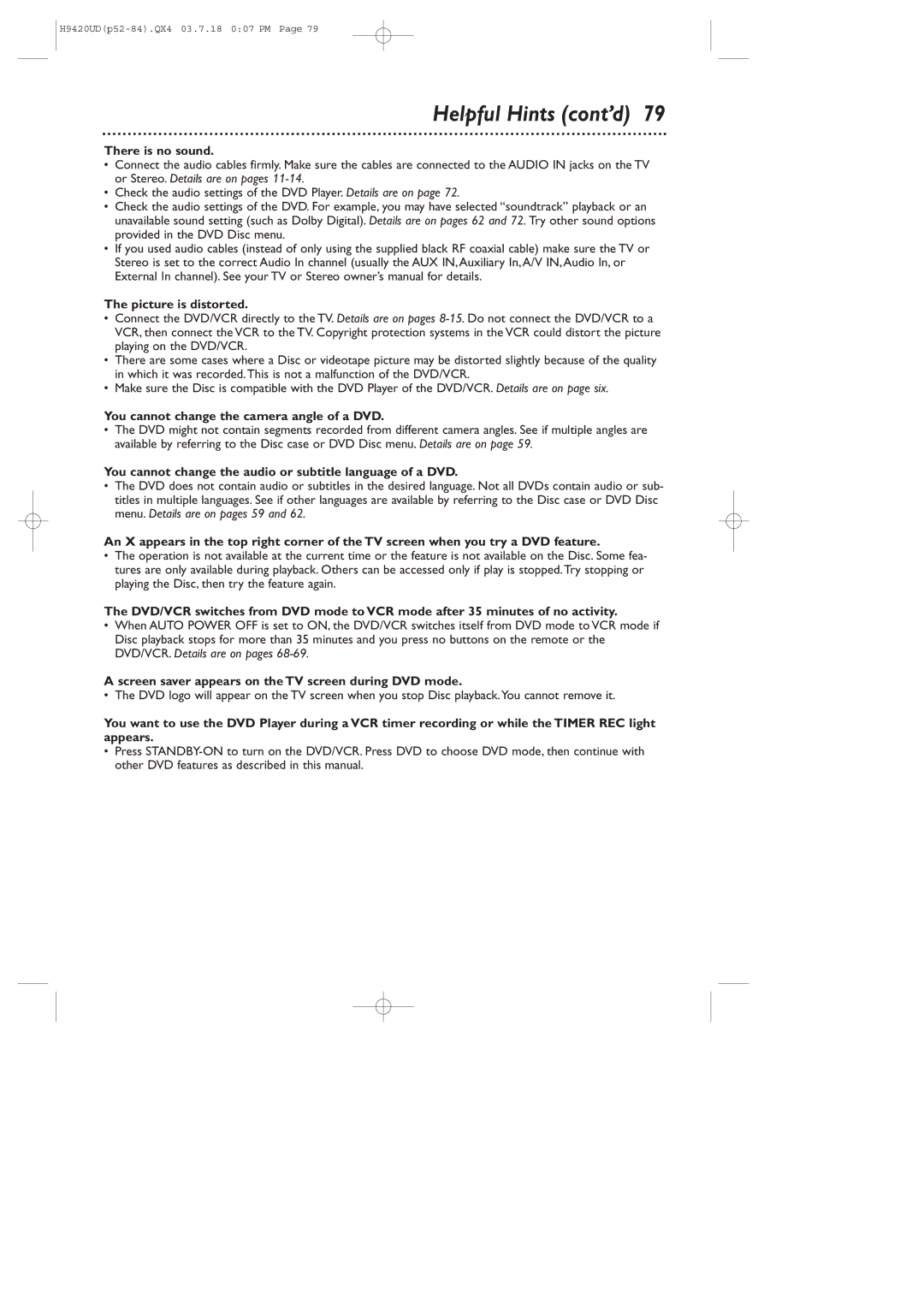Helpful Hints (cont’d) 79
There is no sound.
•Connect the audio cables firmly. Make sure the cables are connected to the AUDIO IN jacks on the TV or Stereo. Details are on pages
•Check the audio settings of the DVD Player. Details are on page 72.
•Check the audio settings of the DVD. For example, you may have selected “soundtrack” playback or an unavailable sound setting (such as Dolby Digital). Details are on pages 62 and 72. Try other sound options provided in the DVD Disc menu.
•If you used audio cables (instead of only using the supplied black RF coaxial cable) make sure the TV or Stereo is set to the correct Audio In channel (usually the AUX IN,Auxiliary In,A/V IN,Audio In, or External In channel). See your TV or Stereo owner’s manual for details.
The picture is distorted.
•Connect the DVD/VCR directly to the TV. Details are on pages
•There are some cases where a Disc or videotape picture may be distorted slightly because of the quality in which it was recorded.This is not a malfunction of the DVD/VCR.
•Make sure the Disc is compatible with the DVD Player of the DVD/VCR. Details are on page six.
You cannot change the camera angle of a DVD.
•The DVD might not contain segments recorded from different camera angles. See if multiple angles are available by referring to the Disc case or DVD Disc menu. Details are on page 59.
You cannot change the audio or subtitle language of a DVD.
•The DVD does not contain audio or subtitles in the desired language. Not all DVDs contain audio or sub- titles in multiple languages. See if other languages are available by referring to the Disc case or DVD Disc menu. Details are on pages 59 and 62.
An X appears in the top right corner of the TV screen when you try a DVD feature.
•The operation is not available at the current time or the feature is not available on the Disc. Some fea- tures are only available during playback. Others can be accessed only if play is stopped.Try stopping or playing the Disc, then try the feature again.
The DVD/VCR switches from DVD mode to VCR mode after 35 minutes of no activity.
•When AUTO POWER OFF is set to ON, the DVD/VCR switches itself from DVD mode to VCR mode if Disc playback stops for more than 35 minutes and you press no buttons on the remote or the DVD/VCR. Details are on pages
A screen saver appears on the TV screen during DVD mode.
• The DVD logo will appear on the TV screen when you stop Disc playback.You cannot remove it.
You want to use the DVD Player during a VCR timer recording or while the TIMER REC light appears.
•Press