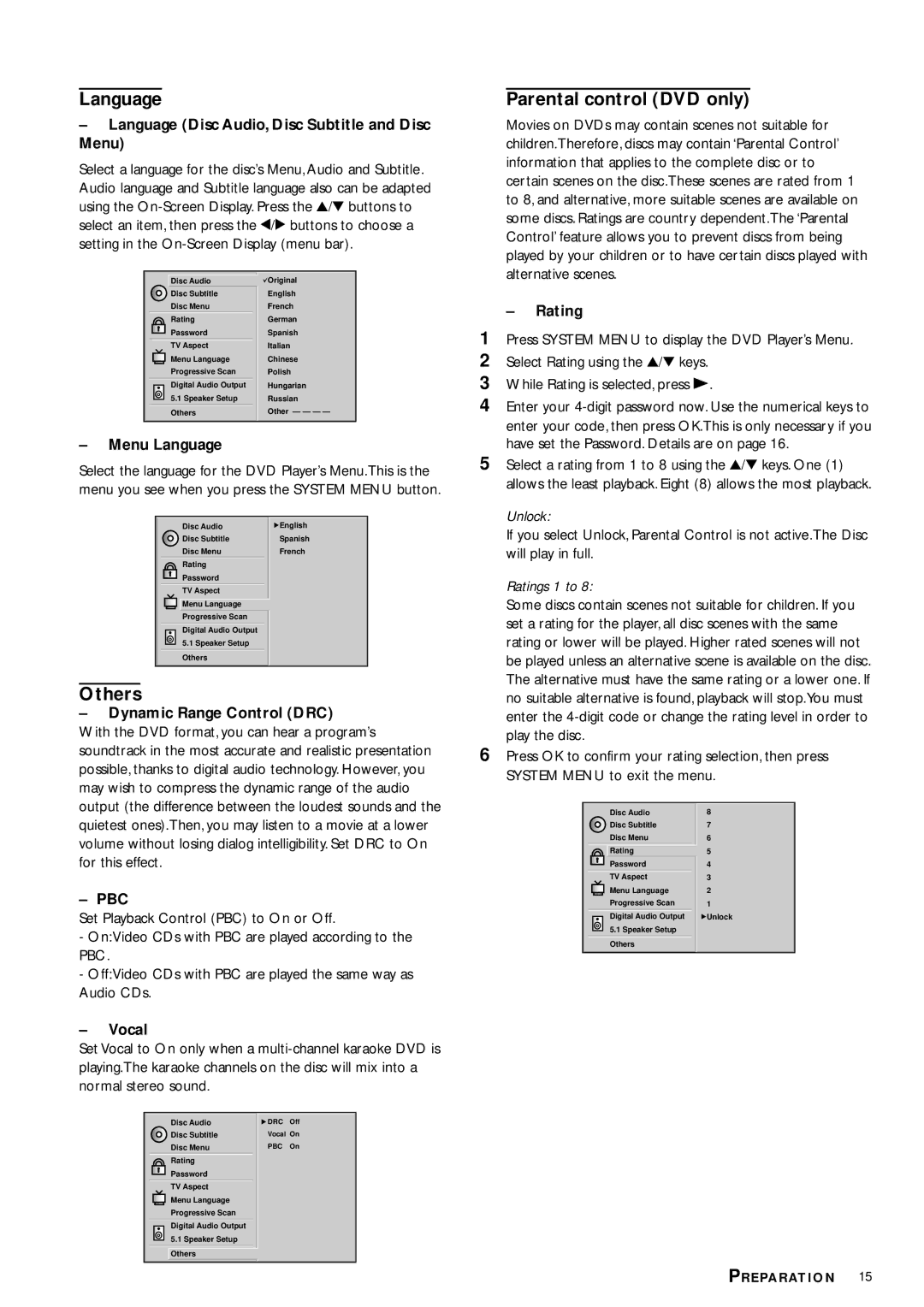Language
–Language (Disc Audio, Disc Subtitle and Disc Menu)
Select a language for the disc’s Menu, Audio and Subtitle. Audio language and Subtitle language also can be adapted using the
Disc Audio | Original |
Disc Subtitle | English |
Disc Menu | French |
Rating | German |
Password | Spanish |
TV Aspect | Italian |
Menu Language | Chinese |
Progressive Scan | Polish |
| Digital Audio Output | Hungarian |
| 5.1 Speaker Setup | Russian |
|
| Other — — — — |
| Others |
–Menu Language
Select the language for the DVD Player’s Menu.This is the menu you see when you press the SYSTEM MENU button.
Disc Audio | English |
Disc Subtitle | Spanish |
Disc Menu | French |
Rating |
|
Password |
|
TV Aspect |
|
Menu Language |
|
Progressive Scan |
|
Digital Audio Output |
|
5.1 Speaker Setup |
|
Others |
|
Others
–Dynamic Range Control (DRC)
With the DVD format, you can hear a program’s soundtrack in the most accurate and realistic presentation possible, thanks to digital audio technology. However, you may wish to compress the dynamic range of the audio output (the difference between the loudest sounds and the quietest ones).Then, you may listen to a movie at a lower volume without losing dialog intelligibility. Set DRC to On for this effect.
–PBC
Set Playback Control (PBC) to On or Off.
-On:Video CDs with PBC are played according to the PBC.
-Off:Video CDs with PBC are played the same way as Audio CDs.
–Vocal
Set Vocal to On only when a
Disc Audio | DRC | Off |
Disc Subtitle | Vocal On | |
Disc Menu | PBC | On |
Rating |
|
|
Password |
|
|
TV Aspect |
|
|
Menu Language |
|
|
Progressive Scan |
|
|
Digital Audio Output |
|
|
5.1 Speaker Setup |
|
|
Others |
|
|
Parental control (DVD only)
Movies on DVDs may contain scenes not suitable for children.Therefore, discs may contain ‘Parental Control’ information that applies to the complete disc or to certain scenes on the disc.These scenes are rated from 1 to 8, and alternative, more suitable scenes are available on some discs. Ratings are country dependent.The ‘Parental Control’ feature allows you to prevent discs from being played by your children or to have certain discs played with alternative scenes.
–Rating
1Press SYSTEM MENU to display the DVD Player’s Menu.
2Select Rating using the 3/4 keys.
3While Rating is selected, press B.
4Enter your
5Select a rating from 1 to 8 using the 3/4 keys. One (1) allows the least playback. Eight (8) allows the most playback.
Unlock:
If you select Unlock, Parental Control is not active.The Disc will play in full.
Ratings 1 to 8:
Some discs contain scenes not suitable for children. If you set a rating for the player, all disc scenes with the same rating or lower will be played. Higher rated scenes will not be played unless an alternative scene is available on the disc. The alternative must have the same rating or a lower one. If no suitable alternative is found, playback will stop.You must enter the
6Press OK to confirm your rating selection, then press SYSTEM MENU to exit the menu.
Disc Audio | 8 |
Disc Subtitle | 7 |
Disc Menu | 6 |
Rating | 5 |
Password | 4 |
| TV Aspect | 3 |
| Menu Language | 2 |
| Progressive Scan | 1 |
| Digital Audio Output | Unlock |
| 5.1 Speaker Setup |
|
|
|
|
| Others |
|
PREPARATION 15