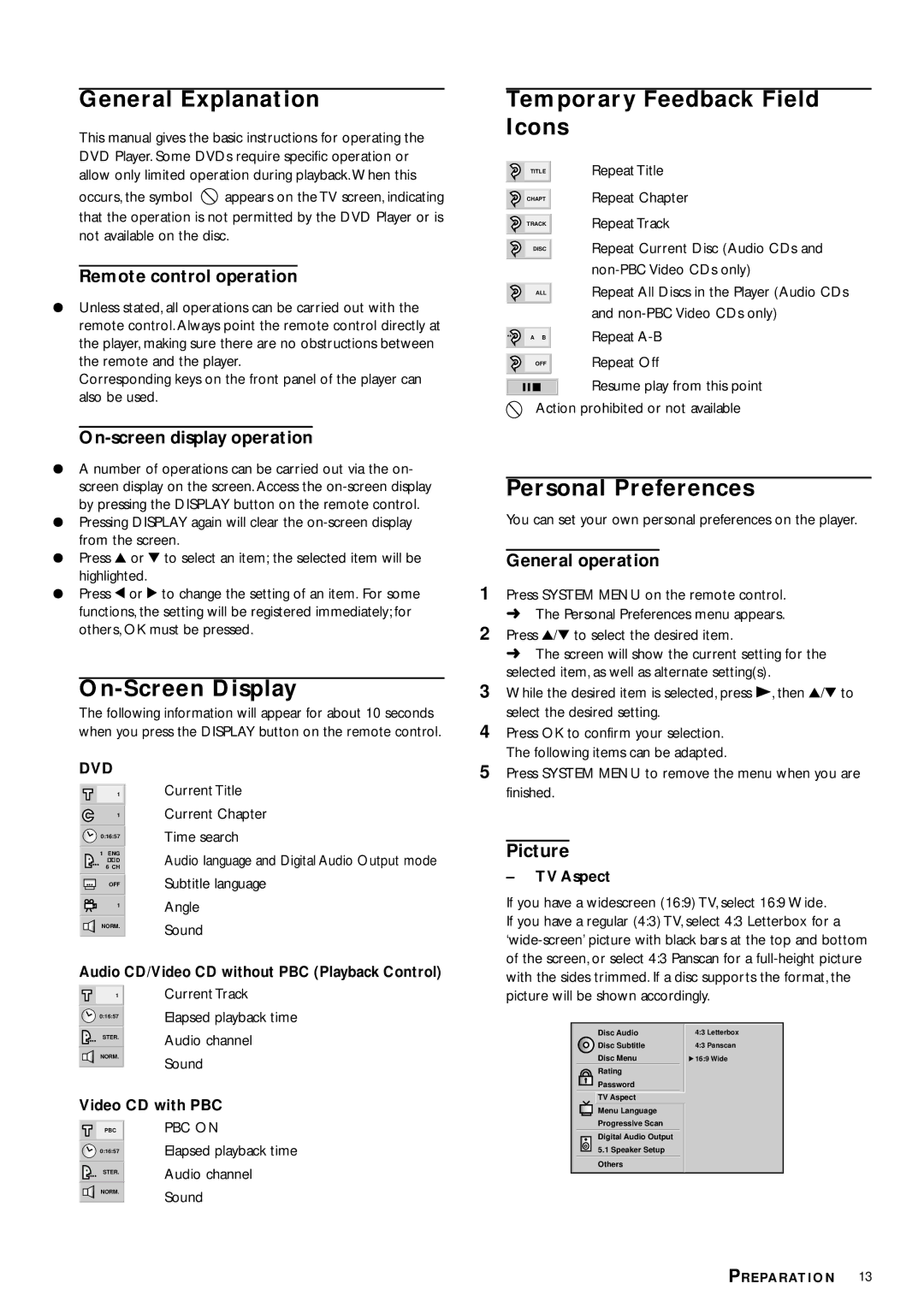General Explanation
This manual gives the basic instructions for operating the DVD Player. Some DVDs require specific operation or allow only limited operation during playback. When this
occurs, the symbol ![]() appears on the TV screen, indicating that the operation is not permitted by the DVD Player or is not available on the disc.
appears on the TV screen, indicating that the operation is not permitted by the DVD Player or is not available on the disc.
Remote control operation
¶Unless stated, all operations can be carried out with the remote control. Always point the remote control directly at the player, making sure there are no obstructions between the remote and the player.
Corresponding keys on the front panel of the player can also be used.
On-screen display operation
¶A number of operations can be carried out via the on- screen display on the screen. Access the
¶Pressing DISPLAY again will clear the
¶Press 3 or 4 to select an item; the selected item will be highlighted.
¶Press 1 or 2 to change the setting of an item. For some functions, the setting will be registered immediately; for others, OK must be pressed.
On-Screen Display
The following information will appear for about 10 seconds when you press the DISPLAY button on the remote control.
DVD |
| |
|
| Current Title |
| 1 | |
| ||
| 1 | Current Chapter |
|
| Time search |
| 0:16:57 | |
|
|
|
|
|
|
| 1 ENG | Audio language and Digital Audio Output mode |
| 6 CH | |
| D | Subtitle language |
|
| |
|
| |
|
| |
| OFF | Angle |
|
| |
|
| |
| 1 | |
|
| Sound |
|
| |
| NORM. | |
|
| |
Audio CD/Video CD without PBC (Playback Control)
| 1 | Current Track |
|
| Elapsed playback time |
|
| |
| 0:16:57 | |
|
| |
|
|
|
Temporary Feedback Field Icons
| TITLE |
| Repeat Title |
|
|
| Repeat Chapter |
|
|
| |
| CHAPT | ||
|
|
| Repeat Track |
|
|
| |
| TRACK |
| |
|
|
| |
|
|
| Repeat Current Disc (Audio CDs and |
|
|
| |
| DISC |
| |
|
|
| |
|
|
| |
|
|
| Repeat All Discs in the Player (Audio CDs |
| ALL |
| |
|
|
| and |
|
|
| |
|
|
| Repeat |
| A B |
| |
|
|
| Repeat Off |
|
|
| |
| OFF |
| |
|
|
|
|
Resume play from this point
Action prohibited or not available
Personal Preferences
You can set your own personal preferences on the player.
General operation
1Press SYSTEM MENU on the remote control.
➜The Personal Preferences menu appears.
2Press 3/4 to select the desired item.
➜The screen will show the current setting for the selected item, as well as alternate setting(s).
3While the desired item is selected, press B, then 3/4 to select the desired setting.
4Press OK to confirm your selection. The following items can be adapted.
5Press SYSTEM MENU to remove the menu when you are finished.
Picture
–TV Aspect
If you have a widescreen (16:9) TV, select 16:9 Wide.
If you have a regular (4:3) TV, select 4:3 Letterbox for a
| STER. | Audio channel |
|
| |
| NORM. | Sound |
|
| |
|
| |
Video CD with PBC | ||
| PBC | PBC ON |
| ||
|
| Elapsed playback time |
| 0:16:57 | |
|
| Audio channel |
| STER. | |
|
| Sound |
| NORM. | |
|
| |
|
|
Disc Audio
![]() Disc Subtitle
Disc Subtitle
Disc Menu
Rating |
Password |
TV Aspect |
Menu Language |
Progressive Scan |
Digital Audio Output |
5.1 Speaker Setup |
Others
4:3 Letterbox
4:3 Panscan
![]() 16:9 Wide
16:9 Wide
PREPARATION 13