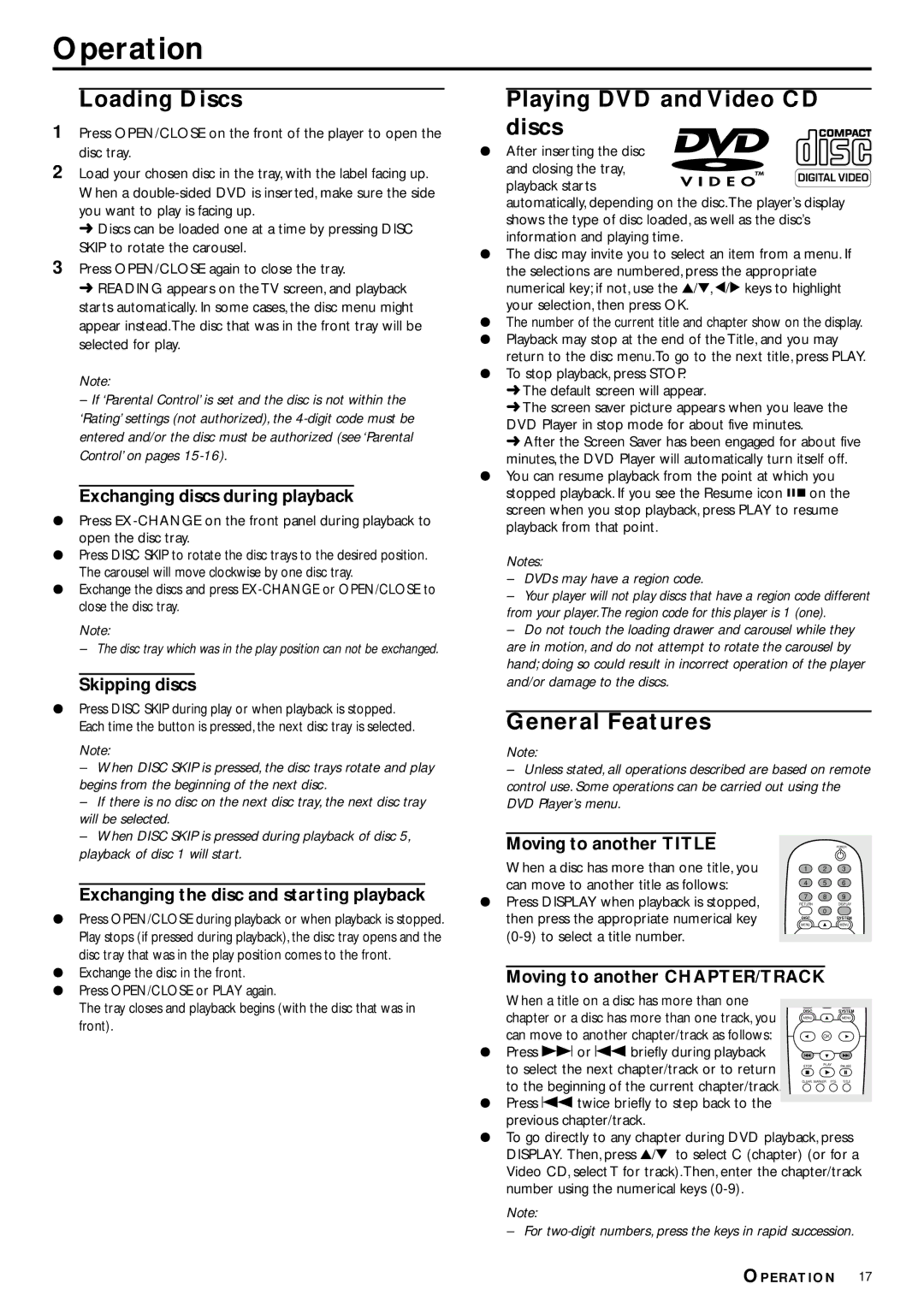Operation
Loading Discs
1Press OPEN/CLOSE on the front of the player to open the disc tray.
2Load your chosen disc in the tray, with the label facing up. When a
➜Discs can be loaded one at a time by pressing DISC SKIP to rotate the carousel.
3Press OPEN/CLOSE again to close the tray.
➜READING appears on the TV screen, and playback starts automatically. In some cases, the disc menu might appear instead.The disc that was in the front tray will be selected for play.
Note:
–If ‘Parental Control’ is set and the disc is not within the ‘Rating’ settings (not authorized), the
Exchanging discs during playback
¶Press
¶Press DISC SKIP to rotate the disc trays to the desired position. The carousel will move clockwise by one disc tray.
¶Exchange the discs and press
Note:
– The disc tray which was in the play position can not be exchanged.
Skipping discs
¶Press DISC SKIP during play or when playback is stopped. Each time the button is pressed, the next disc tray is selected.
Note:
–When DISC SKIP is pressed, the disc trays rotate and play begins from the beginning of the next disc.
–If there is no disc on the next disc tray, the next disc tray will be selected.
–When DISC SKIP is pressed during playback of disc 5, playback of disc 1 will start.
Exchanging the disc and starting playback
¶Press OPEN/CLOSE during playback or when playback is stopped. Play stops (if pressed during playback), the disc tray opens and the disc tray that was in the play position comes to the front.
¶Exchange the disc in the front.
¶Press OPEN/CLOSE or PLAY again.
The tray closes and playback begins (with the disc that was in front).
Playing DVD and Video CD discs
¶ After inserting the disc and closing the tray,
playback starts
automatically, depending on the disc.The player’s display shows the type of disc loaded, as well as the disc’s information and playing time.
¶The disc may invite you to select an item from a menu. If the selections are numbered, press the appropriate numerical key; if not, use the 3/4, 1/2 keys to highlight your selection, then press OK.
¶The number of the current title and chapter show on the display.
¶Playback may stop at the end of the Title, and you may return to the disc menu.To go to the next title, press PLAY.
¶To stop playback, press STOP.
➜The default screen will appear.
➜The screen saver picture appears when you leave the DVD Player in stop mode for about five minutes.
➜After the Screen Saver has been engaged for about five minutes, the DVD Player will automatically turn itself off.
¶You can resume playback from the point at which you
stopped playback. If you see the Resume icon ![]()
![]()
![]() on the screen when you stop playback, press PLAY to resume playback from that point.
on the screen when you stop playback, press PLAY to resume playback from that point.
Notes:
– DVDs may have a region code.
– Your player will not play discs that have a region code different from your player.The region code for this player is 1 (one).
– Do not touch the loading drawer and carousel while they are in motion, and do not attempt to rotate the carousel by hand; doing so could result in incorrect operation of the player and/or damage to the discs.
General Features
Note:
–Unless stated, all operations described are based on remote control use. Some operations can be carried out using the DVD Player’s menu.
Moving to another TITLE |
|
| POWER |
|
|
| |
When a disc has more than one title, you | 1 | 2 | 3 |
can move to another title as follows: | 4 | 5 | 6 |
|
|
| |
¶ Press DISPLAY when playback is stopped, | 7 | 8 | 9 |
RETURN |
| DISPLAY | |
| 0 |
| |
then press the appropriate numerical key |
|
| |
DISC |
| SYSTEM | |
MENU |
| MENU | |
|
|
| |
Moving to another CHAPTER/TRACK |
| ||
When a title on a disc has more than one |
|
|
|
chapter or a disc has more than one track, you | DISC |
| SYSTEM |
MENU |
| MENU | |
|
|
| |
can move to another chapter/track as follows: |
| OK |
|
|
|
| |
¶ Press T or S briefly during playback |
|
|
|
to select the next chapter/track or to return | STOP | PLAY | PAUSE |
|
|
| |
to the beginning of the current chapter/track. | CLEAR | MARKER FTS TITLE | |
|
|
| |
¶Press S twice briefly to step back to the previous chapter/track.
¶To go directly to any chapter during DVD playback, press DISPLAY. Then, press 3/4 to select C (chapter) (or for a Video CD, select T for track).Then, enter the chapter/track number using the numerical keys
Note:
– For
OPERATION 17