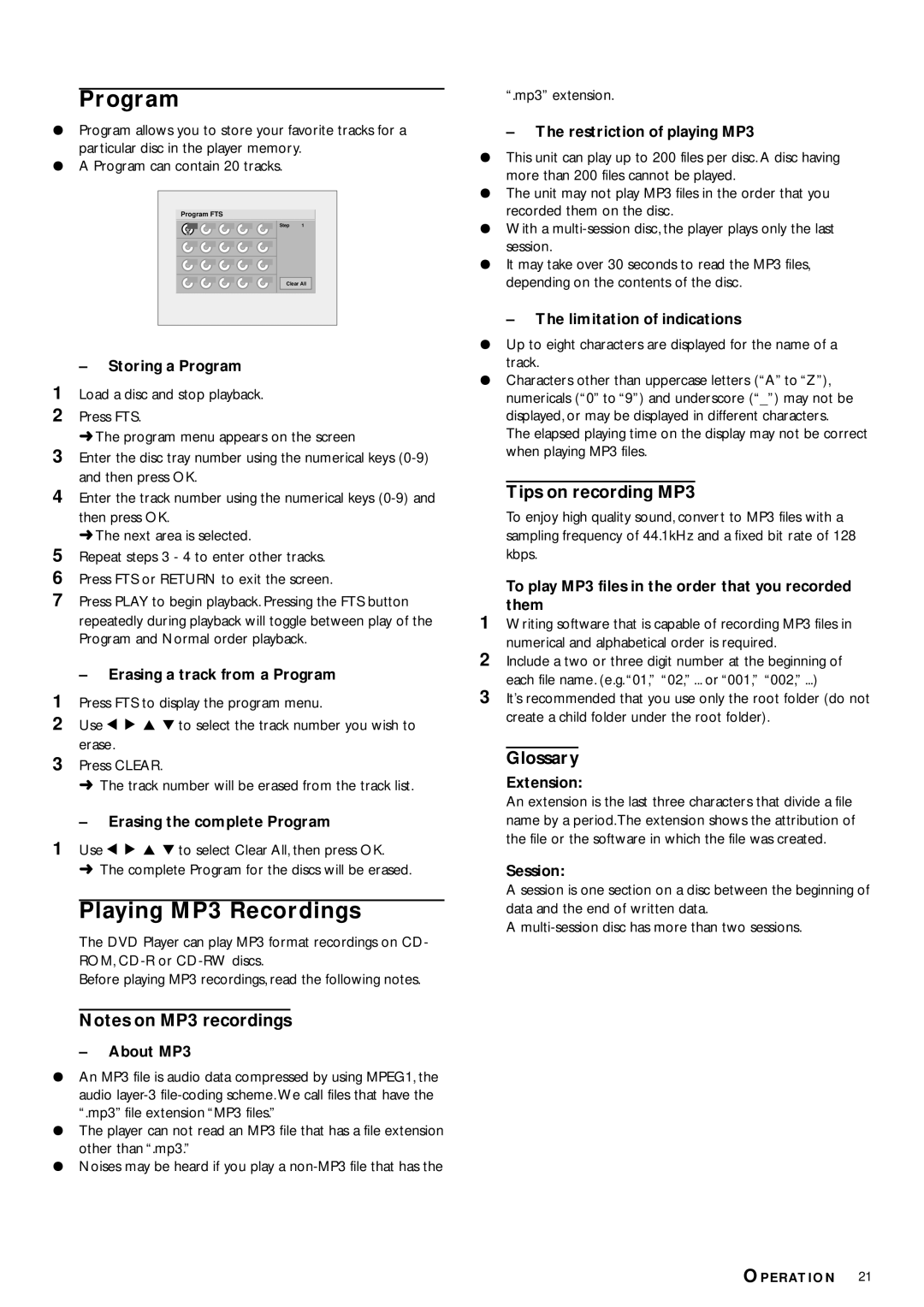Program
¶Program allows you to store your favorite tracks for a particular disc in the player memory.
¶A Program can contain 20 tracks.
Program FTS |
|
Step | 1 |
1 |
|
Clear All | |
–Storing a Program
1Load a disc and stop playback.
2Press FTS.
➜The program menu appears on the screen
3Enter the disc tray number using the numerical keys
4Enter the track number using the numerical keys
➜The next area is selected.
5Repeat steps 3 - 4 to enter other tracks.
6Press FTS or RETURN to exit the screen.
7Press PLAY to begin playback. Pressing the FTS button repeatedly during playback will toggle between play of the Program and Normal order playback.
–Erasing a track from a Program
1Press FTS to display the program menu.
2Use 1 2 3 4 to select the track number you wish to erase.
3Press CLEAR.
➜ The track number will be erased from the track list.
– Erasing the complete Program
1Use 1 2 3 4 to select Clear All, then press OK.
➜ The complete Program for the discs will be erased.
Playing MP3 Recordings
The DVD Player can play MP3 format recordings on CD- ROM,
Before playing MP3 recordings, read the following notes.
Notes on MP3 recordings
– About MP3
¶An MP3 file is audio data compressed by using MPEG1, the audio
¶The player can not read an MP3 file that has a file extension other than “.mp3.”
¶Noises may be heard if you play a
“.mp3” extension.
–The restriction of playing MP3
¶This unit can play up to 200 files per disc. A disc having more than 200 files cannot be played.
¶The unit may not play MP3 files in the order that you recorded them on the disc.
¶With a
¶It may take over 30 seconds to read the MP3 files, depending on the contents of the disc.
–The limitation of indications
¶Up to eight characters are displayed for the name of a track.
¶Characters other than uppercase letters (“A” to “Z”), numericals (“0” to “9”) and underscore (“_”) may not be displayed, or may be displayed in different characters.
The elapsed playing time on the display may not be correct when playing MP3 files.
Tips on recording MP3
To enjoy high quality sound, convert to MP3 files with a sampling frequency of 44.1kHz and a fixed bit rate of 128 kbps.
To play MP3 files in the order that you recorded them
1Writing software that is capable of recording MP3 files in numerical and alphabetical order is required.
2Include a two or three digit number at the beginning of each file name. (e.g. “01,” “02,” ... or “001,” “002,” ...)
3It’s recommended that you use only the root folder (do not create a child folder under the root folder).
Glossary
Extension:
An extension is the last three characters that divide a file name by a period.The extension shows the attribution of the file or the software in which the file was created.
Session:
A session is one section on a disc between the beginning of data and the end of written data.
A
OPERATION 21