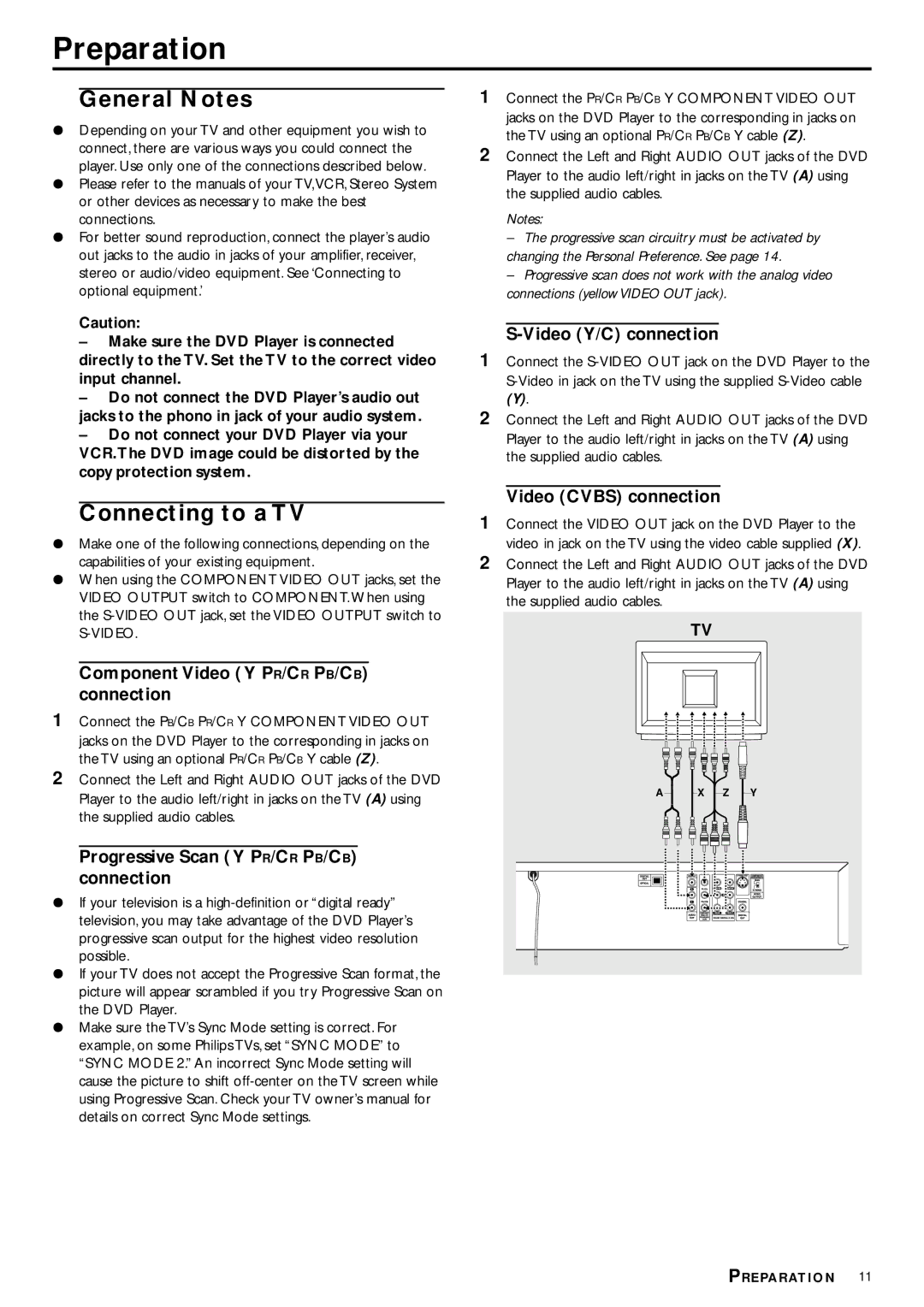Preparation
General Notes
¶Depending on your TV and other equipment you wish to connect, there are various ways you could connect the player. Use only one of the connections described below.
¶Please refer to the manuals of your TV,VCR, Stereo System or other devices as necessary to make the best connections.
¶For better sound reproduction, connect the player’s audio out jacks to the audio in jacks of your amplifier, receiver, stereo or audio/video equipment. See ‘Connecting to optional equipment.’
Caution:
–Make sure the DVD Player is connected directly to the TV. Set the TV to the correct video input channel.
–Do not connect the DVD Player’s audio out jacks to the phono in jack of your audio system.
–Do not connect your DVD Player via your VCR.The DVD image could be distorted by the copy protection system.
Connecting to a TV
¶Make one of the following connections, depending on the capabilities of your existing equipment.
¶When using the COMPONENT VIDEO OUT jacks, set the VIDEO OUTPUT switch to COMPONENT. When using the
Component Video ( Y PR/CR PB/CB) connection
1Connect the PB/CB PR/CR Y COMPONENT VIDEO OUT jacks on the DVD Player to the corresponding in jacks on the TV using an optional PR/CR PB/CB Y cable (Z).
2Connect the Left and Right AUDIO OUT jacks of the DVD Player to the audio left/right in jacks on the TV (A) using the supplied audio cables.
Progressive Scan ( Y PR/CR PB/CB) connection
¶If your television is a
¶If your TV does not accept the Progressive Scan format, the picture will appear scrambled if you try Progressive Scan on the DVD Player.
¶Make sure the TV’s Sync Mode setting is correct. For example, on some Philips TVs, set “SYNC MODE” to “SYNC MODE 2.” An incorrect Sync Mode setting will cause the picture to shift
1Connect the PR/CR PB/CB Y COMPONENT VIDEO OUT jacks on the DVD Player to the corresponding in jacks on the TV using an optional PR/CR PB/CB Y cable (Z).
2Connect the Left and Right AUDIO OUT jacks of the DVD Player to the audio left/right in jacks on the TV (A) using the supplied audio cables.
Notes:
–The progressive scan circuitry must be activated by changing the Personal Preference. See page 14.
–Progressive scan does not work with the analog video connections (yellow VIDEO OUT jack).
S-Video (Y/C) connection
1Connect the
(Y).
2Connect the Left and Right AUDIO OUT jacks of the DVD Player to the audio left/right in jacks on the TV (A) using the supplied audio cables.
Video (CVBS) connection
1Connect the VIDEO OUT jack on the DVD Player to the video in jack on the TV using the video cable supplied (X).
2Connect the Left and Right AUDIO OUT jacks of the DVD Player to the audio left/right in jacks on the TV (A) using the supplied audio cables.
| TV |
|
|
A | X | Z | Y |
PREPARATION 11