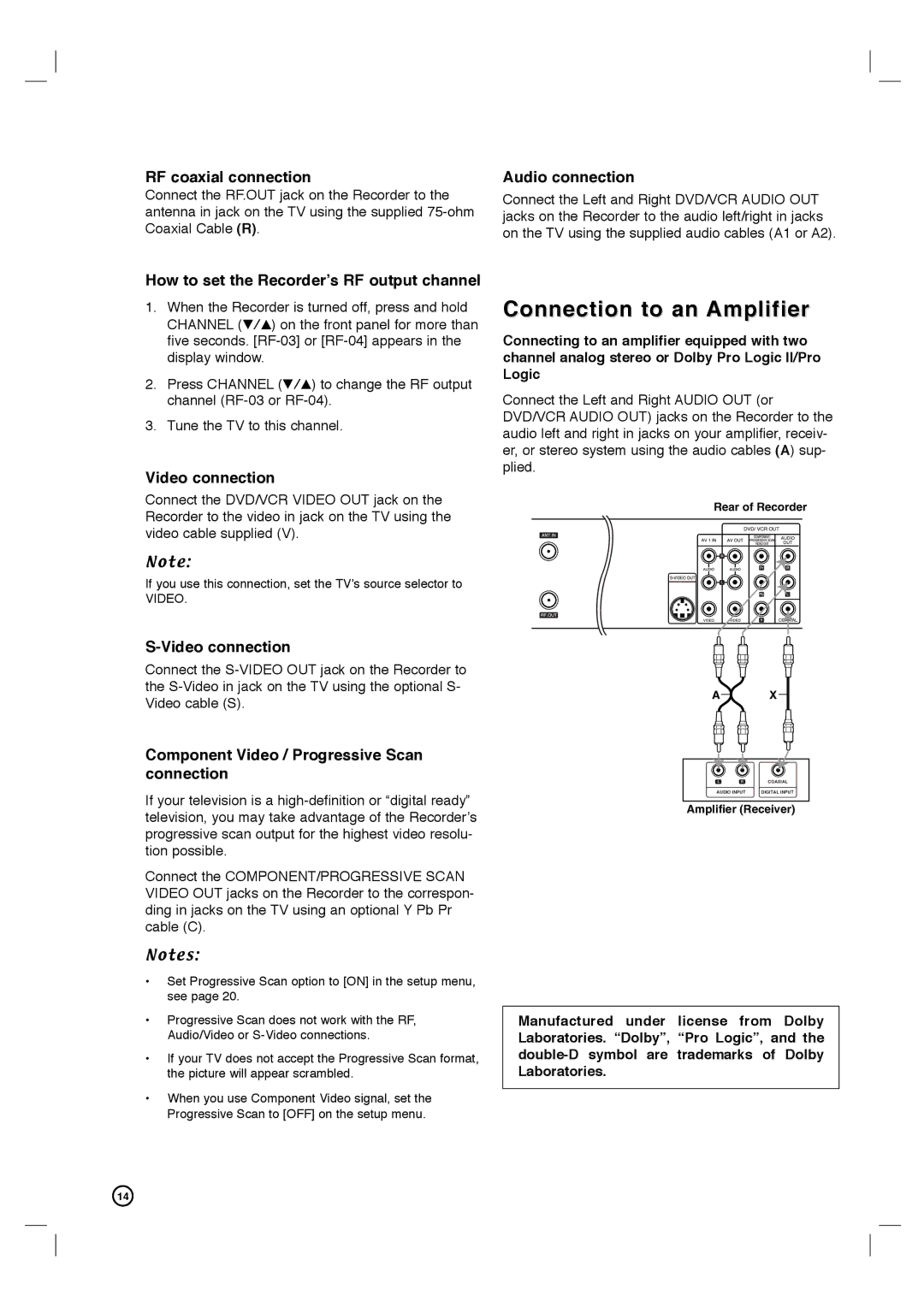RF coaxial connection
Connect the RF.OUT jack on the Recorder to the antenna in jack on the TV using the supplied
Audio connection
Connect the Left and Right DVD/VCR AUDIO OUT jacks on the Recorder to the audio left/right in jacks on the TV using the supplied audio cables (A1 or A2).
How to set the Recorder’s RF output channel
1.When the Recorder is turned off, press and hold CHANNEL (V/v) on the front panel for more than five seconds.
2.Press CHANNEL (V/v) to change the RF output channel
3.Tune the TV to this channel.
Video connection
Connect the DVD/VCR VIDEO OUT jack on the Recorder to the video in jack on the TV using the video cable supplied (V).
Note:
If you use this connection, set the TV’s source selector to
VIDEO.
Connect the
Component Video / Progressive Scan connection
If your television is a
Connect the COMPONENT/PROGRESSIVE SCAN VIDEO OUT jacks on the Recorder to the correspon- ding in jacks on the TV using an optional Y Pb Pr cable (C).
Notes:
•Set Progressive Scan option to [ON] in the setup menu, see page 20.
•Progressive Scan does not work with the RF, Audio/Video or
•If your TV does not accept the Progressive Scan format, the picture will appear scrambled.
•When you use Component Video signal, set the Progressive Scan to [OFF] on the setup menu.
Connection to an Amplifier
Connecting to an amplifier equipped with two channel analog stereo or Dolby Pro Logic II/Pro Logic
Connect the Left and Right AUDIO OUT (or DVD/VCR AUDIO OUT) jacks on the Recorder to the audio left and right in jacks on your amplifier, receiv- er, or stereo system using the audio cables (A) sup- plied.
Rear of Recorder
A X
LRCOAXIAL
AUDIO INPUT | DIGITAL INPUT |
Amplifier (Receiver)
Manufactured under license from Dolby Laboratories. “Dolby”, “Pro Logic”, and the
14