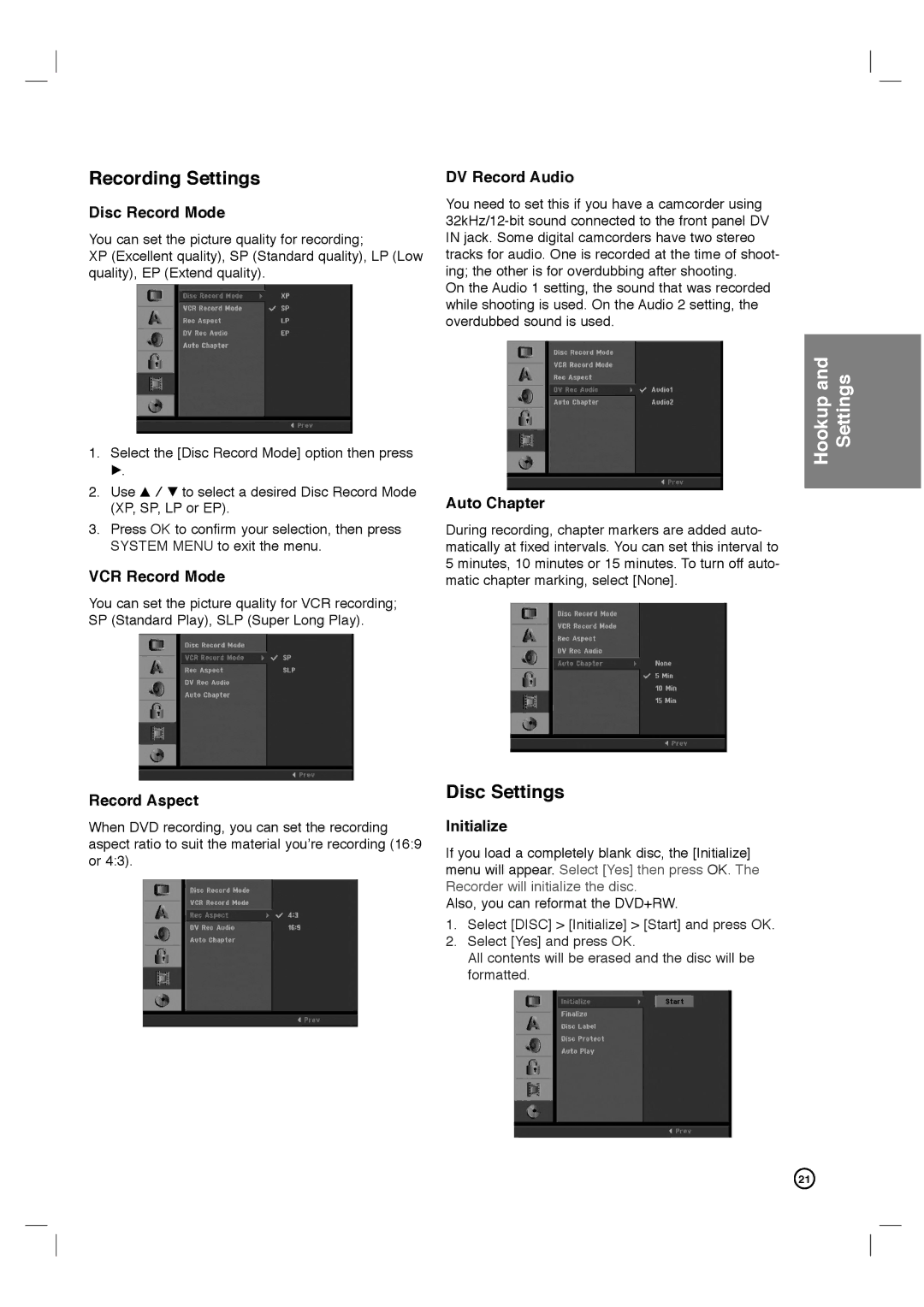Recording Settings
Disc Record Mode
You can set the picture quality for recording;
XP (Excellent quality), SP (Standard quality), LP (Low quality), EP (Extend quality).
1.Select the [Disc Record Mode] option then press
B.
2.Use v / V to select a desired Disc Record Mode (XP, SP, LP or EP).
3.Press OK to confirm your selection, then press SYSTEM MENU to exit the menu.
VCR Record Mode
You can set the picture quality for VCR recording; SP (Standard Play), SLP (Super Long Play).
Record Aspect
When DVD recording, you can set the recording aspect ratio to suit the material you’re recording (16:9 or 4:3).
DV Record Audio
You need to set this if you have a camcorder using
On the Audio 1 setting, the sound that was recorded while shooting is used. On the Audio 2 setting, the overdubbed sound is used.
Auto Chapter
During recording, chapter markers are added auto- matically at fixed intervals. You can set this interval to 5 minutes, 10 minutes or 15 minutes. To turn off auto- matic chapter marking, select [None].
Disc Settings
Initialize
If you load a completely blank disc, the [Initialize] menu will appear. Select [Yes] then press OK. The Recorder will initialize the disc.
Also, you can reformat the DVD+RW.
1.Select [DISC] > [Initialize] > [Start] and press OK.
2.Select [Yes] and press OK.
All contents will be erased and the disc will be formatted.
Hookup and Settings
21