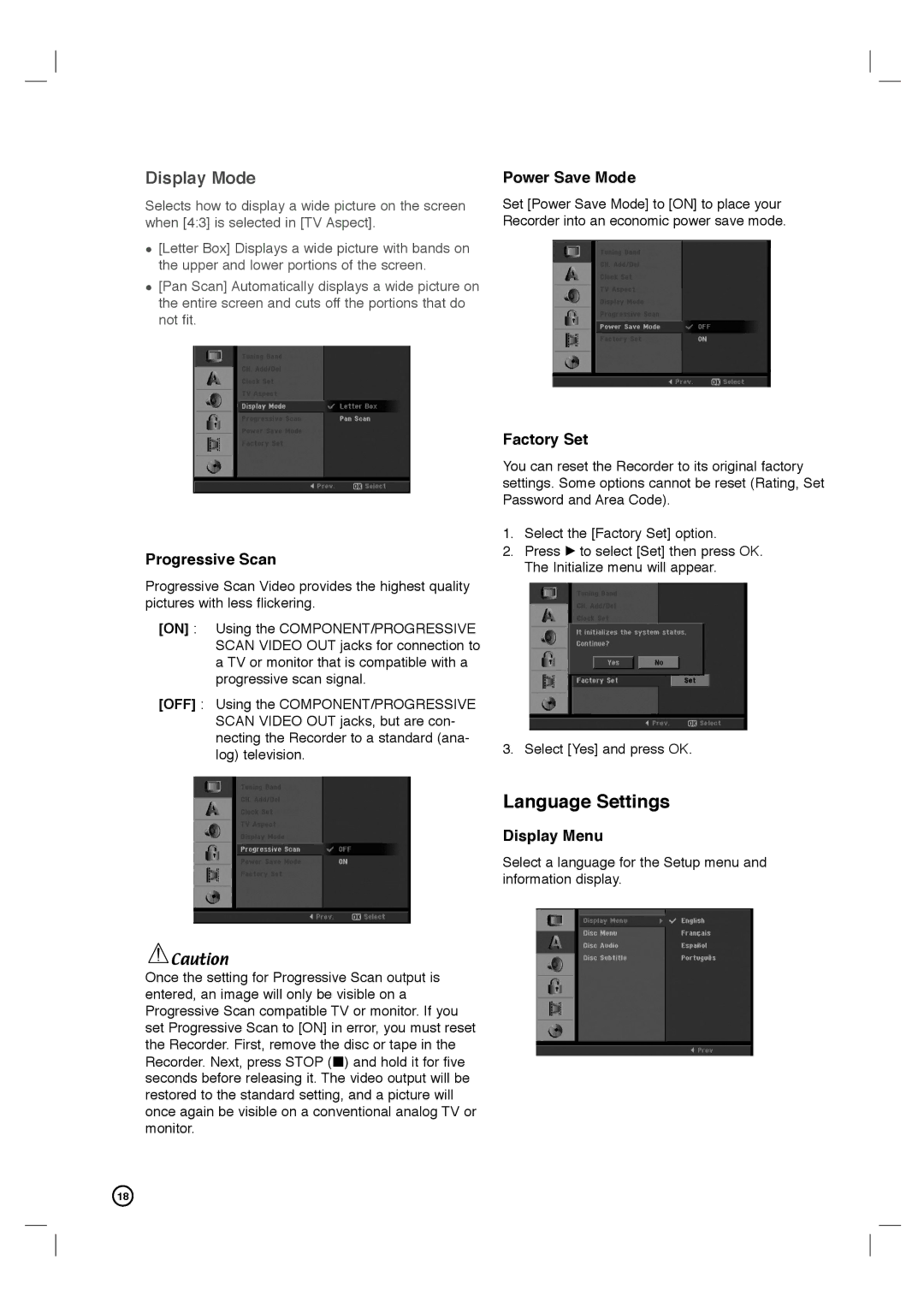Display Mode
Selects how to display a wide picture on the screen when [4:3] is selected in [TV Aspect].
[Letter Box] Displays a wide picture with bands on the upper and lower portions of the screen.
[Pan Scan] Automatically displays a wide picture on the entire screen and cuts off the portions that do not fit.
Power Save Mode
Set [Power Save Mode] to [ON] to place your Recorder into an economic power save mode.
Progressive Scan
Progressive Scan Video provides the highest quality pictures with less flickering.
[ON] : Using the COMPONENT/PROGRESSIVE SCAN VIDEO OUT jacks for connection to a TV or monitor that is compatible with a progressive scan signal.
[OFF] : Using the COMPONENT/PROGRESSIVE SCAN VIDEO OUT jacks, but are con- necting the Recorder to a standard (ana- log) television.
Factory Set
You can reset the Recorder to its original factory settings. Some options cannot be reset (Rating, Set Password and Area Code).
1.Select the [Factory Set] option.
2.Press B to select [Set] then press OK. The Initialize menu will appear.
3. Select [Yes] and press OK.
Language Settings
Display Menu
Select a language for the Setup menu and information display.
![]() Caution
Caution
Once the setting for Progressive Scan output is entered, an image will only be visible on a Progressive Scan compatible TV or monitor. If you set Progressive Scan to [ON] in error, you must reset the Recorder. First, remove the disc or tape in the Recorder. Next, press STOP (x) and hold it for five seconds before releasing it. The video output will be restored to the standard setting, and a picture will once again be visible on a conventional analog TV or monitor.
18