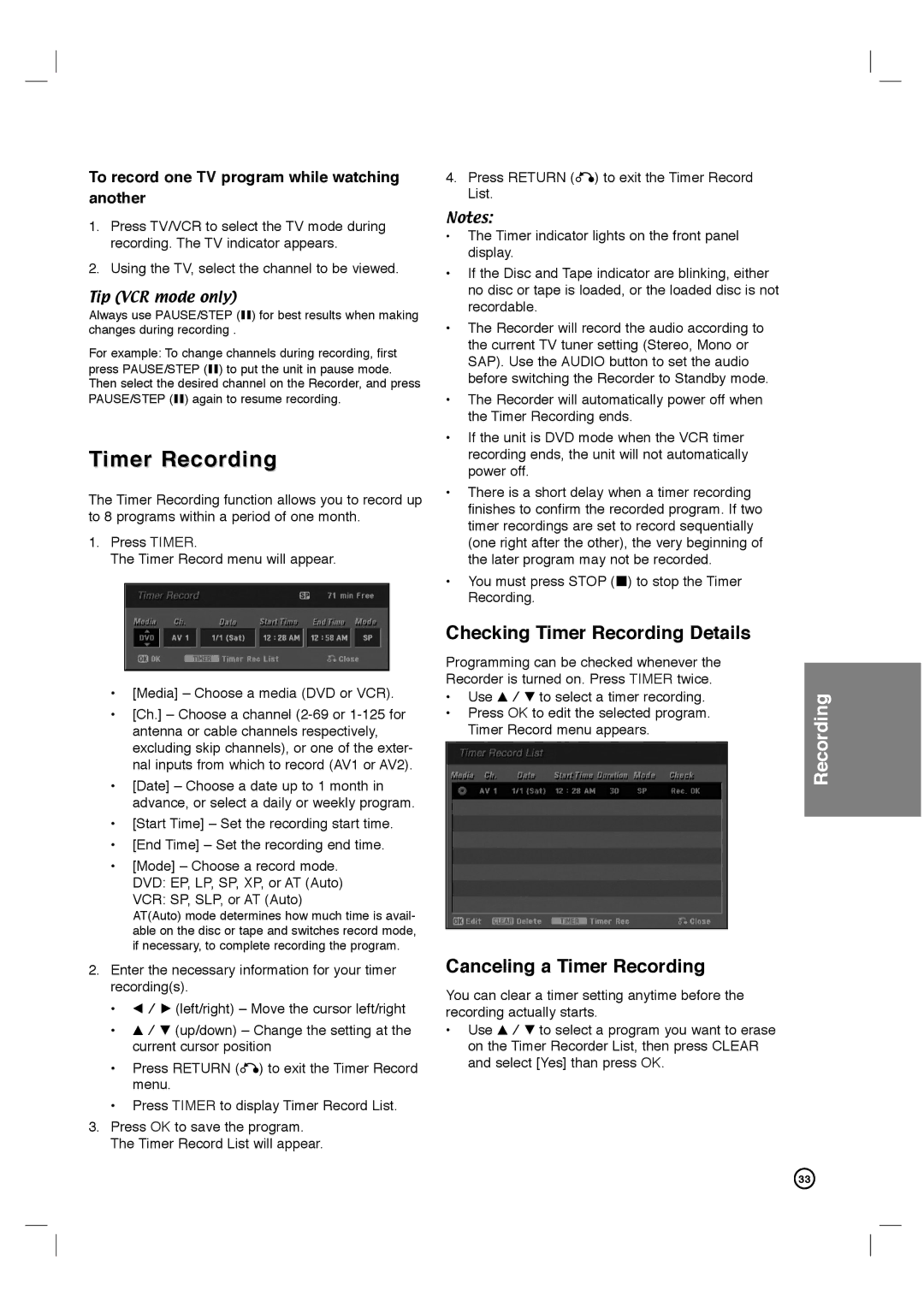To record one TV program while watching another
1.Press TV/VCR to select the TV mode during recording. The TV indicator appears.
2.Using the TV, select the channel to be viewed.
Tip (VCR mode only)
Always use PAUSE/STEP (X) for best results when making changes during recording .
For example: To change channels during recording, first press PAUSE/STEP (X) to put the unit in pause mode. Then select the desired channel on the Recorder, and press PAUSE/STEP (X) again to resume recording.
Timer Recording
The Timer Recording function allows you to record up to 8 programs within a period of one month.
1.Press TIMER.
The Timer Record menu will appear.
•[Media] – Choose a media (DVD or VCR).
•[Ch.] – Choose a channel
•[Date] – Choose a date up to 1 month in advance, or select a daily or weekly program.
•[Start Time] – Set the recording start time.
•[End Time] – Set the recording end time.
•[Mode] – Choose a record mode. DVD: EP, LP, SP, XP, or AT (Auto) VCR: SP, SLP, or AT (Auto)
AT(Auto) mode determines how much time is avail- able on the disc or tape and switches record mode, if necessary, to complete recording the program.
2.Enter the necessary information for your timer recording(s).
•b / B (left/right) – Move the cursor left/right
•v / V (up/down) – Change the setting at the current cursor position
•Press RETURN (O) to exit the Timer Record menu.
•Press TIMER to display Timer Record List.
3.Press OK to save the program. The Timer Record List will appear.
4.Press RETURN (O) to exit the Timer Record List.
Notes:
•The Timer indicator lights on the front panel display.
•If the Disc and Tape indicator are blinking, either no disc or tape is loaded, or the loaded disc is not recordable.
•The Recorder will record the audio according to the current TV tuner setting (Stereo, Mono or SAP). Use the AUDIO button to set the audio before switching the Recorder to Standby mode.
•The Recorder will automatically power off when the Timer Recording ends.
•If the unit is DVD mode when the VCR timer recording ends, the unit will not automatically power off.
•There is a short delay when a timer recording finishes to confirm the recorded program. If two timer recordings are set to record sequentially (one right after the other), the very beginning of the later program may not be recorded.
•You must press STOP (x) to stop the Timer Recording.
Checking Timer Recording Details
Programming can be checked whenever the Recorder is turned on. Press TIMER twice.
•Use v / V to select a timer recording.
•Press OK to edit the selected program. Timer Record menu appears.
Canceling a Timer Recording
You can clear a timer setting anytime before the recording actually starts.
•Use v / V to select a program you want to erase on the Timer Recorder List, then press CLEAR and select [Yes] than press OK.
Recording
33