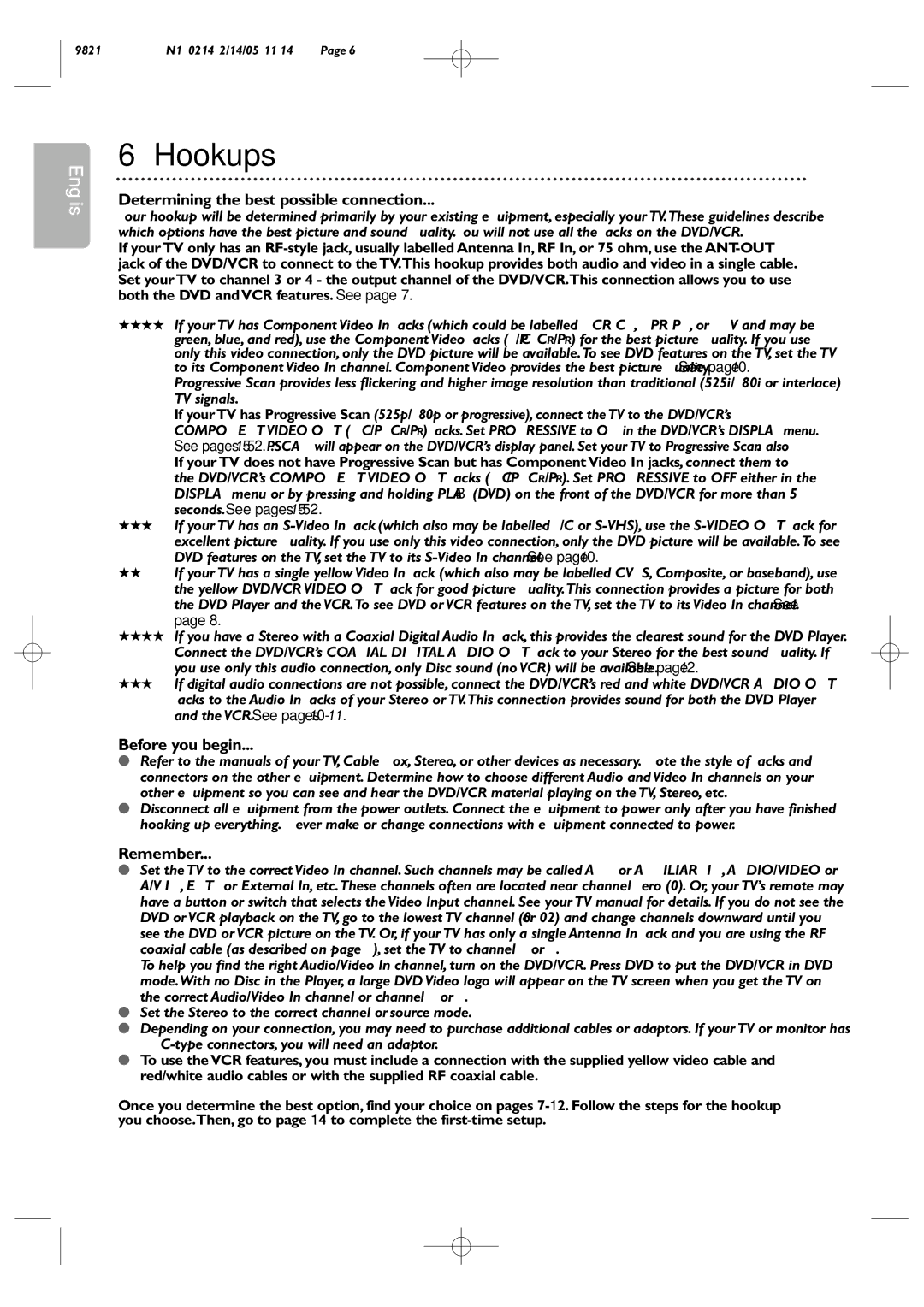H9821MD_DFU_EN1_0214 2/14/05 11:14 AM Page 6
English
6 Hookups
Determining the best possible connection...
Your hookup will be determined primarily by your existing equipment, especially your TV.These guidelines describe which options have the best picture and sound quality.You will not use all the jacks on the DVD/VCR.
If your TV only has an
★★★★If your TV has Component Video In jacks (which could be labelled Y CR CB,Y PR PB, or YUV and may be green, blue, and red), use the Component Video jacks (Y CB/PB CR/PR) for the best picture quality. If you use only this video connection, only the DVD picture will be available.To see DVD features on the TV, set the TV to its Component Video In channel. Component Video provides the best picture quality. See page 10. Progressive Scan provides less flickering and higher image resolution than traditional (525i/480i or interlace) TV signals.
If your TV has Progressive Scan (525p/480p or progressive), connect the TV to the DVD/VCR’s COMPONENT VIDEO OUT (Y CB/PB CR/PR) jacks. Set PROGRESSIVE to ON in the DVD/VCR’s DISPLAY menu. See pages
If your TV does not have Progressive Scan but has Component Video In jacks, connect them to the DVD/VCR’s COMPONENT VIDEO OUT jacks (Y CB/PB CR/PR). Set PROGRESSIVE to OFF either in the DISPLAY menu or by pressing and holding PLAY B (DVD) on the front of the DVD/VCR for more than 5 seconds. See pages
★★★If your TV has an
DVD features on the TV, set the TV to its
★★If your TV has a single yellow Video In jack (which also may be labelled CVBS, Composite, or baseband), use
the yellow DVD/VCR VIDEO OUT jack for good picture quality.This connection provides a picture for both the DVD Player and the VCR.To see DVD or VCR features on the TV, set the TV to its Video In channel. See page 8.
★★★★If you have a Stereo with a Coaxial Digital Audio In jack, this provides the clearest sound for the DVD Player. Connect the DVD/VCR’s COAXIAL DIGITAL AUDIO OUT jack to your Stereo for the best sound quality. If
you use only this audio connection, only Disc sound (no VCR) will be available. See page 12.
★★★If digital audio connections are not possible, connect the DVD/VCR’s red and white DVD/VCR AUDIO OUT jacks to the Audio In jacks of your Stereo or TV.This connection provides sound for both the DVD Player and the VCR. See pages
Before you begin...
●Refer to the manuals of your TV, Cable Box, Stereo, or other devices as necessary. Note the style of jacks and connectors on the other equipment. Determine how to choose different Audio and Video In channels on your other equipment so you can see and hear the DVD/VCR material playing on the TV, Stereo, etc.
●Disconnect all equipment from the power outlets. Connect the equipment to power only after you have finished hooking up everything. Never make or change connections with equipment connected to power.
Remember...
●Set the TV to the correct Video In channel. Such channels may be called AUX or AUXILIARY IN,AUDIO/VIDEO or A/V IN, EXT1 or External In, etc.These channels often are located near channel zero (0). Or, your TV’s remote may have a button or switch that selects the Video Input channel. See your TV manual for details. If you do not see the DVD or VCR playback on the TV, go to the lowest TV channel (01 or 02) and change channels downward until you see the DVD or VCR picture on the TV. Or, if your TV has only a single Antenna In jack and you are using the RF coaxial cable (as described on page 7), set the TV to channel 3 or 4.
To help you find the right Audio/Video In channel, turn on the DVD/VCR. Press DVD to put the DVD/VCR in DVD mode.With no Disc in the Player, a large DVD Video logo will appear on the TV screen when you get the TV on the correct Audio/Video In channel or channel 3 or 4.
●Set the Stereo to the correct channel or “source” mode.
●Depending on your connection, you may need to purchase additional cables or adaptors. If your TV or monitor has
●To use the VCR features, you must include a connection with the supplied yellow video cable and red/white audio cables or with the supplied RF coaxial cable.
Once you determine the best option, find your choice on pages