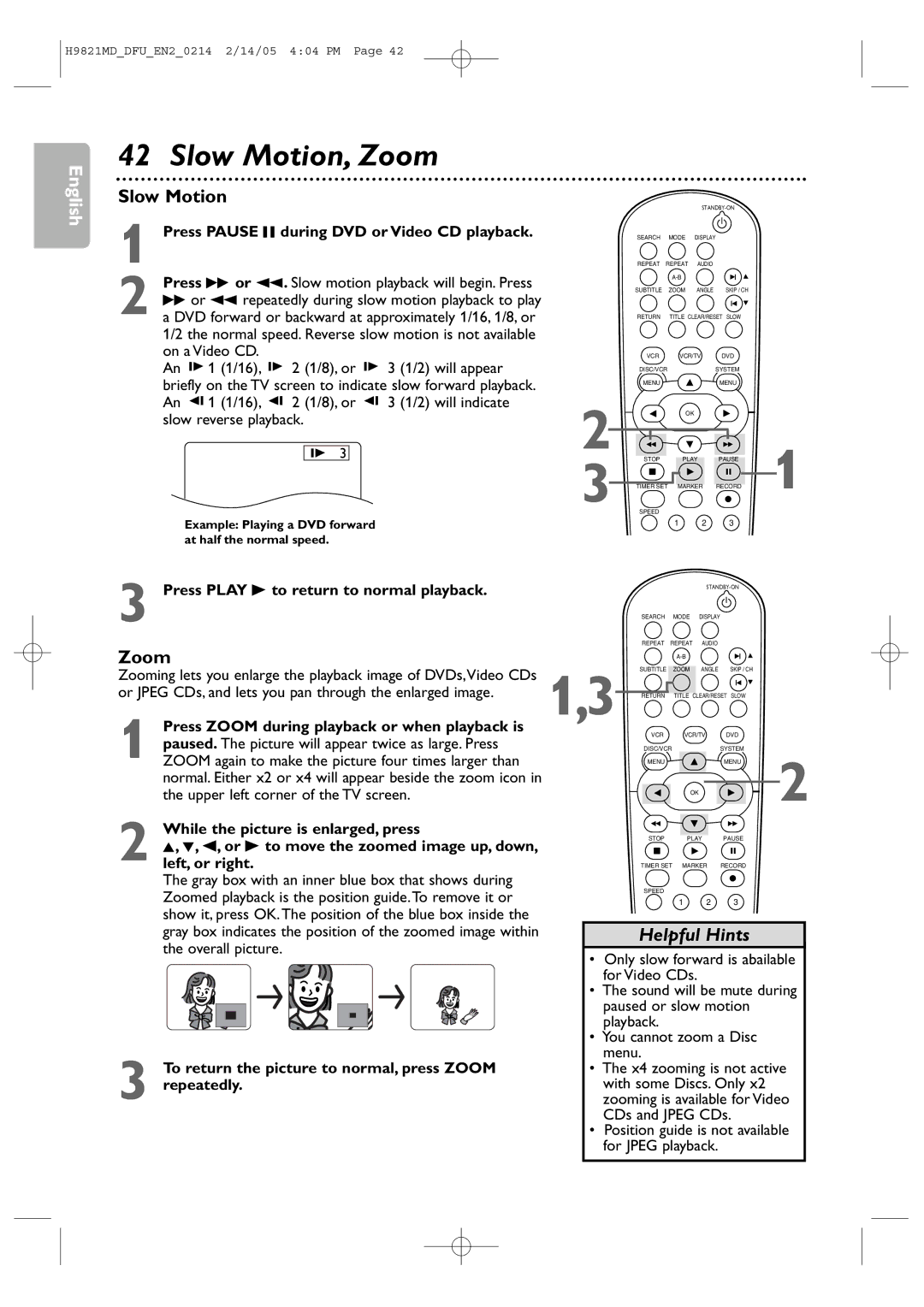Need help fast?
Safety Information
Table of Contents
Introduction
Playable Discs and Video Cassettes
Hookups
Determining the best possible connection
Hookups cont’d
Connections
Remember
Signal
Cable
RF coaxial cable TV’s Antenna
Composite, or Baseband video
Jack of your DVD/VCR
DVD/VCR Audio OUT jacks on the DVD/VCR and to the red
Video OUT jacks on the DVD/VCR and to the Component
DVD/VCR to a TV and a Stereo
Check your Stereo manual for details
Stereo
Putting Batteries in the Remote Control
Using the Remote Control
Recycling Guidelines/Battery Safety
First-time DVD/VCR Setup
Read and follow the steps below to play a tape
Other tape playback features are on pages
Video Cassette Playback
Turn on the TV Insert a tape in the DVD/VCR
On the DVD/VCR
Disc Playback
Press OPEN/CLOSE a
Insert a Disc
VCR Display Panel
Display Panel
DVD Display Panel
Display Messages
Front Panel
Front Panel, Rear Panel, and Remote Control
Remote Control
Rear Panel
Channel Setup
Adding/Deleting Channels
While the DAY space is flashing, press K or L until
Press CLEAR/RESET or B to start the clock
Clock VCR
While the Year space is flashing, press K or L
VCR Status Displays
Press CLEAR/RESET to remove the menu
Language VCR
Press Display again to remove all the displays
Videotape Recording
Recording Prevention
To stop recording, press Stop C
Press VCR/TV on the DVD/VCR remote control to
Use the TV remote control to select the channel
Remote control to return to channel 03 or 04 at
Press VCR, then press Record I to record
Stopping an OTR
When an OTR ends
One-Touch Recording
Or Skip
Make the connections shown above
Point the remote control at DVD/VCR 2. Press
Rerecording Tape Duplication
Turn on the TV and set it to channel 03 or 04
Timer Recording
Instructions continue on
When a timer recording ends
Timer Recording cont’d
Cancelling Timer Recordings
Will flash. Insert a tape
DVD to Videotape Duplication
Speed are on
Repeat Playback
Tape Counter
Index Search
Time Search, Index Search
Time Search
A recording by following these steps
Automatic Operation Features
Special Effects Playback
Multi-Channel Television Sound
Multi-Channel Television Sound / Hi-Fi Stereo
Understanding Displays
Hi-Fi Stereo
Playback Control PBC Function
Using the Title Menu
Menus, Playback Control PBC Function
Press K, L, s, or B to select an item, then press
During playback, press Search g or h on
Remote control
Fast Forward/Reverse Search
Press Play B to return to normal playback
Title/Chapter Playback,Time Playback
Title/Chapter Playback
Time Playback
Playback will start at the selected Track
Using Search
Track Playback
Within 30 seconds of the previous number
During Disc Playback, press Pause F. Playback will
Paused and Step-by-Step Playback
Resume On
Press Play B to resume play
Repeat
Repeat Playback, A-B Repeat
Repeat Playback
Let you start over OFF will appear briefly on
Markers
Within 30 seconds, press s or B to select a Marker
To return to a Marker during playback, press
Camera Angles
Subtitles, Camera Angles
Subtitles
During playback, press Subtitle repeatedly to
Audio Language
Audio Language, Stereo Sound Mode
Stereo Sound Mode
During DVD playback, press Audio repeatedly to
Zoom
Slow Motion, Zoom
Slow Motion
Press Pause F during DVD or Video CD playback
Program/Random Playback
Program Playback
Random Playback
44 MP3/Windows MediaTM Audio/JPEG Playback
Dual Playback
Folder Playback
File List will appear
Audio CD and Video CD Displays
On-Screen Displays
DVD Displays
Displays during DVD playback
On-Screen Displays cont’d
Press Display again to remove the display
Black Level
Black Level,Virtual Surround
Initializing
Virtual Surround
Instructions continue on the next
Language cont’d
Language Codes
Press K or L to select a language, then press
Press s or B to select Custom at the top
Select a setting, then press OK
Display
If you selected TV ASPECT, press K or L to
Progressive Scan
You may adjust the Progressive Scan compatibility
Display cont’d
Instructions from previous
DVD Player of the DVD/VCR
Press DVD to put the DVD/VCR in DVD mode
Audio
While playback is stopped, press
Press sor B to select
Parental Levels
Press sor B to select Custom at the top Menu, then press OK
PARENTAL, at the top
Press OK, and proceed to step
Press L to select Password CHANGE, then press
While playback is stopped, press SYSTEM/MENU
Press the Number buttons to enter your current
Others
Press s or B to select OTHERS, then Press OK
Others cont’d
Press SYSTEM/MENU to remove the menus
Glossary
Cable Box/Satellite Receiver Output Channel 03 or
Helpful Hints
Helpful Hints cont’d
You cannot insert a video cassette
Line Input mode
Cleaning the Video Heads
You cannot remove the tape
Care and Maintenance
Specifications
Memo
Memo
Information Index
Controls Dvd/vcr