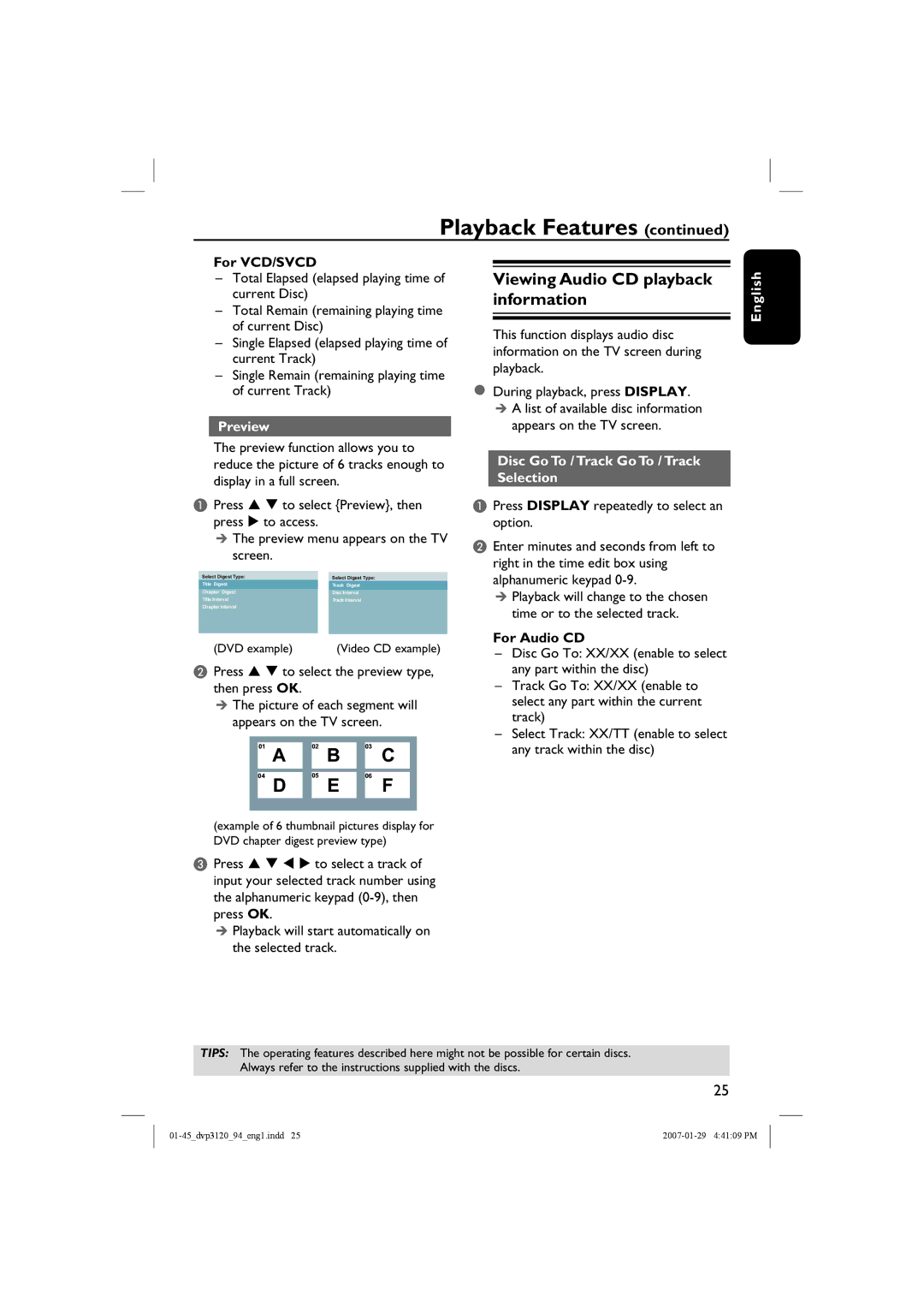Playback Features (continued)
For VCD/SVCD
–Total Elapsed (elapsed playing time of current Disc)
–Total Remain (remaining playing time of current Disc)
–Single Elapsed (elapsed playing time of current Track)
–Single Remain (remaining playing time of current Track)
Preview
The preview function allows you to reduce the picture of 6 tracks enough to display in a full screen.
APress S T to select {Preview}, then press X to access.
The preview menu appears on the TV screen.
Select Digest Type: |
| Select Digest Type: |
Title Digest |
| Track Digest |
Chapter Digest |
| Disc Interval |
Title Interval |
| Track Interval |
Chapter Interval |
|
|
|
|
|
|
|
|
(DVD example) | (Video CD example) |
BPress S T to select the preview type, then press OK.
The picture of each segment will appears on the TV screen.
|
|
|
| 02 |
|
| 03 |
|
|
| 01 | A |
| B |
| C |
| ||
| 04 | D |
| 05 | E |
| 06 | F |
|
|
|
|
|
|
|
| |||
|
|
|
|
|
|
|
|
|
|
(example of 6 thumbnail pictures display for DVD chapter digest preview type)
CPress S T W X to select a track of input your selected track number using the alphanumeric keypad
Playback will start automatically on the selected track.
Viewing Audio CD playback information
This function displays audio disc information on the TV screen during playback.
During playback, press DISPLAY. A list of available disc information appears on the TV screen.
Disc Go To / Track Go To / Track Selection
APress DISPLAY repeatedly to select an option.
BEnter minutes and seconds from left to right in the time edit box using alphanumeric keypad
Playback will change to the chosen time or to the selected track.
For Audio CD
–Disc Go To: XX/XX (enable to select any part within the disc)
–Track Go To: XX/XX (enable to select any part within the current track)
–Select Track: XX/TT (enable to select any track within the disc)
English
TIPS: The operating features described here might not be possible for certain discs. Always refer to the instructions supplied with the discs.
25