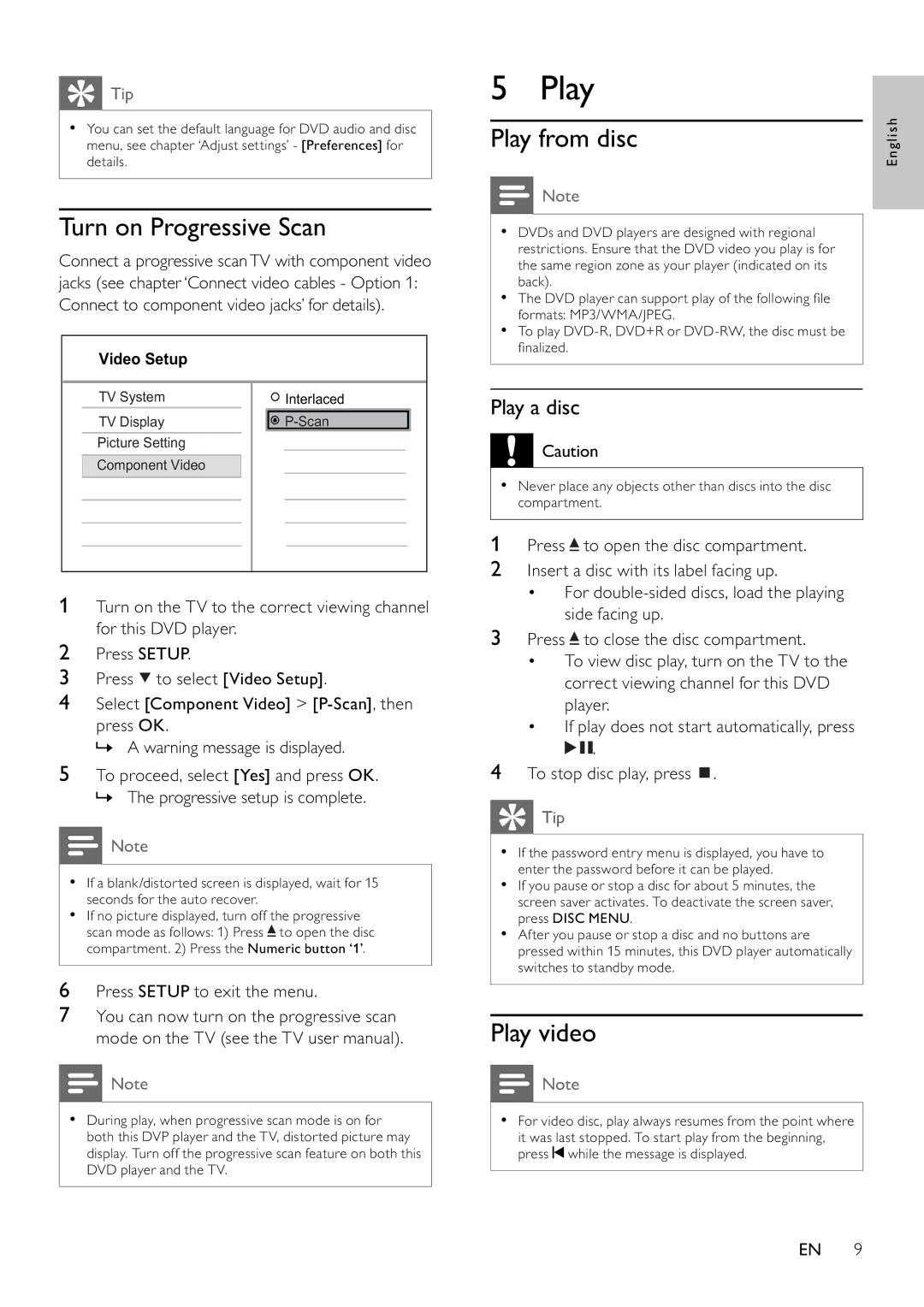Tip
Tip
•You can set the default language for DVD audio and disc menu, see chapter ‘Adjust settings’ - [Preferences] for details.
Turn on Progressive Scan
Connect a progressive scanTV with component video jacks (see chapter ‘Connect video cables - Option 1: Connect to component video jacks’ for details).
Video Setup
| TV System |
|
|
| Interlaced |
| |
| TV Display |
|
|
|
| ||
| Picture Setting |
|
|
|
|
|
|
|
|
|
|
|
|
|
|
| Component Video |
|
|
|
|
|
|
|
|
|
|
|
|
|
|
|
|
|
|
|
|
|
|
|
|
|
|
|
|
|
|
|
|
|
|
|
|
|
|
1Turn on the TV to the correct viewing channel for this DVD player.
2Press SETUP.
3Press ![]() to select [Video Setup].
to select [Video Setup].
4Select [Component Video] >
press OK.
» A warning message is displayed.
5To proceed, select [Yes] and press OK. » The progressive setup is complete.
![]() Note
Note
•If a blank/distorted screen is displayed, wait for 15 seconds for the auto recover.
•If no picture displayed, turn off the progressive scan mode as follows: 1) Press ![]() to open the disc compartment. 2) Press the Numeric button ‘1’.
to open the disc compartment. 2) Press the Numeric button ‘1’.
6Press SETUP to exit the menu.
7You can now turn on the progressive scan mode on the TV (see the TV user manual).
![]() Note
Note
•During play, when progressive scan mode is on for both this DVP player and the TV, distorted picture may display. Turn off the progressive scan feature on both this DVD player and the TV.
5 Play
Play from disc
![]() Note
Note
•DVDs and DVD players are designed with regional restrictions. Ensure that the DVD video you play is for the same region zone as your player (indicated on its back).
•The DVD player can support play of the following fi le formats: MP3/WMA/JPEG.
•To play
Play a disc
![]() Caution
Caution
•Never place any objects other than discs into the disc compartment.
1Press ![]() to open the disc compartment.
to open the disc compartment.
2Insert a disc with its label facing up.
•For
3Press ![]() to close the disc compartment.
to close the disc compartment.
•To view disc play, turn on the TV to the correct viewing channel for this DVD player.
•If play does not start automatically, press ![]()
![]() .
.
4To stop disc play, press ![]() .
.
 Tip
Tip
•If the password entry menu is displayed, you have to enter the password before it can be played.
•If you pause or stop a disc for about 5 minutes, the screen saver activates. To deactivate the screen saver, press DISC MENU.
•After you pause or stop a disc and no buttons are pressed within 15 minutes, this DVD player automatically switches to standby mode.
Play video
![]() Note
Note
•For video disc, play always resumes from the point where
it was last stopped. To start play from the beginning, press ![]() while the message is displayed.
while the message is displayed.
English
EN 9