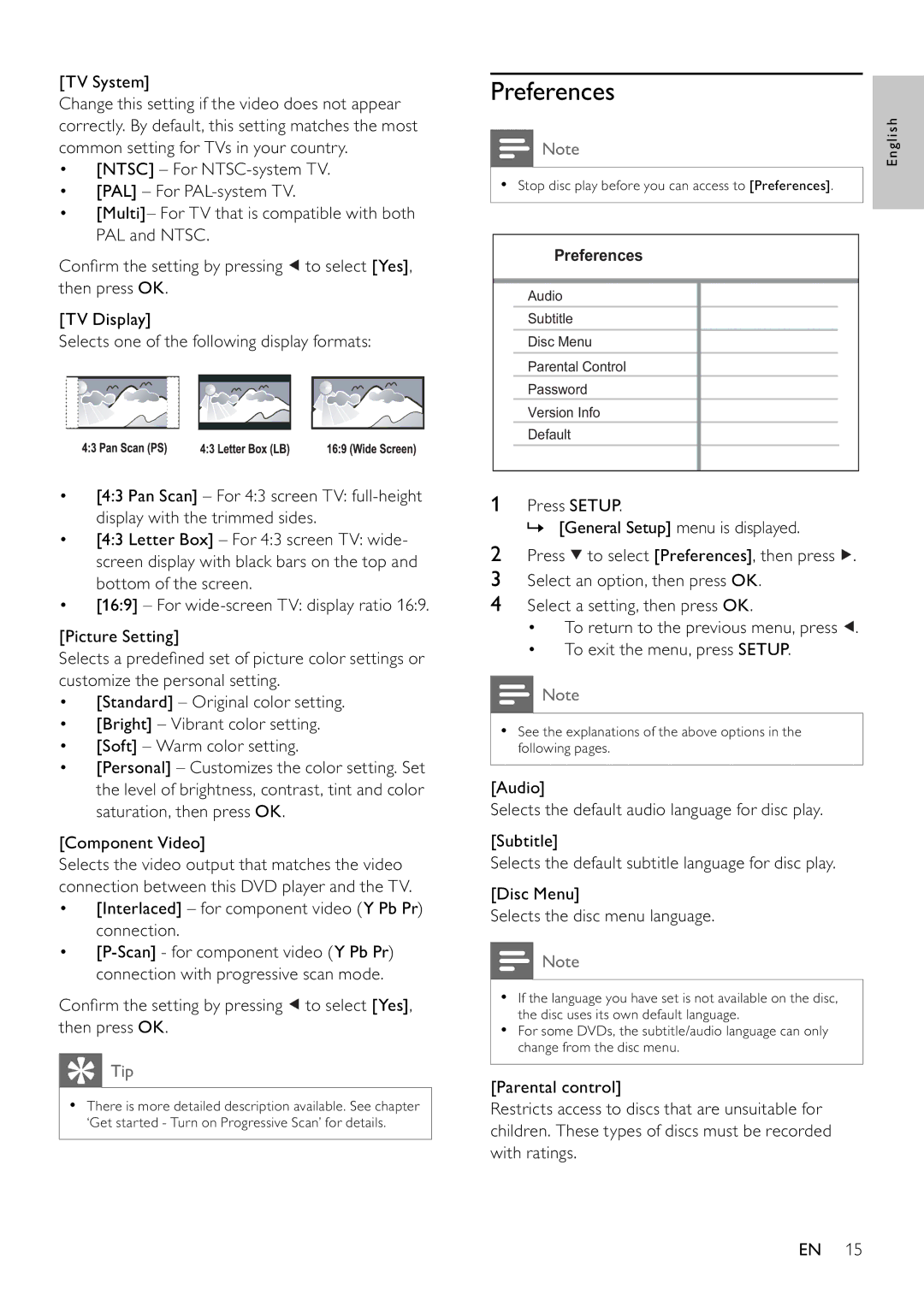[TV System]
Change this setting if the video does not appear correctly. By default, this setting matches the most common setting for TVs in your country.
•[NTSC] – For
•[PAL] – For
•[Multi]– For TV that is compatible with both PAL and NTSC.
Confi rm the setting by pressing ![]() to select [Yes], then press OK.
to select [Yes], then press OK.
[TV Display]
Selects one of the following display formats:
•[4:3 Pan Scan] – For 4:3 screen TV:
•[4:3 Letter Box] – For 4:3 screen TV: wide- screen display with black bars on the top and bottom of the screen.
•[16:9] – For
[Picture Setting]
Selects a predefi ned set of picture color settings or customize the personal setting.
•[Standard] – Original color setting.
•[Bright] – Vibrant color setting.
•[Soft] – Warm color setting.
•[Personal] – Customizes the color setting. Set the level of brightness, contrast, tint and color saturation, then press OK.
[Component Video]
Selects the video output that matches the video connection between this DVD player and the TV.
•[Interlaced] – for component video (Y Pb Pr) connection.
•
Confi rm the setting by pressing ![]() to select [Yes], then press OK.
to select [Yes], then press OK.
 Tip
Tip
•There is more detailed description available. See chapter ‘Get started - Turn on Progressive Scan’ for details.
Preferences
Note | English |
|
•Stop disc play before you can access to [Preferences].
Preferences
Audio
Subtitle
Disc Menu
Parental Control
Password
Version Info
Default
1Press SETUP.
» [General Setup] menu is displayed.
2 Press ![]() to select [Preferences], then press
to select [Preferences], then press ![]() .
.
3Select an option, then press OK.
4Select a setting, then press OK.
• To return to the previous menu, press ![]() .
.
•To exit the menu, press SETUP.
![]() Note
Note
•See the explanations of the above options in the following pages.
[Audio]
Selects the default audio language for disc play.
[Subtitle]
Selects the default subtitle language for disc play.
[Disc Menu]
Selects the disc menu language.
![]() Note
Note
•If the language you have set is not available on the disc, the disc uses its own default language.
•For some DVDs, the subtitle/audio language can only change from the disc menu.
[Parental control]
Restricts access to discs that are unsuitable for children. These types of discs must be recorded with ratings.
EN 15