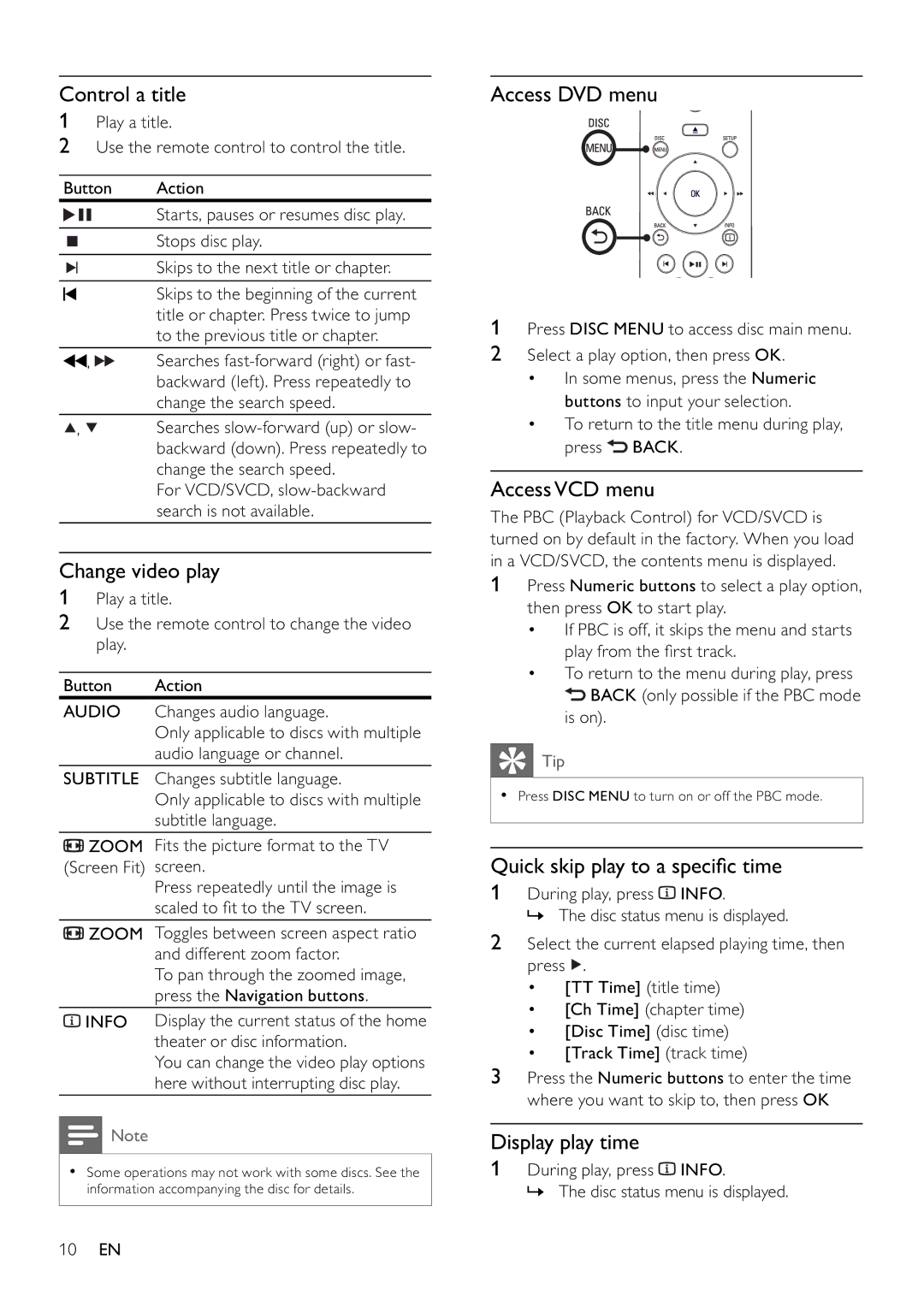Control a title
1Play a title.
2Use the remote control to control the title.
Button | Action | |
|
| Starts, pauses or resumes disc play. |
|
|
|
|
| Stops disc play. |
|
|
|
|
| Skips to the next title or chapter. |
|
| |
|
|
|
|
| Skips to the beginning of the current |
|
| title or chapter. Press twice to jump |
|
| to the previous title or chapter. |
|
|
|
, | Searches | |
|
| backward (left). Press repeatedly to |
|
| change the search speed. |
|
|
|
, | Searches | |
|
| backward (down). Press repeatedly to |
|
| change the search speed. |
|
| For VCD/SVCD, |
|
| search is not available. |
|
|
|
Change video play
1Play a title.
2Use the remote control to change the video play.
Button Action
AUDIO Changes audio language.
Only applicable to discs with multiple audio language or channel.
SUBTITLE Changes subtitle language.
Only applicable to discs with multiple subtitle language.
![]() ZOOM Fits the picture format to the TV (Screen Fit) screen.
ZOOM Fits the picture format to the TV (Screen Fit) screen.
Press repeatedly until the image is scaled to fi t to the TV screen.
![]() ZOOM Toggles between screen aspect ratio and different zoom factor.
ZOOM Toggles between screen aspect ratio and different zoom factor.
To pan through the zoomed image, press the Navigation buttons.
![]() INFO Display the current status of the home theater or disc information.
INFO Display the current status of the home theater or disc information.
You can change the video play options here without interrupting disc play.
![]() Note
Note
•Some operations may not work with some discs. See the information accompanying the disc for details.
Access DVD menu
1Press DISC MENU to access disc main menu.
2Select a play option, then press OK.
•In some menus, press the Numeric buttons to input your selection.
•To return to the title menu during play, press ![]() BACK.
BACK.
AccessVCD menu
The PBC (Playback Control) for VCD/SVCD is turned on by default in the factory. When you load in a VCD/SVCD, the contents menu is displayed.
1Press Numeric buttons to select a play option, then press OK to start play.
•If PBC is off, it skips the menu and starts play from the fi rst track.
•To return to the menu during play, press ![]() BACK (only possible if the PBC mode is on).
BACK (only possible if the PBC mode is on).
 Tip
Tip
•Press DISC MENU to turn on or off the PBC mode.
Quick skip play to a specifi c time
1During play, press ![]() INFO.
INFO.
» The disc status menu is displayed.
2Select the current elapsed playing time, then press ![]() .
.
•[TT Time] (title time)
•[Ch Time] (chapter time)
•[Disc Time] (disc time)
•[Track Time] (track time)
3Press the Numeric buttons to enter the time where you want to skip to, then press OK
Display play time
1During play, press ![]() INFO.
INFO.
» The disc status menu is displayed.
10EN