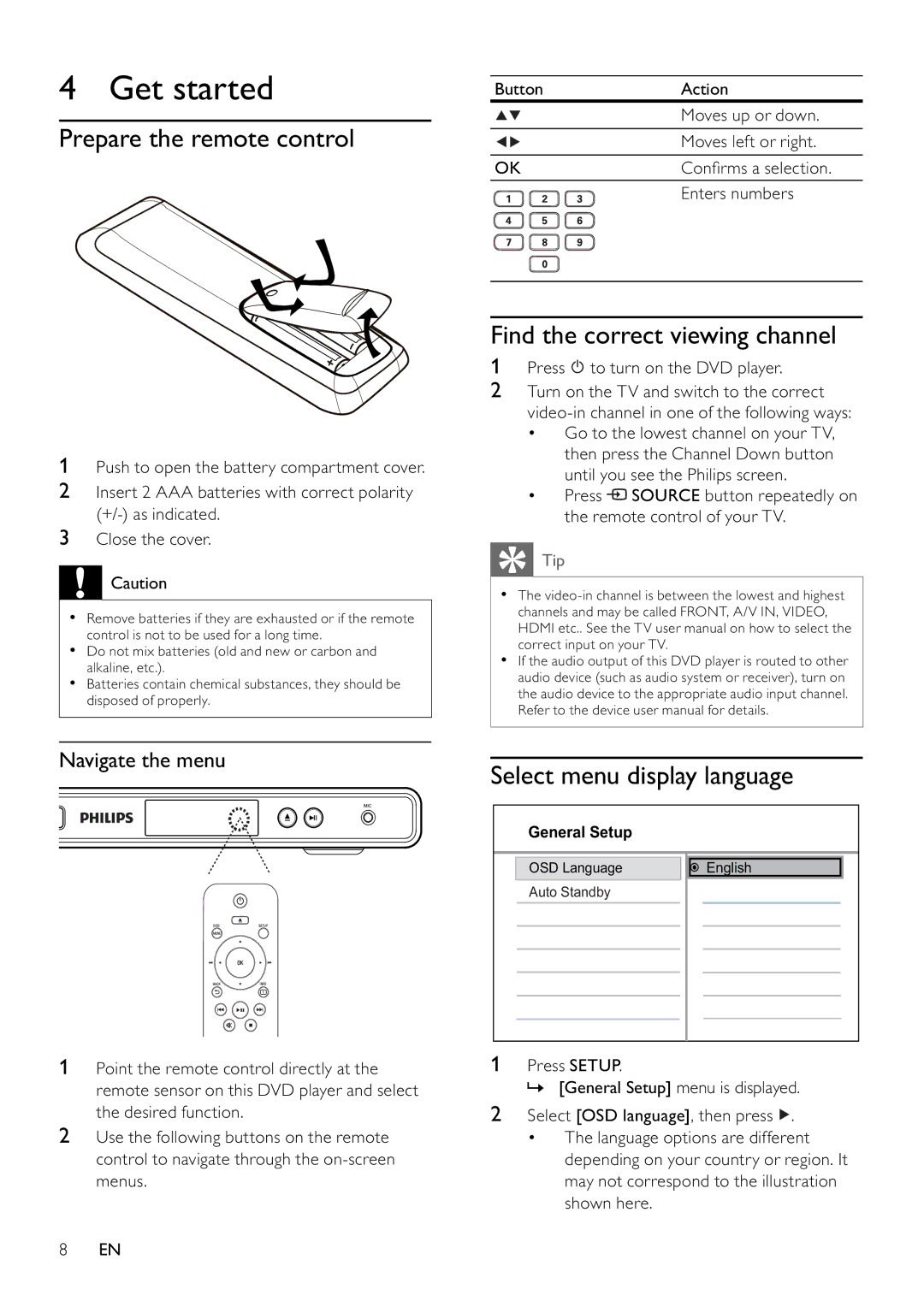4 Get started
Prepare the remote control
1Push to open the battery compartment cover.
2Insert 2 AAA batteries with correct polarity
3Close the cover.
![]() Caution
Caution
•Remove batteries if they are exhausted or if the remote control is not to be used for a long time.
•Do not mix batteries (old and new or carbon and alkaline, etc.).
•Batteries contain chemical substances, they should be disposed of properly.
Navigate the menu
1Point the remote control directly at the remote sensor on this DVD player and select the desired function.
2Use the following buttons on the remote control to navigate through the
Button | Action |
| Moves up or down. |
| Moves left or right. |
OK | Confi rms a selection. |
| Enters numbers |
Find the correct viewing channel
1Press  to turn on the DVD player.
to turn on the DVD player.
2Turn on the TV and switch to the correct
•Go to the lowest channel on your TV, then press the Channel Down button until you see the Philips screen.
•Press ![]() SOURCE button repeatedly on the remote control of your TV.
SOURCE button repeatedly on the remote control of your TV.
 Tip
Tip
•The
•If the audio output of this DVD player is routed to other audio device (such as audio system or receiver), turn on the audio device to the appropriate audio input channel. Refer to the device user manual for details.
Select menu display language
General Setup
|
|
|
|
|
|
|
| OSD Language |
|
| English |
| |
| Auto Standby |
|
|
|
| |
|
|
|
|
|
|
|
|
|
|
|
|
|
|
|
|
|
|
|
|
|
|
|
|
|
|
|
|
|
|
|
|
|
|
|
|
|
|
|
|
|
|
1Press SETUP.
» [General Setup] menu is displayed.
2Select [OSD language], then press ![]() .
.
•The language options are different depending on your country or region. It may not correspond to the illustration shown here.
8EN