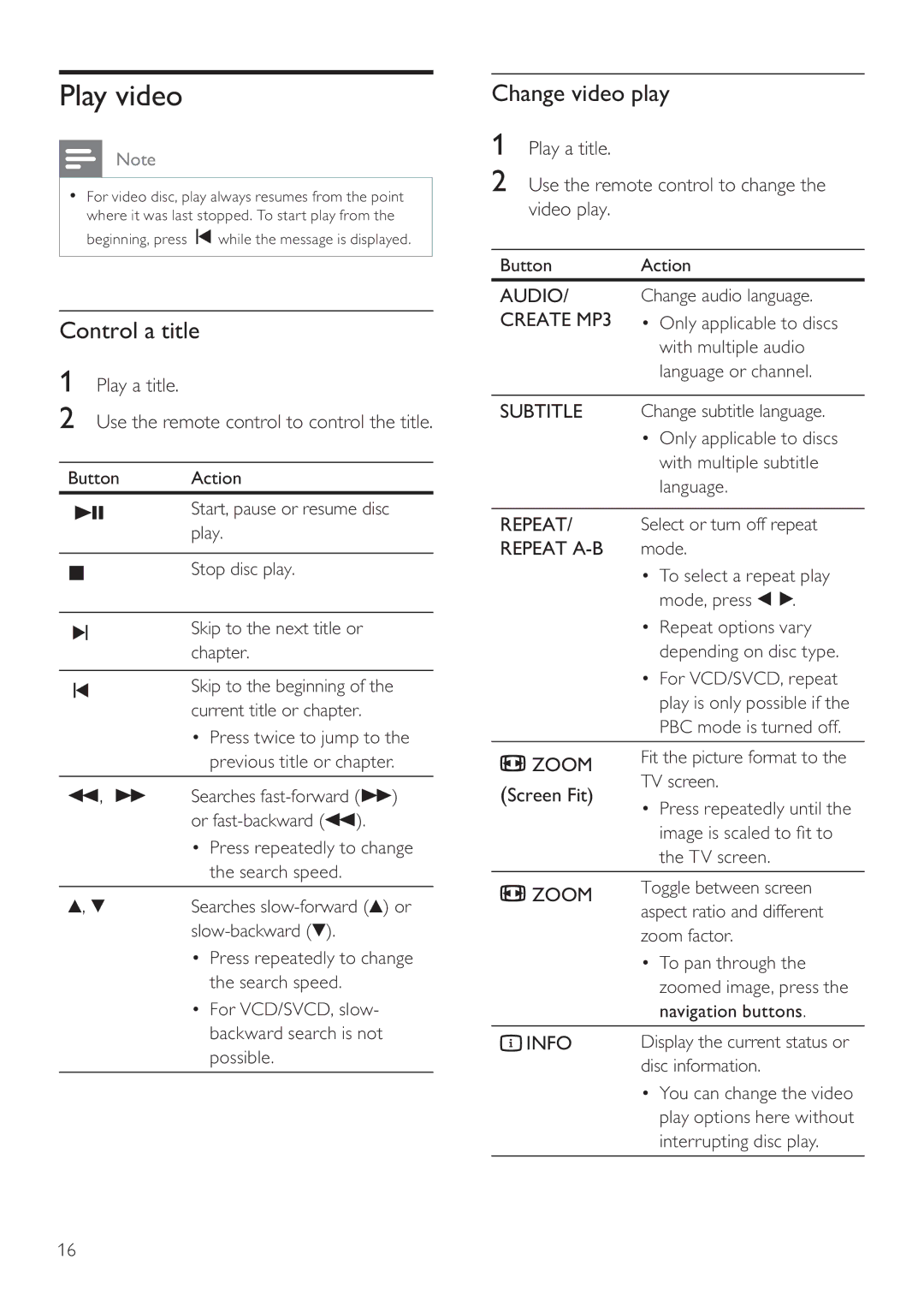DVP3356X, DVP3356, DVP3356X/94 specifications
The Philips DVP3356X/94, along with its counterparts DVP3356 and DVP3356X, stands out as a versatile DVD player that caters to the needs of modern multimedia enthusiasts. This player is a part of Philips' renowned lineup, celebrated for bringing innovative technology to the home entertainment experience.One of the main features of the DVP3356X/94 is its compatibility with various disc formats. It supports DVD video, DVD+R/RW, DVD-R/RW, CD, CD-R/RW formats, and is also capable of playing JPEG photos from CD-R/RW discs. This broad compatibility ensures that users can enjoy their video and audio collections without the hassle of switching devices or formats.
The DVP3356X/94 utilizes progressive scan technology, which provides a significant advantage in picture quality. This technology enhances the clarity and sharpness of images, allowing viewers to enjoy a superior viewing experience, especially on high-definition television sets. Progressive scan reduces flicker and delivers a more detailed image compared to interlaced video, making it ideal for a more immersive experience.
Additionally, this DVD player is equipped with a built-in MPEG-2 decoder, allowing it to handle various video formats and bitrates smoothly. It also features virtual surround sound technology, which allows users to enjoy an enriched audio experience, simulating multi-channel sound environments right from the DVD player without needing additional speakers.
Ease of use is a hallmark of the Philips DVP3356X/94, featuring an intuitive interface and remote control for seamless navigation through menus and options. The player is also designed with HDMI output, facilitating straightforward connectivity with HD televisions for enhanced video and audio quality.
In terms of design, the DVP3356X/94 embodies a sleek and modern aesthetic, easily fitting into any home entertainment system. Its compact size ensures it won't take up much space, while still delivering a powerful performance.
Overall, the Philips DVP3356X/94, along with the DVP3356 and DVP3356X models, offers an excellent combination of performance, compatibility, and user-friendly features. Whether it's for casual viewing or serious movie nights, this DVD player caters to various entertainment needs, making it a worthy addition to any home.