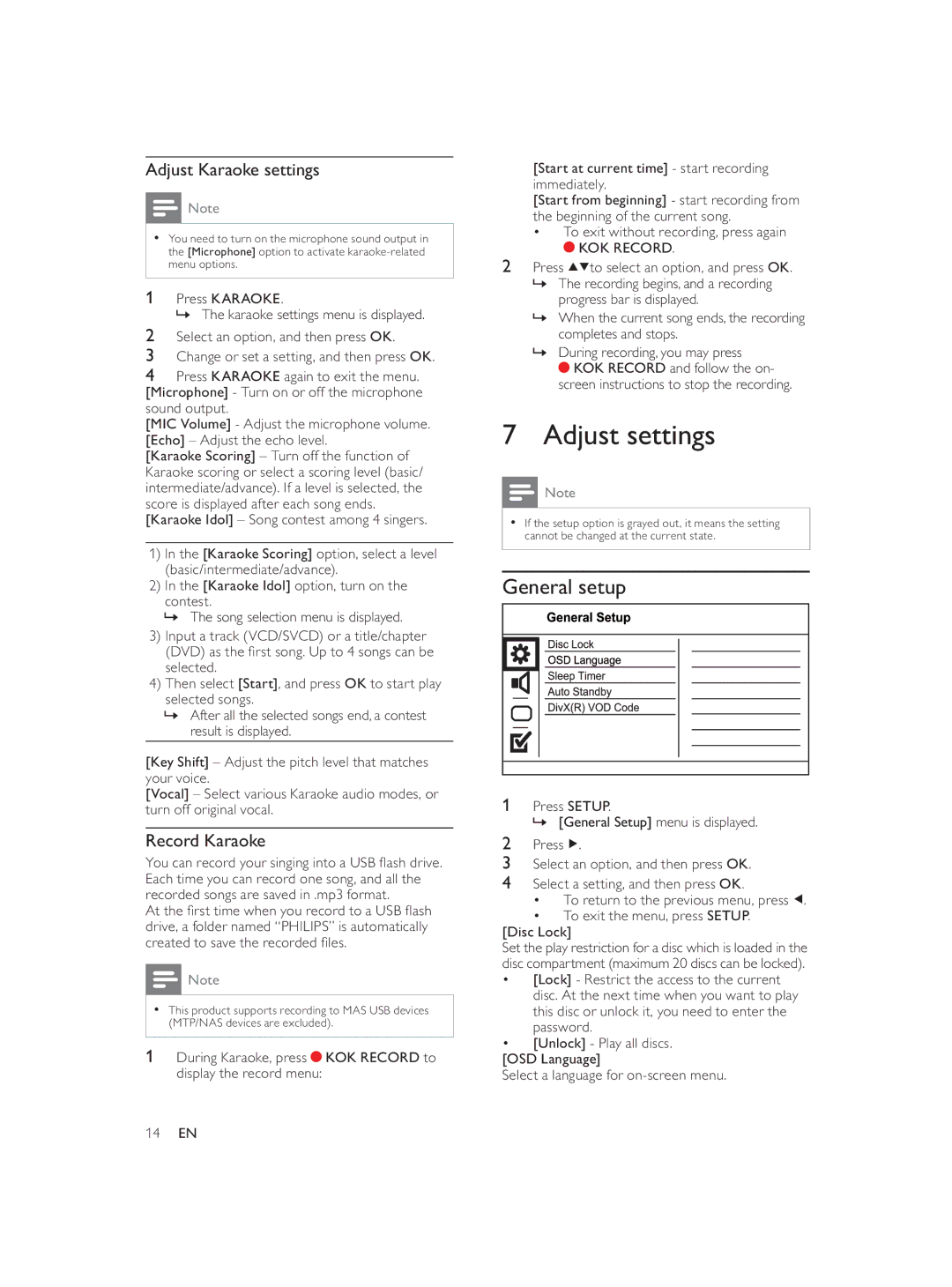Adjust Karaoke settings
![]() Note
Note
•You need to turn on the microphone sound output in the [Microphone] option to activate
1 Press KARAOKE.
» The karaoke settings menu is displayed.
2Select an option, and then press OK.
3Change or set a setting, and then press OK.
4Press KARAOKE again to exit the menu. [Microphone] - Turn on or off the microphone sound output.
[MIC Volume] - Adjust the microphone volume. [Echo] – Adjust the echo level.
[Karaoke Scoring] – Turn off the function of Karaoke scoring or select a scoring level (basic/ intermediate/advance). If a level is selected, the score is displayed after each song ends. [Karaoke Idol] – Song contest among 4 singers.
1)In the [Karaoke Scoring] option, select a level (basic/intermediate/advance).
2)In the [Karaoke Idol] option, turn on the contest.
»The song selection menu is displayed.
3)Input a track (VCD/SVCD) or a title/chapter (DVD) as the fi rst song. Up to 4 songs can be selected.
4)Then select [Start], and press OK to start play selected songs.
»After all the selected songs end, a contest result is displayed.
[Key Shift] – Adjust the pitch level that matches your voice.
[Vocal] – Select various Karaoke audio modes, or turn off original vocal.
Record Karaoke
You can record your singing into a USB fl ash drive. Each time you can record one song, and all the recorded songs are saved in .mp3 format.
At the fi rst time when you record to a USB fl ash drive, a folder named “PHILIPS” is automatically created to save the recorded fi les.
![]() Note
Note
•This product supports recording to MAS USB devices (MTP/NAS devices are excluded).
1 During Karaoke, press ![]() KOK RECORD to display the record menu:
KOK RECORD to display the record menu:
[Start at current time] - start recording immediately.
[Start from beginning] - start recording from the beginning of the current song.
•To exit without recording, press again
 KOK RECORD.
KOK RECORD.
2Press ![]()
![]() to select an option, and press OK.
to select an option, and press OK.
»The recording begins, and a recording progress bar is displayed.
»When the current song ends, the recording completes and stops.
»During recording, you may press
![]() KOK RECORD and follow the on- screen instructions to stop the recording.
KOK RECORD and follow the on- screen instructions to stop the recording.
7 Adjust settings
![]() Note
Note
•If the setup option is grayed out, it means the setting cannot be changed at the current state.
General setup
1Press SETUP.
» [General Setup] menu is displayed.
2Press ![]() .
.
3Select an option, and then press OK.
4Select a setting, and then press OK.
•To return to the previous menu, press ![]() .
.
•To exit the menu, press SETUP.
[Disc Lock]
Set the play restriction for a disc which is loaded in the disc compartment (maximum 20 discs can be locked).
•[Lock] - Restrict the access to the current disc. At the next time when you want to play this disc or unlock it, you need to enter the password.
•[Unlock] - Play all discs.
[OSD Language]
Select a language for
14EN