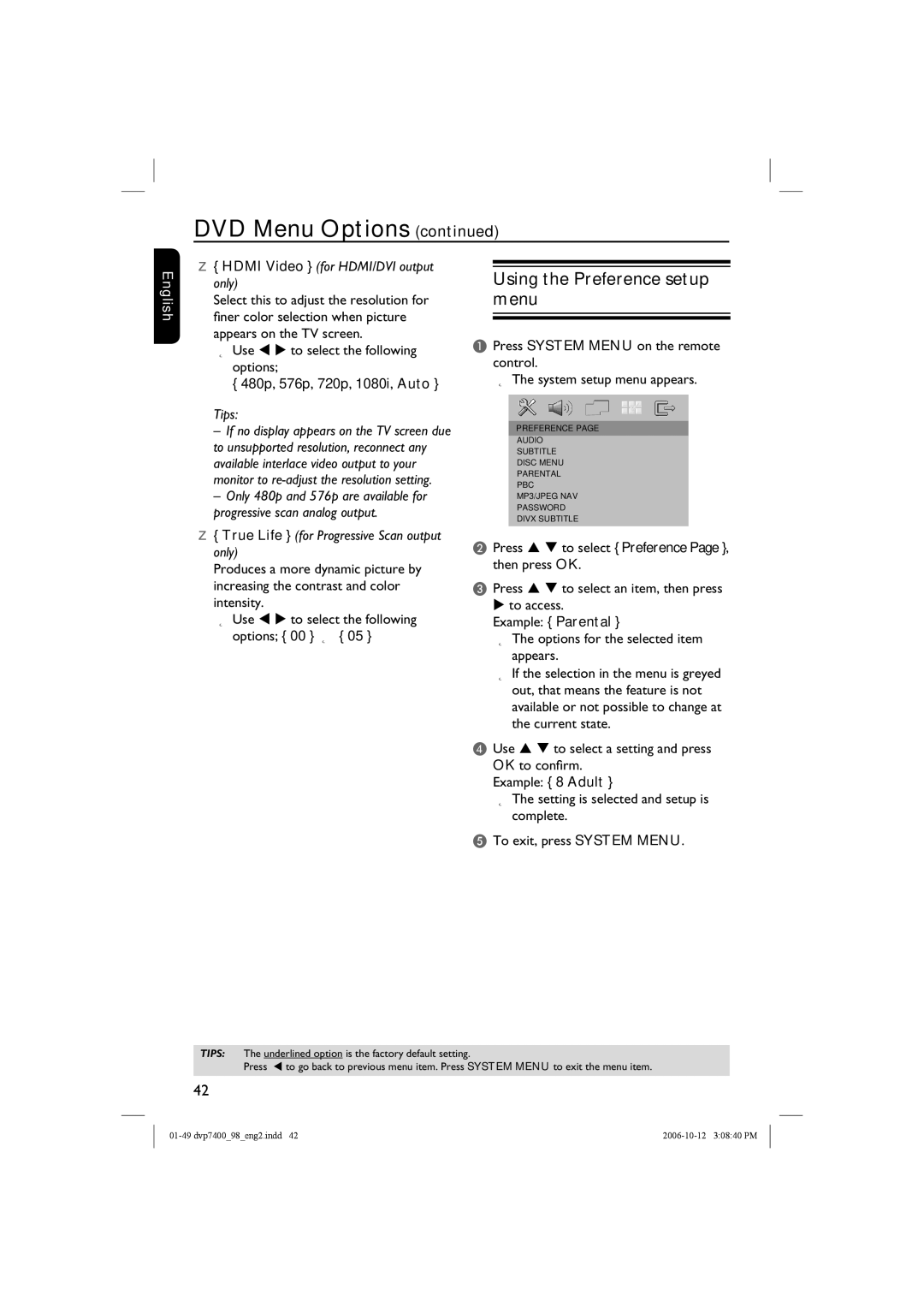DVD Menu Options (continued)
English
{HDMI Video } (for HDMI/DVI output only)
Select this to adjust the resolution for finer color selection when picture
appears on the TV screen.
Use W X to select the following options;
{480p, 576p, 720p, 1080i, Auto }
Tips:
–If no display appears on the TV screen due to unsupported resolution, reconnect any available interlace video output to your monitor to
–Only 480p and 576p are available for progressive scan analog output.
{True Life } (for Progressive Scan output only)
Produces a more dynamic picture by increasing the contrast and color intensity.
Use W X to select the following
options; { 00 } | { 05 } |
Using the Preference setup menu
APress SYSTEM MENU on the remote control.
The system setup menu appears.
PREFERENCE PAGE
AUDIO
SUBTITLE
DISC MENU
PARENTAL
PBC
MP3/JPEG NAV
PASSWORD
DIVX SUBTITLE
BPress S T to select { Preference Page }, then press OK.
CPress S T to select an item, then press X to access.
Example: { Parental }
The options for the selected item appears.
If the selection in the menu is greyed out, that means the feature is not available or not possible to change at the current state.
DUse S T to select a setting and press OK to confirm.
Example: { 8 Adult }
The setting is selected and setup is complete.
ETo exit, press SYSTEM MENU.
TIPS: The underlined option is the factory default setting.
Press W to go back to previous menu item. Press SYSTEM MENU to exit the menu item.
42