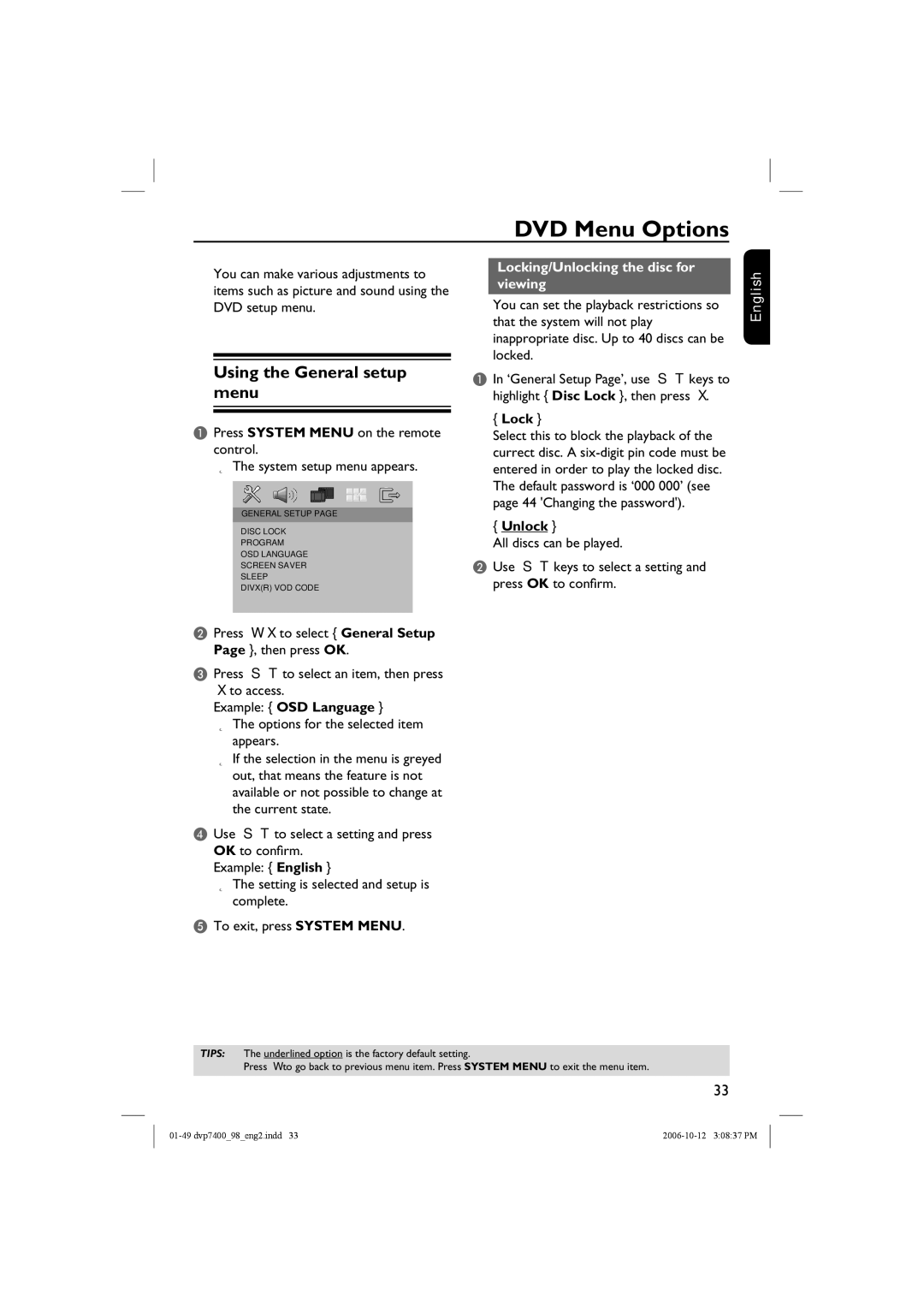DVD Menu Options
You can make various adjustments to items such as picture and sound using the DVD setup menu.
Using the General setup menu
APress SYSTEM MENU on the remote control.
The system setup menu appears.
GENERAL SETUP PAGE
DISC LOCK
PROGRAM
OSD LANGUAGE
SCREEN SAVER
SLEEP
DIVX(R) VOD CODE
BPress W X to select { General Setup Page }, then press OK.
CPress S T to select an item, then press X to access.
Example: { OSD Language }
The options for the selected item appears.
If the selection in the menu is greyed out, that means the feature is not available or not possible to change at the current state.
DUse S T to select a setting and press OK to confirm.
Example: { English }
The setting is selected and setup is complete.
ETo exit, press SYSTEM MENU.
Locking/Unlocking the disc for viewing
You can set the playback restrictions so that the system will not play inappropriate disc. Up to 40 discs can be locked.
AIn ‘General Setup Page’, use S T keys to highlight { Disc Lock }, then press X.
{Lock }
Select this to block the playback of the currect disc. A
{Unlock }
All discs can be played.
BUse S T keys to select a setting and press OK to confirm.
English
TIPS: The underlined option is the factory default setting.
Press W to go back to previous menu item. Press SYSTEM MENU to exit the menu item.
33