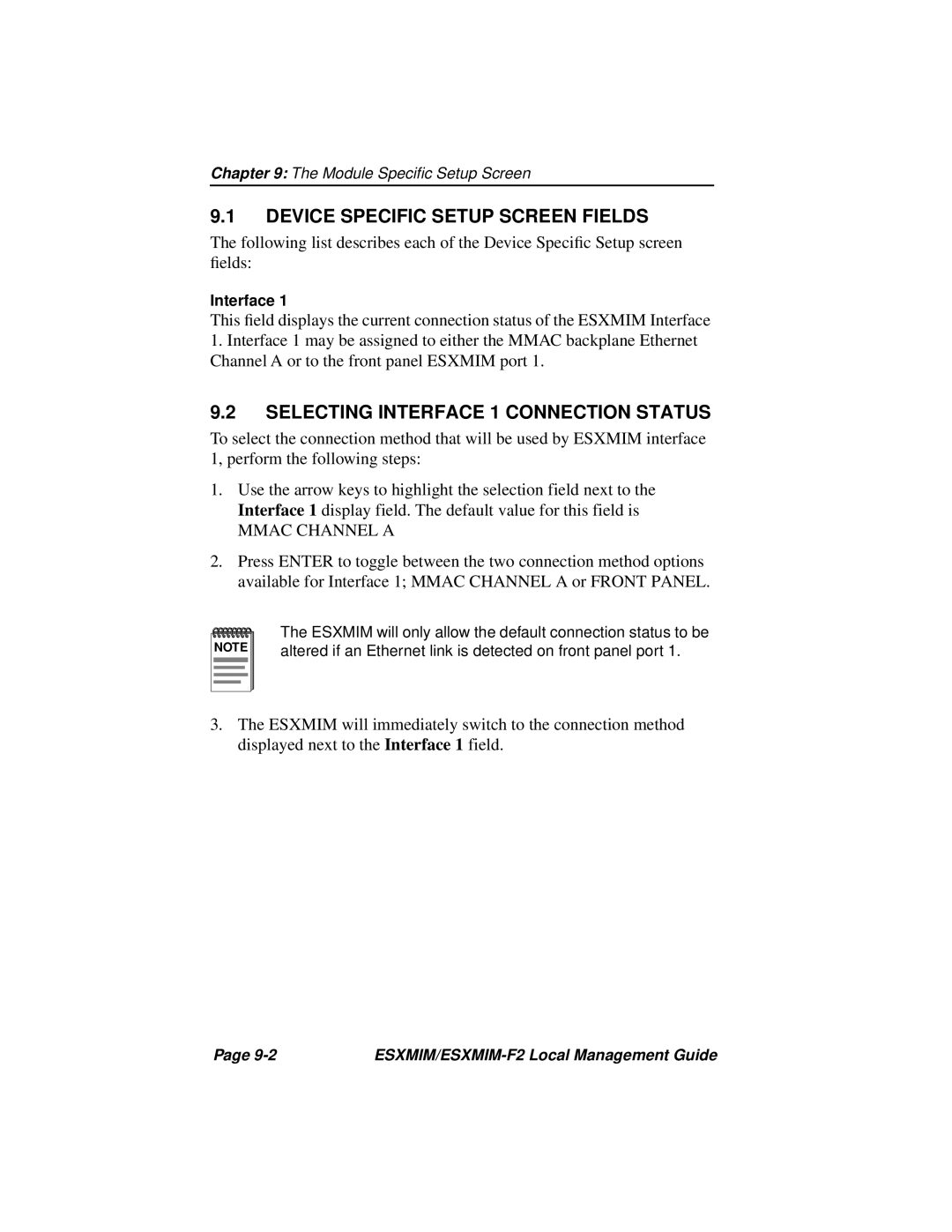Chapter 9: The Module Specific Setup Screen
9.1DEVICE SPECIFIC SETUP SCREEN FIELDS
The following list describes each of the Device Specific Setup screen fields:
Interface 1
This field displays the current connection status of the ESXMIM Interface
1.Interface 1 may be assigned to either the MMAC backplane Ethernet Channel A or to the front panel ESXMIM port 1.
9.2SELECTING INTERFACE 1 CONNECTION STATUS
To select the connection method that will be used by ESXMIM interface 1, perform the following steps:
1.Use the arrow keys to highlight the selection field next to the Interface 1 display field. The default value for this field is
MMAC CHANNEL A
2.Press ENTER to toggle between the two connection method options available for Interface 1; MMAC CHANNEL A or FRONT PANEL.
NOTE |
The ESXMIM will only allow the default connection status to be altered if an Ethernet link is detected on front panel port 1.
3.The ESXMIM will immediately switch to the connection method displayed next to the Interface 1 field.
Page |
|