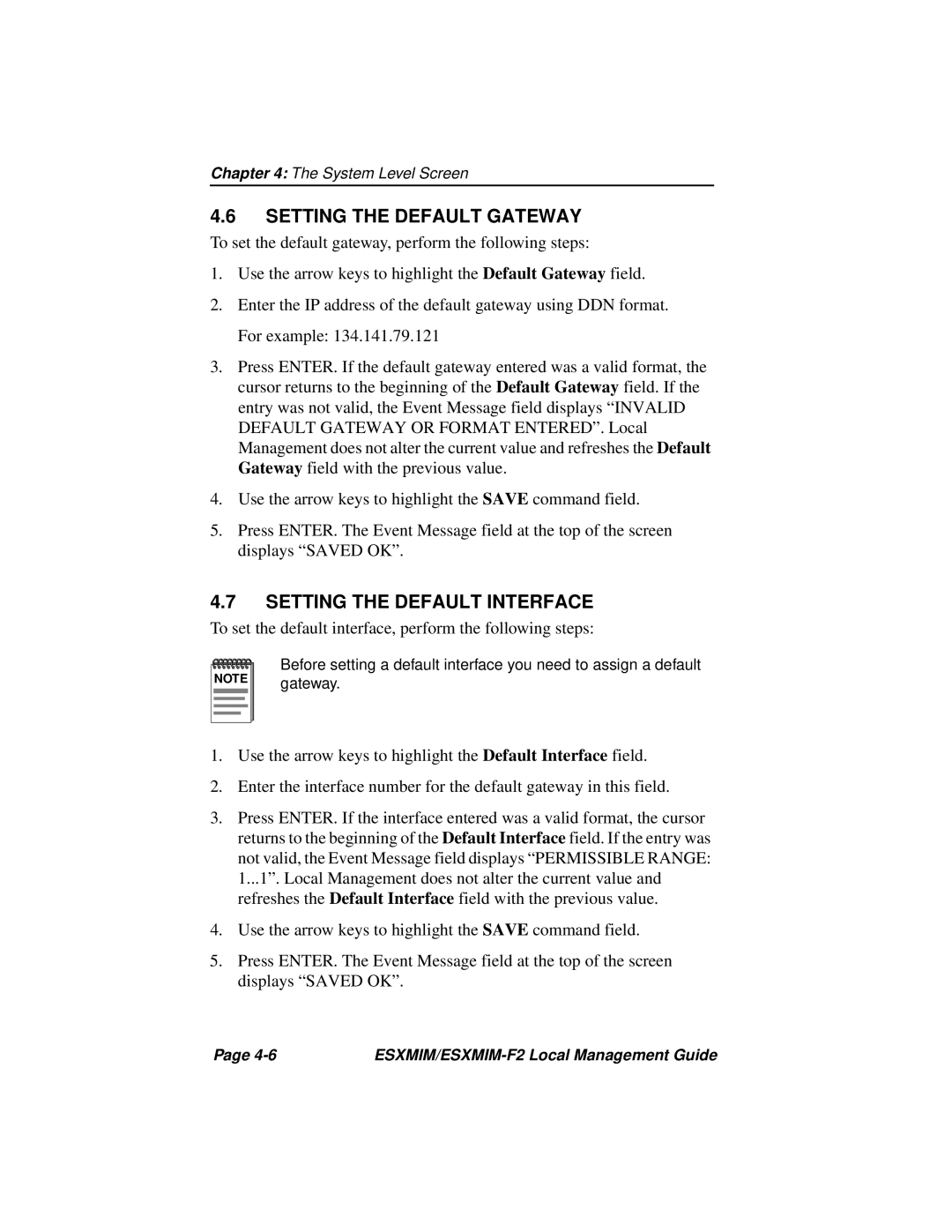Chapter 4: The System Level Screen
4.6SETTING THE DEFAULT GATEWAY
To set the default gateway, perform the following steps:
1.Use the arrow keys to highlight the Default Gateway field.
2.Enter the IP address of the default gateway using DDN format. For example: 134.141.79.121
3.Press ENTER. If the default gateway entered was a valid format, the cursor returns to the beginning of the Default Gateway field. If the entry was not valid, the Event Message field displays “INVALID DEFAULT GATEWAY OR FORMAT ENTERED”. Local Management does not alter the current value and refreshes the Default Gateway field with the previous value.
4.Use the arrow keys to highlight the SAVE command field.
5.Press ENTER. The Event Message field at the top of the screen displays “SAVED OK”.
4.7SETTING THE DEFAULT INTERFACE
To set the default interface, perform the following steps:
NOTE |
Before setting a default interface you need to assign a default gateway.
1.Use the arrow keys to highlight the Default Interface field.
2.Enter the interface number for the default gateway in this field.
3.Press ENTER. If the interface entered was a valid format, the cursor returns to the beginning of the Default Interface field. If the entry was not valid, the Event Message field displays “PERMISSIBLE RANGE: 1...1”. Local Management does not alter the current value and refreshes the Default Interface field with the previous value.
4.Use the arrow keys to highlight the SAVE command field.
5.Press ENTER. The Event Message field at the top of the screen displays “SAVED OK”.
Page |
|