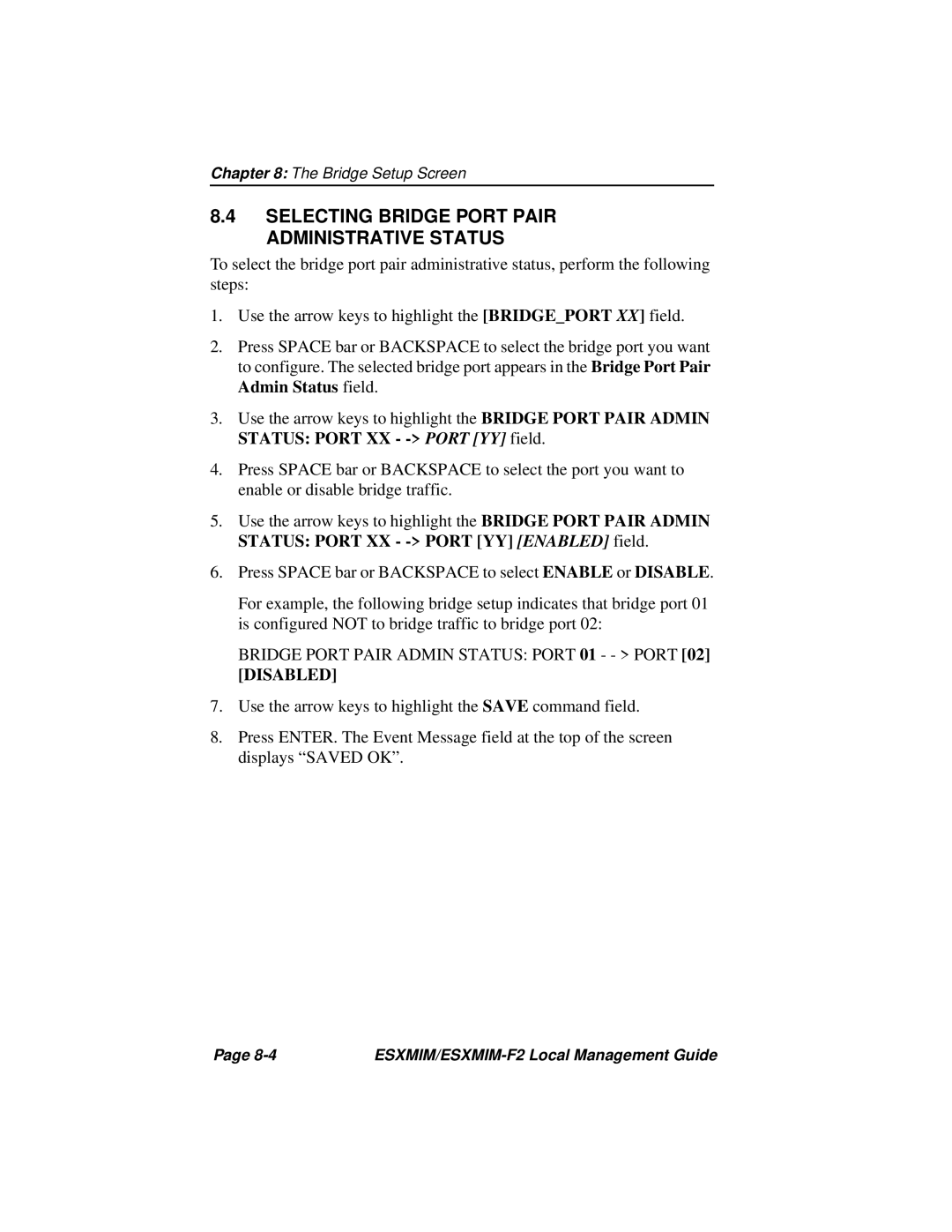Chapter 8: The Bridge Setup Screen
8.4SELECTING BRIDGE PORT PAIR ADMINISTRATIVE STATUS
To select the bridge port pair administrative status, perform the following steps:
1.Use the arrow keys to highlight the [BRIDGE_PORT XX] field.
2.Press SPACE bar or BACKSPACE to select the bridge port you want to configure. The selected bridge port appears in the Bridge Port Pair Admin Status field.
3.Use the arrow keys to highlight the BRIDGE PORT PAIR ADMIN STATUS: PORT XX -
4.Press SPACE bar or BACKSPACE to select the port you want to enable or disable bridge traffic.
5.Use the arrow keys to highlight the BRIDGE PORT PAIR ADMIN STATUS: PORT XX -
6.Press SPACE bar or BACKSPACE to select ENABLE or DISABLE.
For example, the following bridge setup indicates that bridge port 01 is configured NOT to bridge traffic to bridge port 02:
BRIDGE PORT PAIR ADMIN STATUS: PORT 01 - - > PORT [02] [DISABLED]
7.Use the arrow keys to highlight the SAVE command field.
8.Press ENTER. The Event Message field at the top of the screen displays “SAVED OK”.
Page |
|