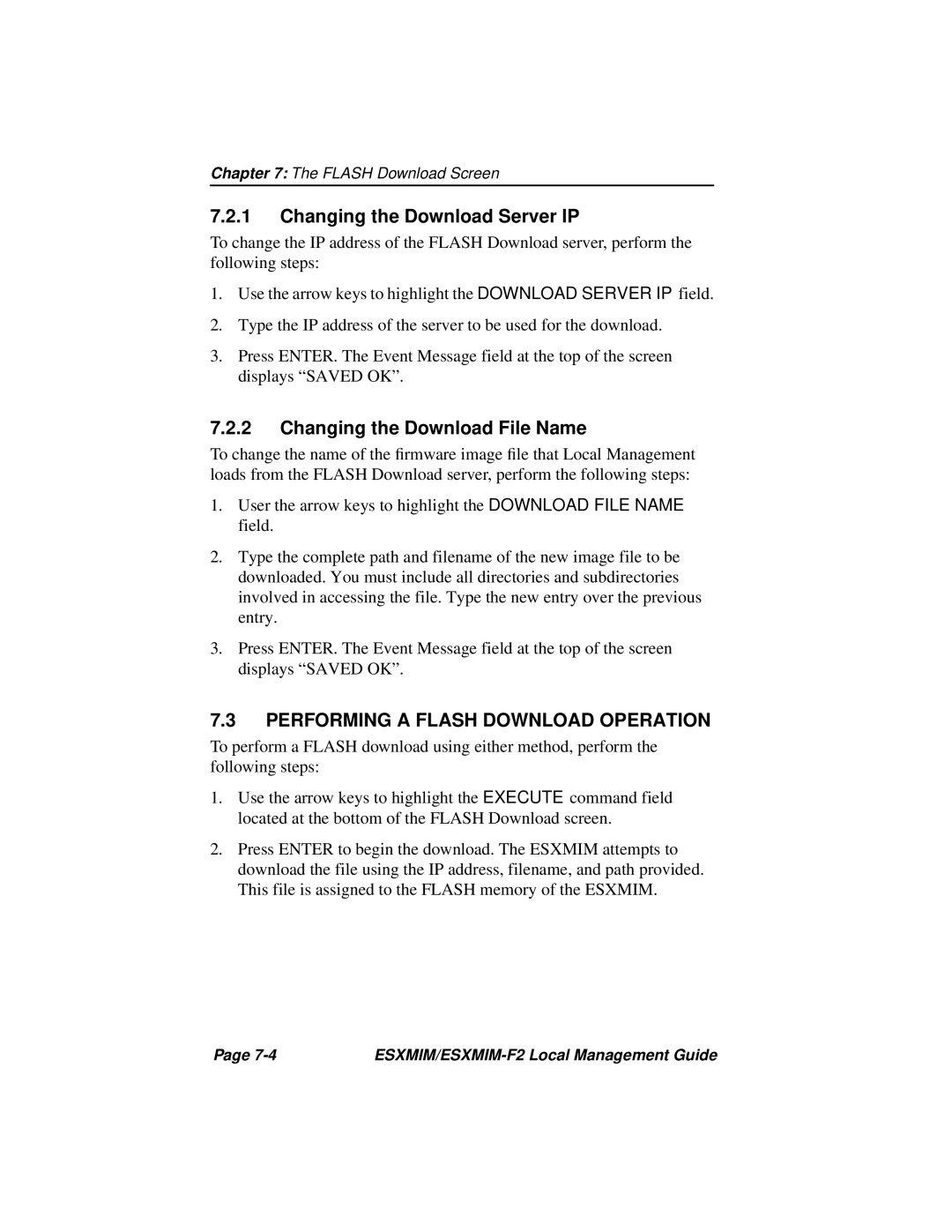Chapter 7: The FLASH Download Screen
7.2.1Changing the Download Server IP
To change the IP address of the FLASH Download server, perform the following steps:
1.Use the arrow keys to highlight the DOWNLOAD SERVER IP field.
2.Type the IP address of the server to be used for the download.
3.Press ENTER. The Event Message field at the top of the screen displays “SAVED OK”.
7.2.2Changing the Download File Name
To change the name of the firmware image file that Local Management loads from the FLASH Download server, perform the following steps:
1.User the arrow keys to highlight the DOWNLOAD FILE NAME field.
2.Type the complete path and filename of the new image file to be downloaded. You must include all directories and subdirectories involved in accessing the file. Type the new entry over the previous entry.
3.Press ENTER. The Event Message field at the top of the screen displays “SAVED OK”.
7.3PERFORMING A FLASH DOWNLOAD OPERATION
To perform a FLASH download using either method, perform the following steps:
1.Use the arrow keys to highlight the EXECUTE command field located at the bottom of the FLASH Download screen.
2.Press ENTER to begin the download. The ESXMIM attempts to download the file using the IP address, filename, and path provided. This file is assigned to the FLASH memory of the ESXMIM.
Page |
|