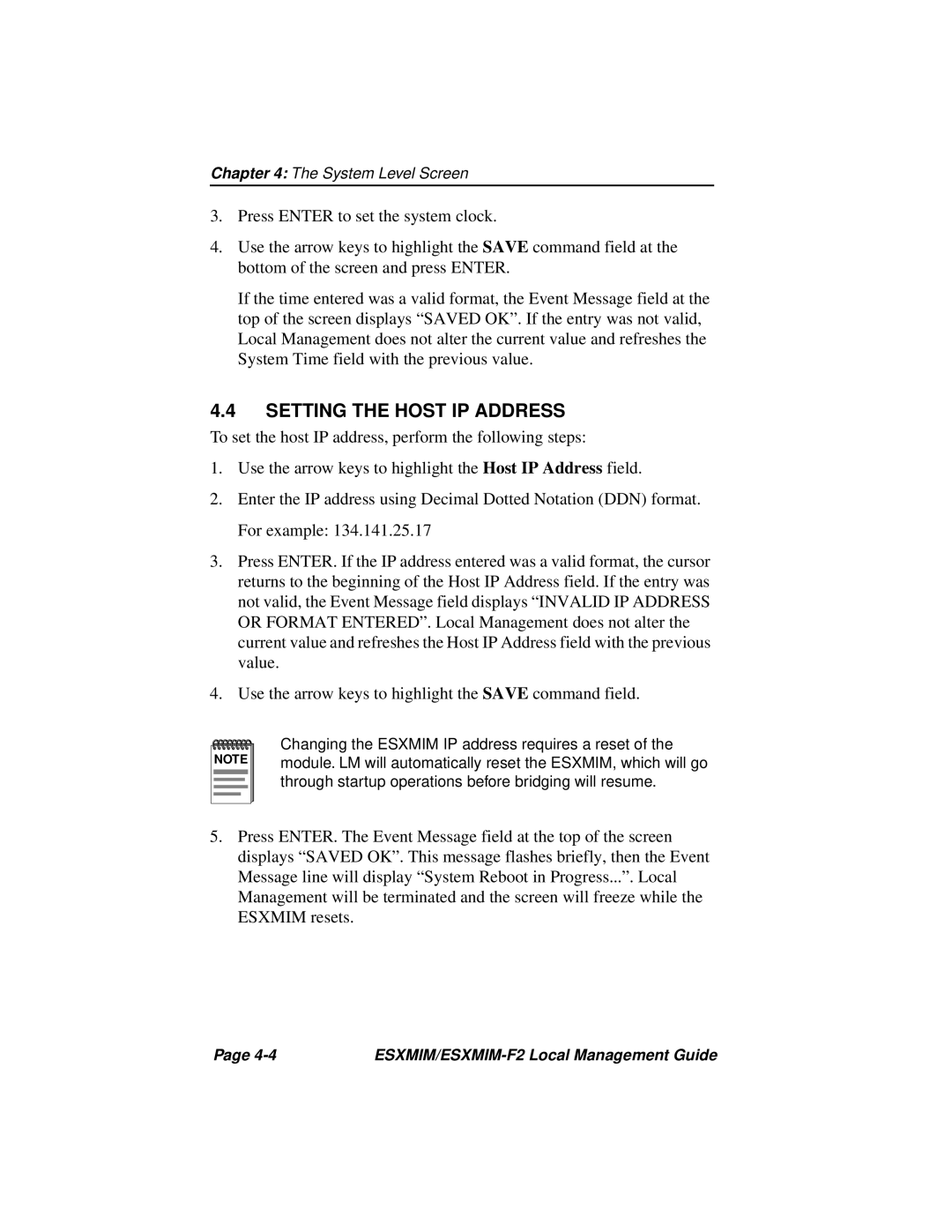Chapter 4: The System Level Screen
3.Press ENTER to set the system clock.
4.Use the arrow keys to highlight the SAVE command field at the bottom of the screen and press ENTER.
If the time entered was a valid format, the Event Message field at the top of the screen displays “SAVED OK”. If the entry was not valid, Local Management does not alter the current value and refreshes the System Time field with the previous value.
4.4SETTING THE HOST IP ADDRESS
To set the host IP address, perform the following steps:
1.Use the arrow keys to highlight the Host IP Address field.
2.Enter the IP address using Decimal Dotted Notation (DDN) format. For example: 134.141.25.17
3.Press ENTER. If the IP address entered was a valid format, the cursor returns to the beginning of the Host IP Address field. If the entry was not valid, the Event Message field displays “INVALID IP ADDRESS OR FORMAT ENTERED”. Local Management does not alter the current value and refreshes the Host IP Address field with the previous value.
4.Use the arrow keys to highlight the SAVE command field.
NOTE |
Changing the ESXMIM IP address requires a reset of the module. LM will automatically reset the ESXMIM, which will go through startup operations before bridging will resume.
5.Press ENTER. The Event Message field at the top of the screen displays “SAVED OK”. This message flashes briefly, then the Event Message line will display “System Reboot in Progress...”. Local Management will be terminated and the screen will freeze while the ESXMIM resets.
Page |
|