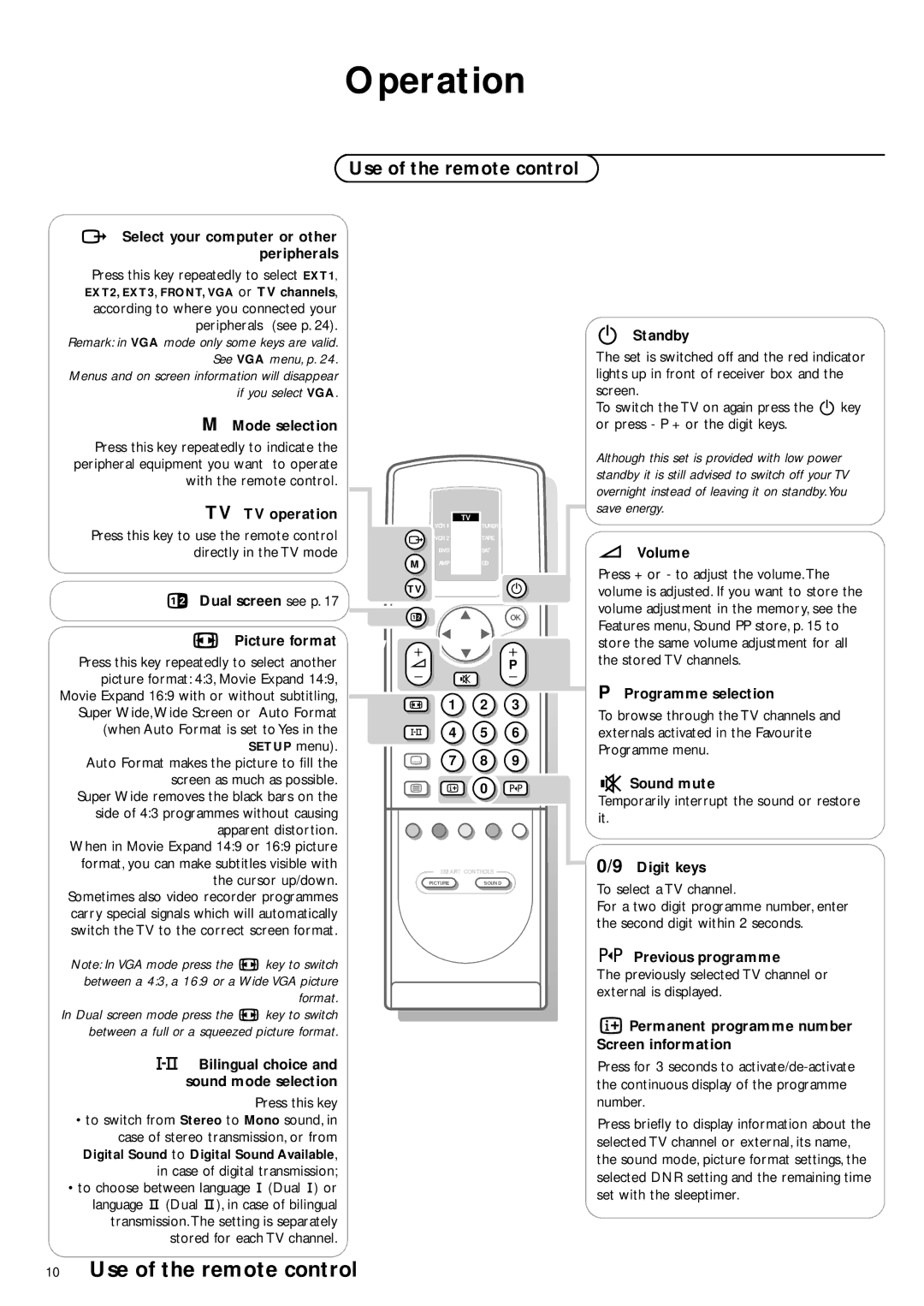Operation
Use of the remote control
wSelect your computer or other peripherals
Press this key repeatedly to select EXT1, EXT2, EXT3, FRONT, VGA or TV channels, according to where you connected your peripherals (see p. 24).
Remark: in VGA mode only some keys are valid. See VGA menu, p. 24.
Menus and on screen information will disappear if you select VGA.
M Mode selection
Press this key repeatedly to indicate the peripheral equipment you want to operate with the remote control.
TV TV operation
Press this key to use the remote control directly in the TV mode
bDual screen see p. 17
q Picture format
Press this key repeatedly to select another picture format: 4:3, Movie Expand 14:9, Movie Expand 16:9 with or without subtitling, Super Wide,Wide Screen or Auto Format (when Auto Format is set to Yes in the SETUP menu).
Auto Format makes the picture to fill the screen as much as possible.
Super Wide removes the black bars on the side of 4:3 programmes without causing apparent distortion.
When in Movie Expand 14:9 or 16:9 picture format, you can make subtitles visible with the cursor up/down.
Sometimes also video recorder programmes carry special signals which will automatically switch the TV to the correct screen format.
Note: In VGA mode press the q key to switch between a 4:3, a 16:9 or a Wide VGA picture format.
In Dual screen mode press the q key to switch between a full or a squeezed picture format.
XBilingual choice and sound mode selection
Press this key
•to switch from Stereo to Mono sound, in
case of stereo transmission, or from Digital Sound to Digital Sound Available, in case of digital transmission;
•to choose between language Y (Dual Y) or language Z (Dual Z), in case of bilingual transmission. The setting is separately stored for each TV channel.
| VCR 1 | TV |
| TUNER | |
w VCR 2 | TAPE | |
| DVD | SAT |
M | AMP | CD |
TVB
b | π | OK | |
| π | π | |
+ | π | + | |
V | P | ||
| |||
- | ¬ | - |
q 1 2 3
X 4 5 6
j 7 8 9
b i 0 0
SMART CONTROLS
PICTURESOUND
BStandby
The set is switched off and the red indicator lights up in front of receiver box and the screen.
To switch the TV on again press the B key or press - P + or the digit keys.
Although this set is provided with low power standby it is still advised to switch off your TV overnight instead of leaving it on standby.You save energy.
VVolume
Press + or - to adjust the volume. The volume is adjusted. If you want to store the volume adjustment in the memory, see the Features menu, Sound PP store, p. 15 to store the same volume adjustment for all the stored TV channels.
PProgramme selection
To browse through the TV channels and externals activated in the Favourite Programme menu.
¬Sound mute
Temporarily interrupt the sound or restore it.
0/9 Digit keys
To select a TV channel.
For a two digit programme number, enter the second digit within 2 seconds.
0Previous programme
The previously selected TV channel or external is displayed.
iPermanent programme number Screen information
Press for 3 seconds to
Press briefly to display information about the selected TV channel or external, its name, the sound mode, picture format settings, the selected DNR setting and the remaining time set with the sleeptimer.