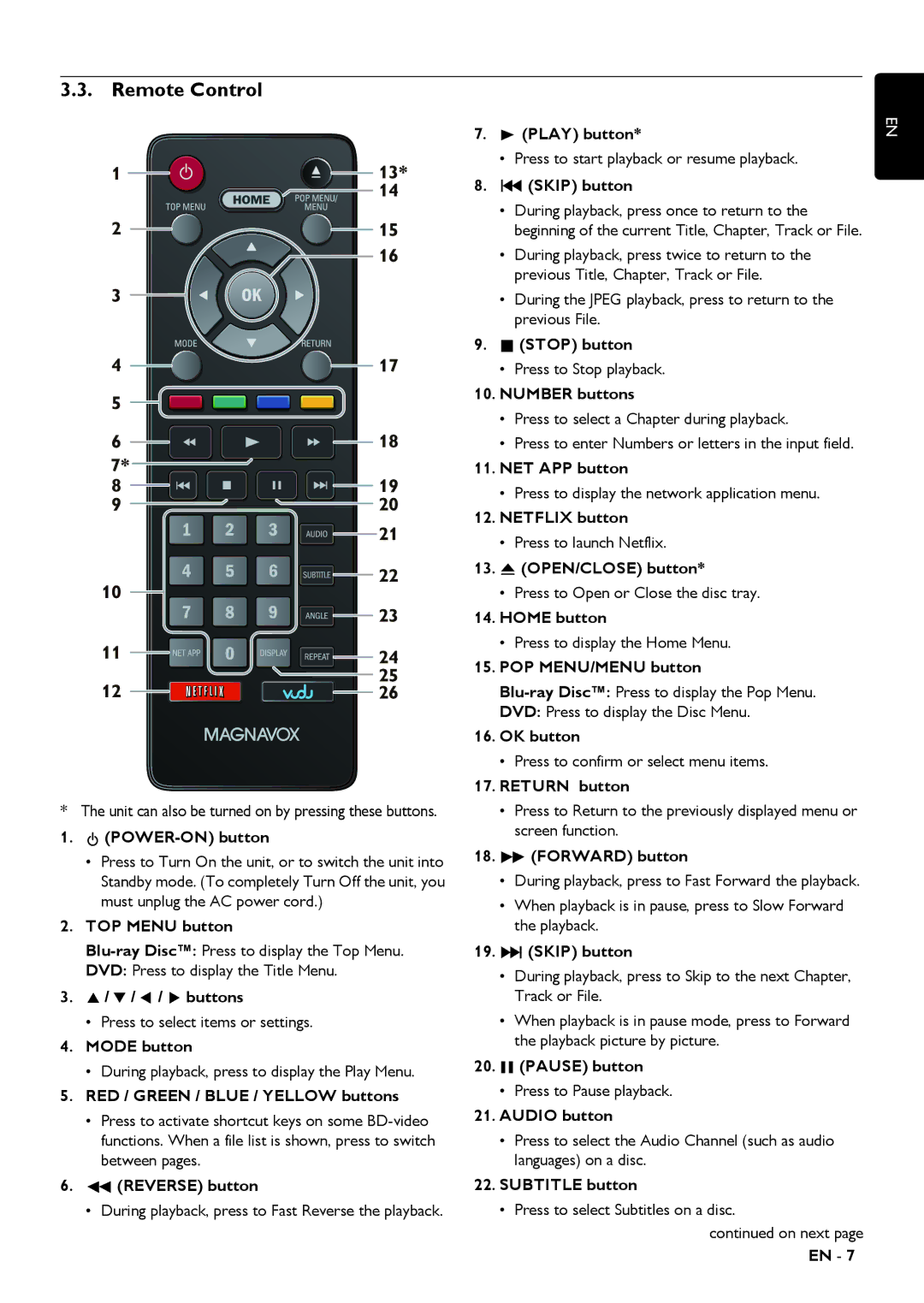3.3. Remote Control
1 |
|
|
|
|
|
| 13* |
|
|
|
|
|
|
| 14 |
2 |
|
|
|
|
|
| 15 |
|
|
|
|
|
|
| 16 |
3 |
|
|
|
|
|
|
|
4 |
|
|
|
|
|
| 17 |
5 |
|
|
|
|
|
|
|
6 |
|
|
|
|
|
| 18 |
7* |
|
|
|
|
|
|
|
8 |
|
|
|
|
|
| 19 |
|
|
|
|
|
| ||
|
|
|
|
|
| ||
9 |
|
|
|
|
|
| 20 |
|
|
|
|
|
|
| 21 |
|
|
|
|
|
|
| |
|
|
|
|
|
|
|
![]()
![]()
![]()
![]() 22
22
10
![]()
![]()
![]()
![]() 23
23
11![]()
![]()
![]()
![]()
![]() 24
24
![]() 25
25
12![]()
![]()
![]() 26
26
*The unit can also be turned on by pressing these buttons.
1. ![]()
•Press to Turn On the unit, or to switch the unit into Standby mode. (To completely Turn Off the unit, you must unplug the AC power cord.)
2.TOP MENU button
DVD: Press to display the Title Menu.
3.![]()
![]()
![]()
![]()
![]()
![]()
![]() buttons
buttons
•Press to select items or settings.
4.MODE button
•During playback, press to display the Play Menu.
5.RED / GREEN / BLUE / YELLOW buttons
•Press to activate shortcut keys on some
6.![]() (REVERSE) button
(REVERSE) button
•During playback, press to Fast Reverse the playback.
7.![]() (PLAY) button*
(PLAY) button*
•Press to start playback or resume playback.
8.
 (SKIP) button
(SKIP) button
•During playback, press once to return to the beginning of the current Title, Chapter, Track or File.
•During playback, press twice to return to the previous Title, Chapter, Track or File.
•During the JPEG playback, press to return to the previous File.
9.![]() (STOP) button
(STOP) button
•Press to Stop playback.
10.NUMBER buttons
•Press to select a Chapter during playback.
•Press to enter Numbers or letters in the input field.
11.NET APP button
•Press to display the network application menu.
12.NETFLIX button
•Press to launch Netflix.
13.![]() (OPEN/CLOSE) button*
(OPEN/CLOSE) button*
•Press to Open or Close the disc tray.
14.HOME button
•Press to display the Home Menu.
15.POP MENU/MENU button
DVD: Press to display the Disc Menu.
16.OK button
•Press to confirm or select menu items.
17.RETURN button
•Press to Return to the previously displayed menu or screen function.
18. (FORWARD) button
(FORWARD) button
•During playback, press to Fast Forward the playback.
•When playback is in pause, press to Slow Forward the playback.
19.![]()
![]() (SKIP) button
(SKIP) button
•During playback, press to Skip to the next Chapter, Track or File.
•When playback is in pause mode, press to Forward the playback picture by picture.
20.![]() (PAUSE) button
(PAUSE) button
•Press to Pause playback.
21.AUDIO button
•Press to select the Audio Channel (such as audio languages) on a disc.
22.SUBTITLE button
•Press to select Subtitles on a disc.
continued on next page
EN - 7
EN