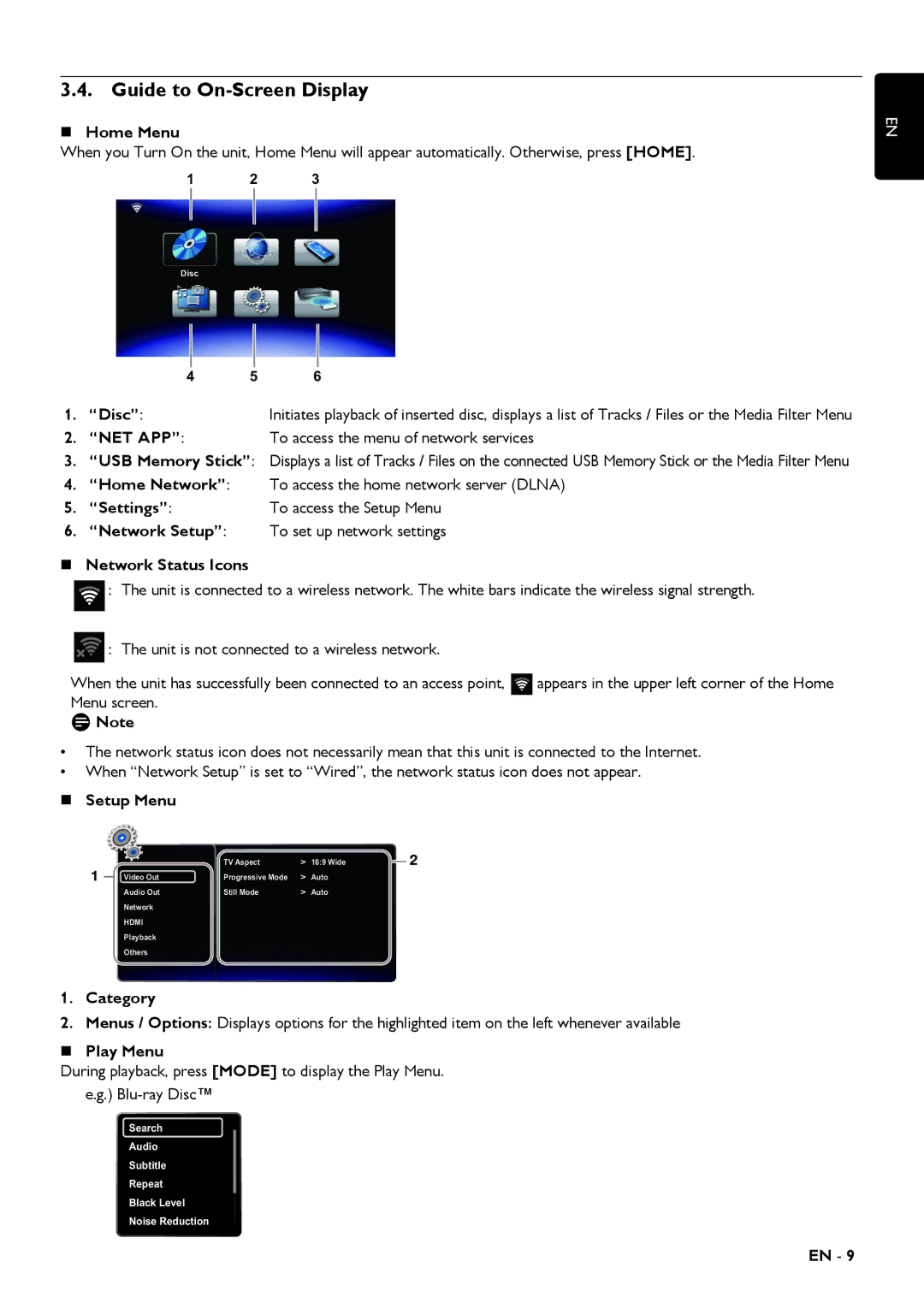3.4. Guide to On-Screen Display
Home Menu
When you Turn On the unit, Home Menu will appear automatically. Otherwise, press [HOME].
1 2 3
EN
Disc
4 5 6
1. “Disc”: | Initiates playback of inserted disc, displays a list of Tracks / Files or the Media Filter Menu |
2.“NET APP”:To access the menu of network services
3.“USB Memory Stick”: Displays a list of Tracks / Files on the connected USB Memory Stick or the Media Filter Menu
4.“Home Network”: To access the home network server (DLNA)
5. | “Settings”: | To access the Setup Menu |
6. | “Network Setup”: | To set up network settings |
| Network Status Icons |
|
![]() : The unit is connected to a wireless network. The white bars indicate the wireless signal strength.
: The unit is connected to a wireless network. The white bars indicate the wireless signal strength.
![]() : The unit is not connected to a wireless network.
: The unit is not connected to a wireless network.
When the unit has successfully been connected to an access point, ![]() appears in the upper left corner of the Home Menu screen.
appears in the upper left corner of the Home Menu screen.
DNote
•The network status icon does not necessarily mean that this unit is connected to the Internet.
•When “Network Setup” is set to “Wired”, the network status icon does not appear.
Setup Menu
1 |
| Video Out | TV Aspect | > | 16:9 Wide |
| 2 |
|
| ||||||
| Progressive Mode | > | Auto |
|
| ||
|
|
| |||||
|
| Audio Out | Still Mode | > | Auto |
|
|
Network
HDMI
Playback
Others
1.Category
2.Menus / Options: Displays options for the highlighted item on the left whenever available
Play Menu
During playback, press [MODE] to display the Play Menu. e.g.)
Search
Audio
Subtitle
Repeat
Black Level
Noise Reduction
EN - 9