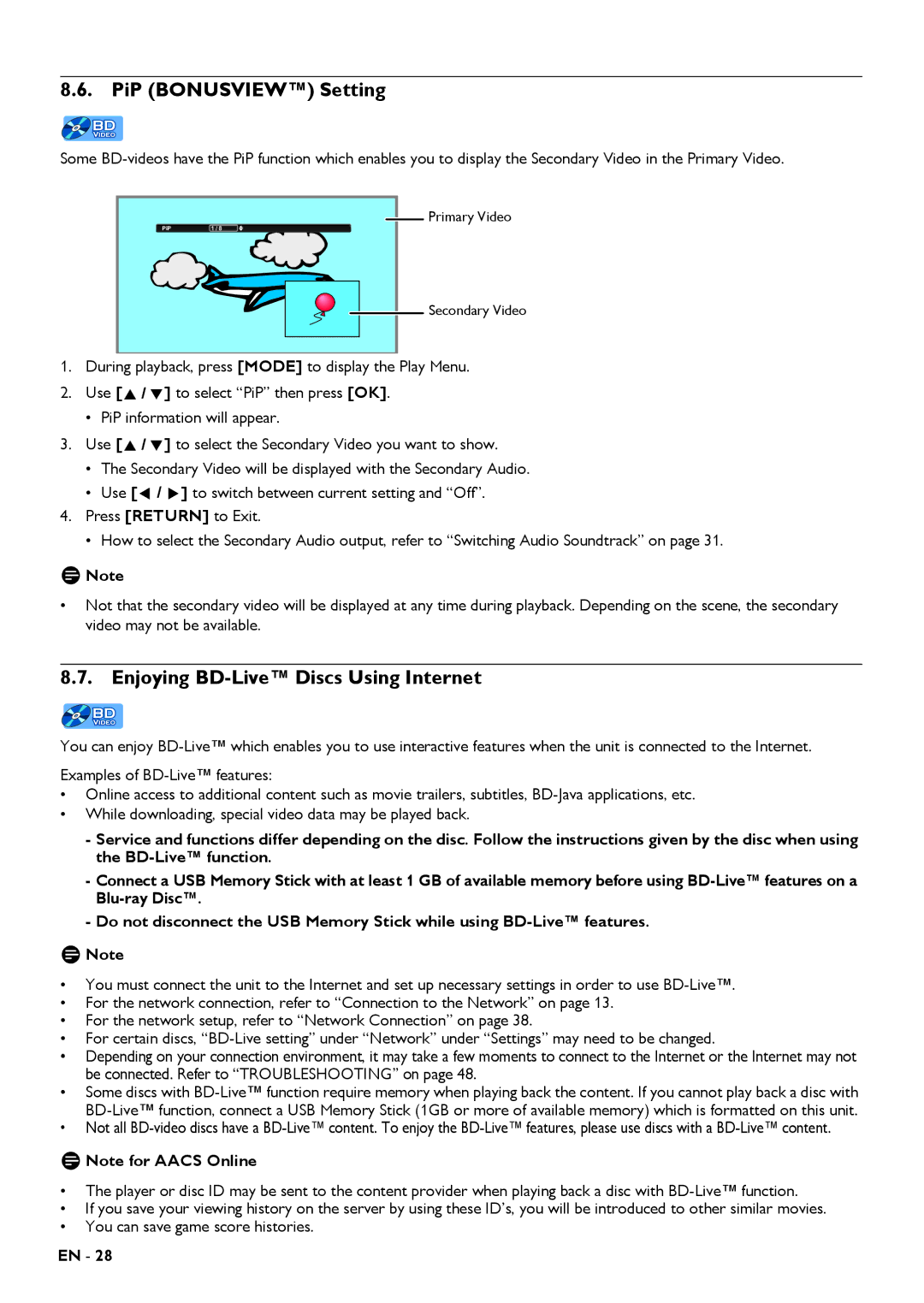8.6. PiP (BONUSVIEW™) Setting
Some
![]() Primary Video
Primary Video
PiP | 1 / 8 |
![]() Secondary Video
Secondary Video
1.During playback, press [MODE] to display the Play Menu.
2.Use [![]()
![]()
![]() ] to select “PiP” then press [OK].
] to select “PiP” then press [OK].
•PiP information will appear.
3.Use [![]()
![]()
![]() ] to select the Secondary Video you want to show.
] to select the Secondary Video you want to show.
•The Secondary Video will be displayed with the Secondary Audio.
•Use [![]()
![]()
![]() ] to switch between current setting and “Off”.
] to switch between current setting and “Off”.
4.Press [RETURN] to Exit.
•How to select the Secondary Audio output, refer to “Switching Audio Soundtrack” on page 31.
DNote
•Not that the secondary video will be displayed at any time during playback. Depending on the scene, the secondary video may not be available.
8.7. Enjoying BD-Live™ Discs Using Internet
You can enjoy
•Online access to additional content such as movie trailers, subtitles,
•While downloading, special video data may be played back.
-Service and functions differ depending on the disc. Follow the instructions given by the disc when using the
-Connect a USB Memory Stick with at least 1 GB of available memory before using
-Do not disconnect the USB Memory Stick while using
DNote
•You must connect the unit to the Internet and set up necessary settings in order to use
•For the network connection, refer to “Connection to the Network” on page 13.
•For the network setup, refer to “Network Connection” on page 38.
•For certain discs,
•Depending on your connection environment, it may take a few moments to connect to the Internet or the Internet may not be connected. Refer to “TROUBLESHOOTING” on page 48.
•Some discs with
•Not all
D Note for AACS Online
•The player or disc ID may be sent to the content provider when playing back a disc with
•If you save your viewing history on the server by using these ID’s, you will be introduced to other similar movies.
•You can save game score histories.
EN - 28