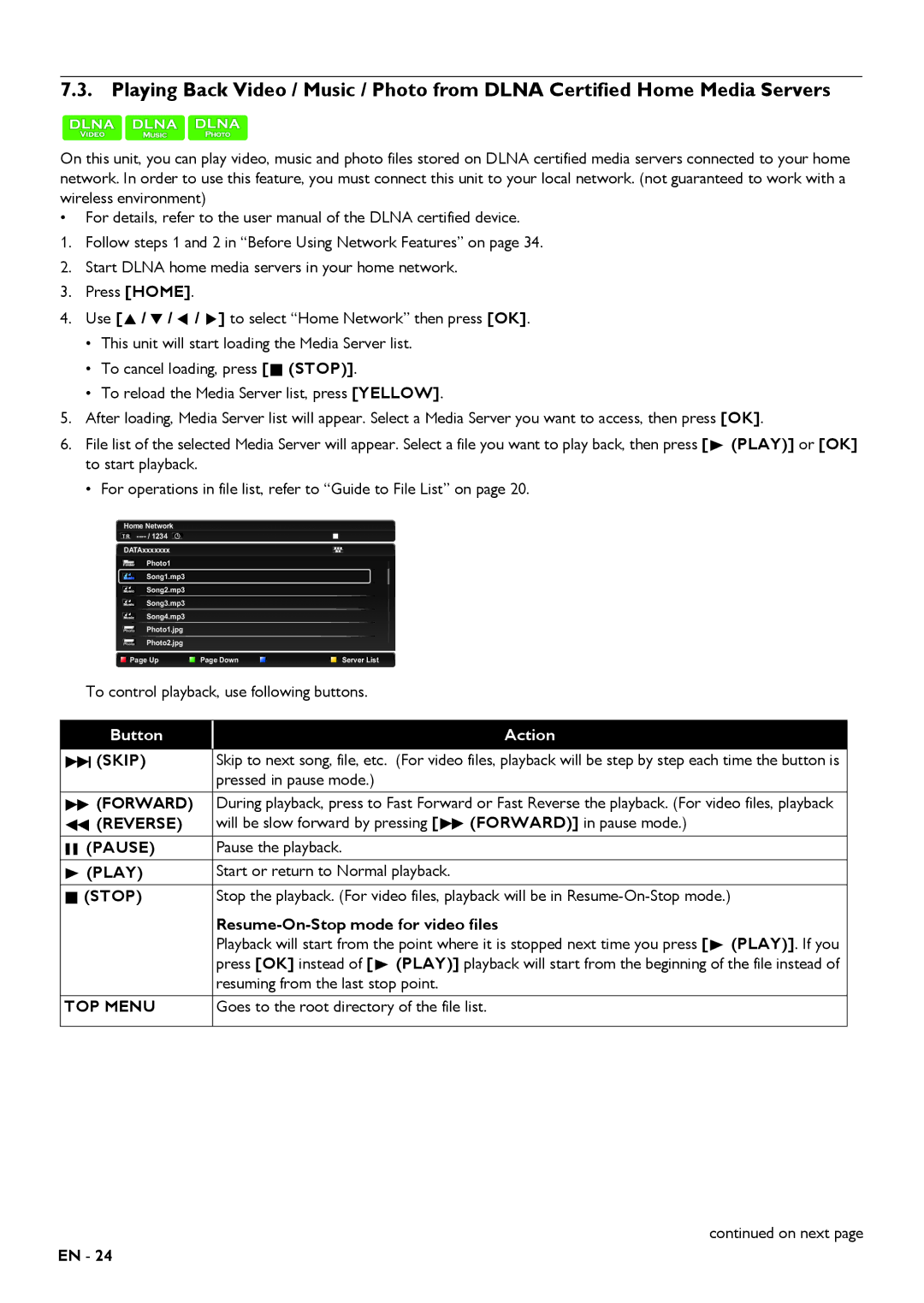7.3. Playing Back Video / Music / Photo from DLNA Certified Home Media Servers
On this unit, you can play video, music and photo files stored on DLNA certified media servers connected to your home network. In order to use this feature, you must connect this unit to your local network. (not guaranteed to work with a wireless environment)
•For details, refer to the user manual of the DLNA certified device.
1.Follow steps 1 and 2 in “Before Using Network Features” on page 34.
2.Start DLNA home media servers in your home network.
3.Press [HOME].
4.Use [![]()
![]()
![]()
![]()
![]()
![]()
![]() ] to select “Home Network” then press [OK].
] to select “Home Network” then press [OK].
•This unit will start loading the Media Server list.
•To cancel loading, press [![]() (STOP)].
(STOP)].
•To reload the Media Server list, press [YELLOW].
5.After loading, Media Server list will appear. Select a Media Server you want to access, then press [OK].
6.File list of the selected Media Server will appear. Select a file you want to play back, then press [![]() (PLAY)] or [OK] to start playback.
(PLAY)] or [OK] to start playback.
•For operations in file list, refer to “Guide to File List” on page 20.
Home Network
TR ![]()
DATAxxxxxxx
Photo1
Song1.mp3
Song2.mp3
Song3.mp3
Song4.mp3
Photo Photo1.jpg
Photo Photo2.jpg
Page Up | Page Down | Server List |
To control playback, use following buttons. | ||
|
|
|
Button |
| Action |
|
| |
(SKIP) | Skip to next song, file, etc. (For video files, playback will be step by step each time the button is | |
| pressed in pause mode.) | |
(FORWARD) | During playback, press to Fast Forward or Fast Reverse the playback. (For video files, playback | |
(REVERSE) | will be slow forward by pressing [ | (FORWARD)] in pause mode.) |
(PAUSE) | Pause the playback. |
|
(PLAY) | Start or return to Normal playback. |
|
(STOP) | Stop the playback. (For video files, playback will be in | |
|
| |
| Playback will start from the point where it is stopped next time you press [ (PLAY)]. If you | |
| press [OK] instead of [ (PLAY)] playback will start from the beginning of the file instead of | |
| resuming from the last stop point. |
|
TOP MENU | Goes to the root directory of the file list. | |
continued on next page
EN - 24