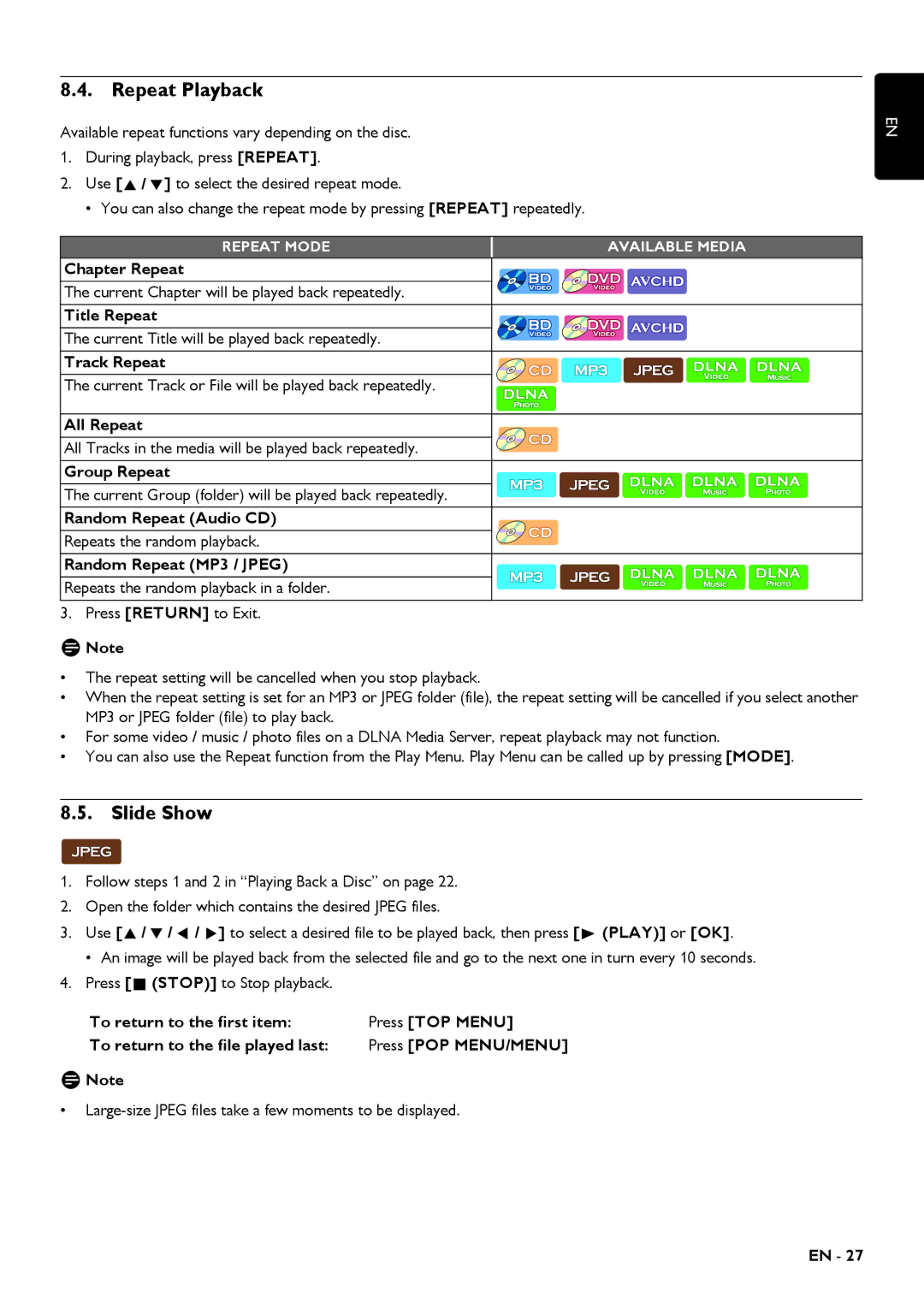8.4. Repeat Playback
Available repeat functions vary depending on the disc.
1.During playback, press [REPEAT].
2.Use [![]()
![]()
![]() ] to select the desired repeat mode.
] to select the desired repeat mode.
• You can also change the repeat mode by pressing [REPEAT] repeatedly.
REPEAT MODE | AVAILABLE MEDIA |
Chapter Repeat
The current Chapter will be played back repeatedly.
Title Repeat
The current Title will be played back repeatedly.
Track Repeat
The current Track or File will be played back repeatedly.
All Repeat
All Tracks in the media will be played back repeatedly.
Group Repeat
The current Group (folder) will be played back repeatedly.
Random Repeat (Audio CD)
Repeats the random playback.
Random Repeat (MP3 / JPEG)
Repeats the random playback in a folder.
3. Press [RETURN] to Exit.
DNote
•The repeat setting will be cancelled when you stop playback.
•When the repeat setting is set for an MP3 or JPEG folder (file), the repeat setting will be cancelled if you select another MP3 or JPEG folder (file) to play back.
•For some video / music / photo files on a DLNA Media Server, repeat playback may not function.
•You can also use the Repeat function from the Play Menu. Play Menu can be called up by pressing [MODE].
8.5. Slide Show
1.Follow steps 1 and 2 in “Playing Back a Disc” on page 22.
2.Open the folder which contains the desired JPEG files.
3. Use [![]()
![]()
![]()
![]()
![]()
![]()
![]() ] to select a desired file to be played back, then press [
] to select a desired file to be played back, then press [![]() (PLAY)] or [OK].
(PLAY)] or [OK].
• An image will be played back from the selected file and go to the next one in turn every 10 seconds.
4.Press [![]() (STOP)] to Stop playback.
(STOP)] to Stop playback.
To return to the first item: | Press [TOP MENU] |
To return to the file played last: | Press [POP MENU/MENU] |
DNote
•
EN
EN - 27