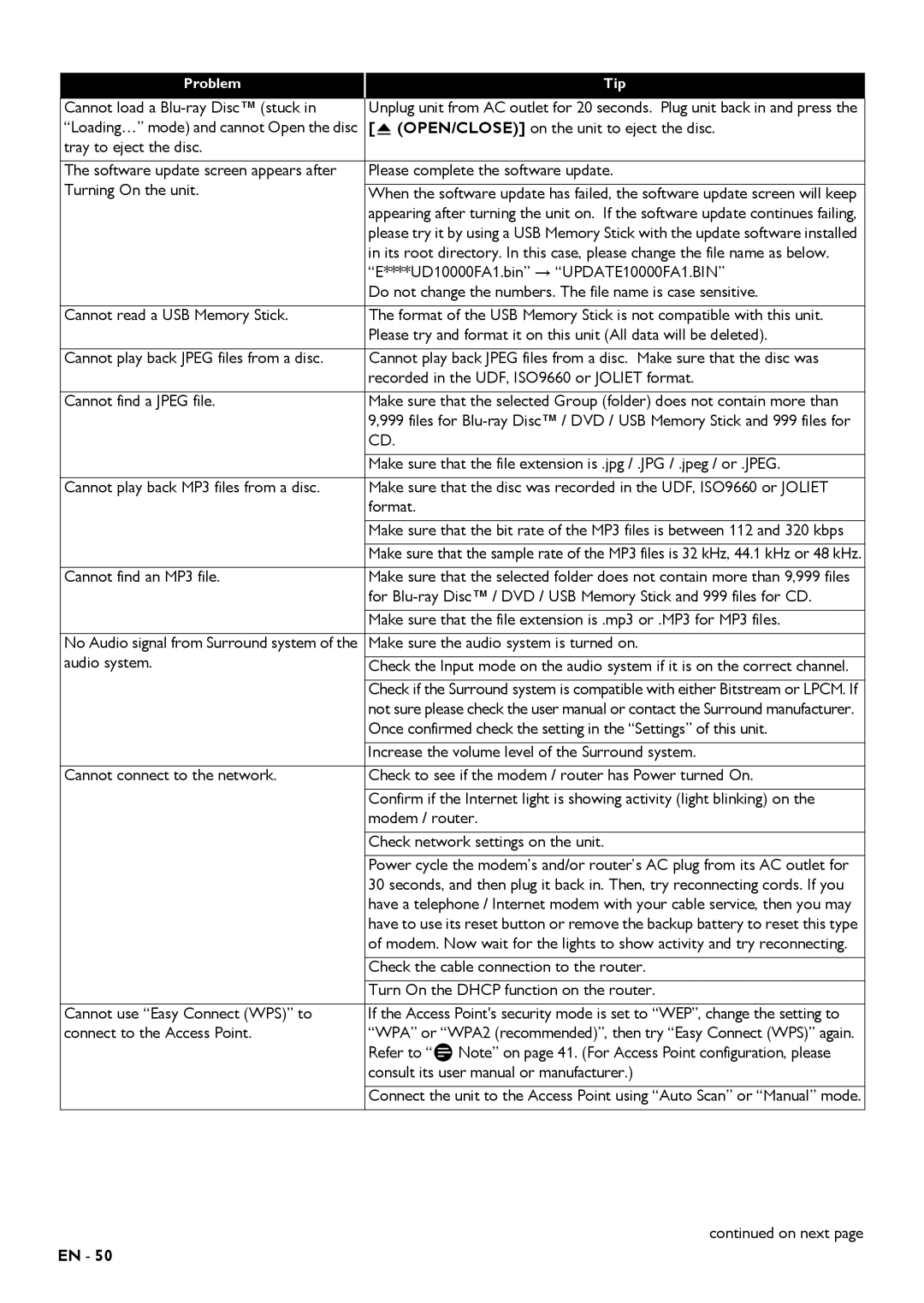Problem | Tip |
Cannot load a | Unplug unit from AC outlet for 20 seconds. Plug unit back in and press the |
“Loading…” mode) and cannot Open the disc | [ (OPEN/CLOSE)] on the unit to eject the disc. |
tray to eject the disc. |
|
The software update screen appears after | Please complete the software update. |
Turning On the unit. |
|
When the software update has failed, the software update screen will keep | |
| appearing after turning the unit on. If the software update continues failing, |
| please try it by using a USB Memory Stick with the update software installed |
| in its root directory. In this case, please change the file name as below. |
| “E****UD10000FA1.bin” “UPDATE10000FA1.BIN” |
| Do not change the numbers. The file name is case sensitive. |
|
|
Cannot read a USB Memory Stick. | The format of the USB Memory Stick is not compatible with this unit. |
| Please try and format it on this unit (All data will be deleted). |
|
|
Cannot play back JPEG files from a disc. | Cannot play back JPEG files from a disc. Make sure that the disc was |
| recorded in the UDF, ISO9660 or JOLIET format. |
|
|
Cannot find a JPEG file. | Make sure that the selected Group (folder) does not contain more than |
| 9,999 files for |
| CD. |
|
|
| Make sure that the file extension is .jpg / .JPG / .jpeg / or .JPEG. |
Cannot play back MP3 files from a disc. | Make sure that the disc was recorded in the UDF, ISO9660 or JOLIET |
| format. |
|
|
| Make sure that the bit rate of the MP3 files is between 112 and 320 kbps |
| Make sure that the sample rate of the MP3 files is 32 kHz, 44.1 kHz or 48 kHz. |
Cannot find an MP3 file. | Make sure that the selected folder does not contain more than 9,999 files |
| for |
|
|
| Make sure that the file extension is .mp3 or .MP3 for MP3 files. |
No Audio signal from Surround system of the | Make sure the audio system is turned on. |
audio system. |
|
Check the Input mode on the audio system if it is on the correct channel. | |
| Check if the Surround system is compatible with either Bitstream or LPCM. If |
| not sure please check the user manual or contact the Surround manufacturer. |
| Once confirmed check the setting in the “Settings” of this unit. |
| Increase the volume level of the Surround system. |
Cannot connect to the network. | Check to see if the modem / router has Power turned On. |
| Confirm if the Internet light is showing activity (light blinking) on the |
| modem / router. |
|
|
| Check network settings on the unit. |
| Power cycle the modem’s and/or router’s AC plug from its AC outlet for |
| 30 seconds, and then plug it back in. Then, try reconnecting cords. If you |
| have a telephone / Internet modem with your cable service, then you may |
| have to use its reset button or remove the backup battery to reset this type |
| of modem. Now wait for the lights to show activity and try reconnecting. |
| Check the cable connection to the router. |
| Turn On the DHCP function on the router. |
Cannot use “Easy Connect (WPS)” to | If the Access Point's security mode is set to “WEP”, change the setting to |
connect to the Access Point. | “WPA” or “WPA2 (recommended)”, then try “Easy Connect (WPS)” again. |
| Refer to “D Note” on page 41. (For Access Point configuration, please |
| consult its user manual or manufacturer.) |
| Connect the unit to the Access Point using “Auto Scan” or “Manual” mode. |
continued on next page
EN - 50