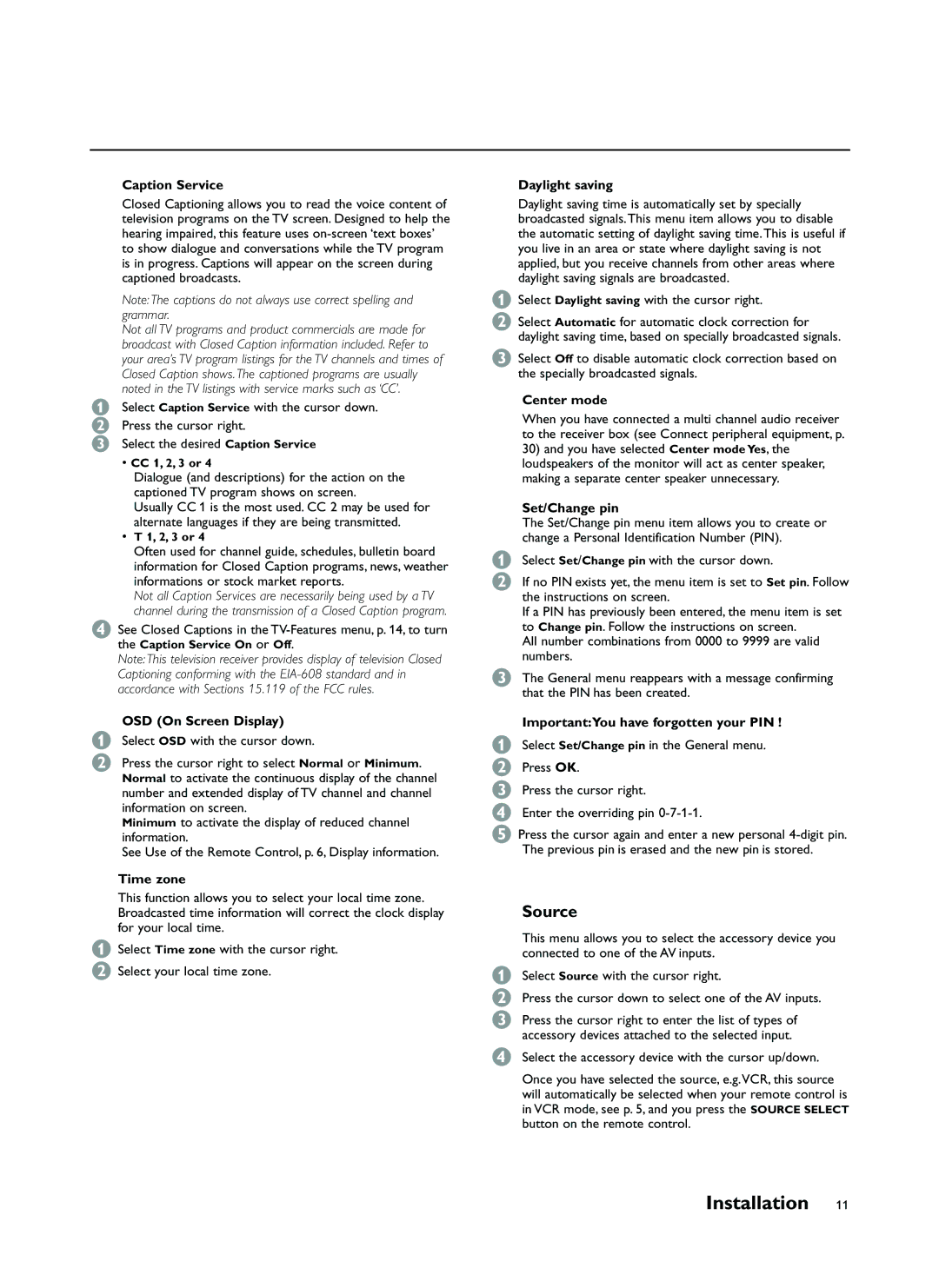Caption Service
Closed Captioning allows you to read the voice content of television programs on the TV screen. Designed to help the hearing impaired, this feature uses
Note: The captions do not always use correct spelling and grammar.
Not all TV programs and product commercials are made for broadcast with Closed Caption information included. Refer to your area’s TV program listings for the TV channels and times of Closed Caption shows. The captioned programs are usually noted in the TV listings with service marks such as ‘CC’.
&Select Caption Service with the cursor down. é Press the cursor right.
“ Select the desired Caption Service
•CC 1, 2, 3 or 4
Dialogue (and descriptions) for the action on the captioned TV program shows on screen.
Usually CC 1 is the most used. CC 2 may be used for alternate languages if they are being transmitted.
•T 1, 2, 3 or 4
Often used for channel guide, schedules, bulletin board information for Closed Caption programs, news, weather informations or stock market reports.
Not all Caption Services are necessarily being used by a TV channel during the transmission of a Closed Caption program.
‘See Closed Captions in the
Note: This television receiver provides display of television Closed Captioning conforming with the
&Select OSD with the cursor down.
éPress the cursor right to select Normal or Minimum. Normal to activate the continuous display of the channel number and extended display of TV channel and channel information on screen.
Minimum to activate the display of reduced channel information.
See Use of the Remote Control, p. 6, Display information.
&Select Time zone with the cursor right.
éSelect your local time zone.
Daylight saving
Daylight saving time is automatically set by specially broadcasted signals. This menu item allows you to disable the automatic setting of daylight saving time. This is useful if you live in an area or state where daylight saving is not applied, but you receive channels from other areas where daylight saving signals are broadcasted.
&Select Daylight saving with the cursor right.
éSelect Automatic for automatic clock correction for daylight saving time, based on specially broadcasted signals.
“Select Off to disable automatic clock correction based on the specially broadcasted signals.
Center mode
When you have connected a multi channel audio receiver to the receiver box (see Connect peripheral equipment, p.
30)and you have selected Center mode Yes, the loudspeakers of the monitor will act as center speaker, making a separate center speaker unnecessary.
Set/Change pin
The Set/Change pin menu item allows you to create or change a Personal Identification Number (PIN).
&Select Set/Change pin with the cursor down.
éIf no PIN exists yet, the menu item is set to Set pin. Follow the instructions on screen.
If a PIN has previously been entered, the menu item is set to Change pin. Follow the instructions on screen.
All number combinations from 0000 to 9999 are valid numbers.
“The General menu reappears with a message confirming that the PIN has been created.
Important:You have forgotten your PIN !
&Select Set/Change pin in the General menu.
éPress OK.
“Press the cursor right.
‘Enter the overriding pin
(Press the cursor again and enter a new personal