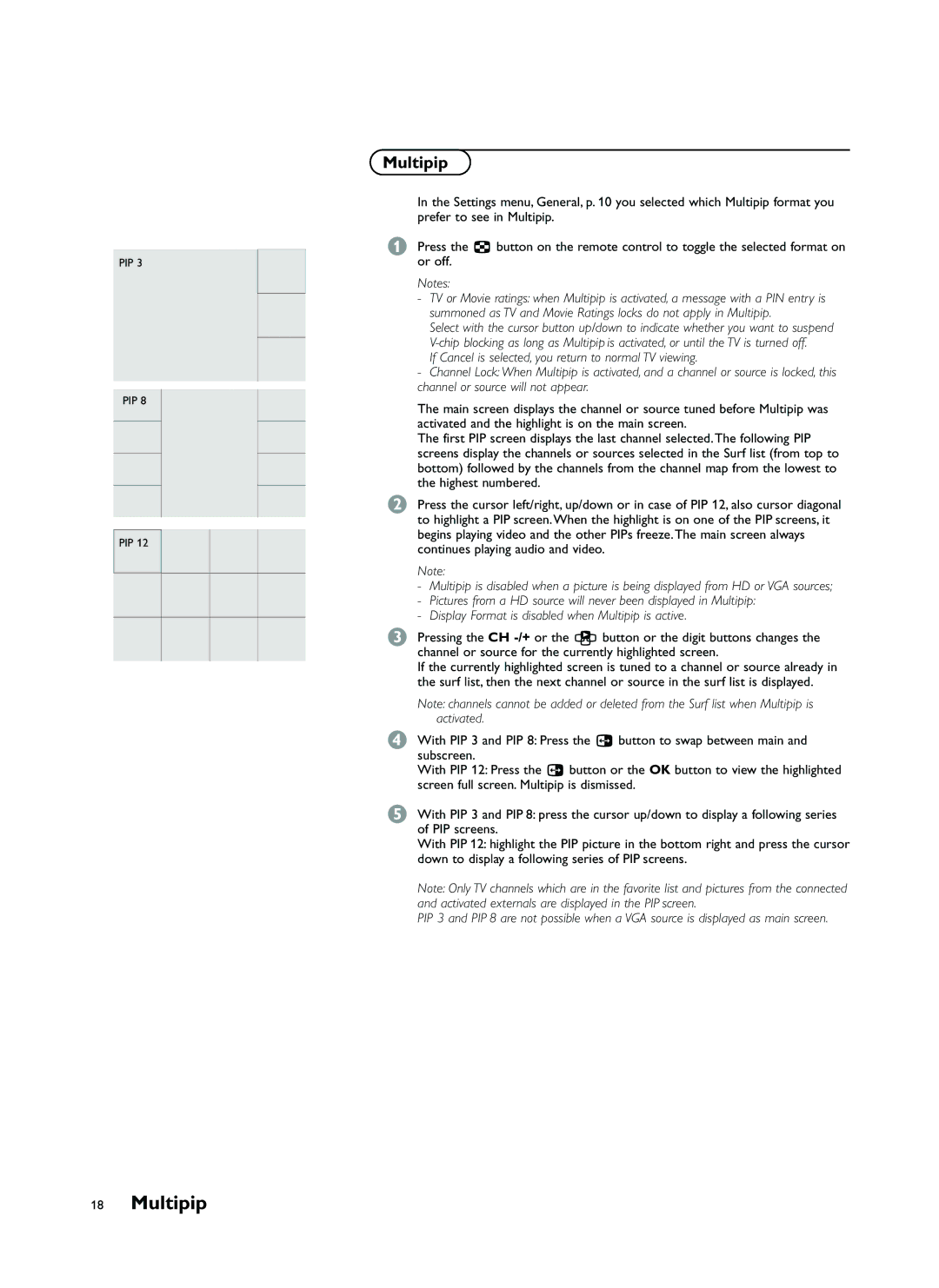PIP 3
PIP 8
PIP 12
Multipip
In the Settings menu, General, p. 10 you selected which Multipip format you prefer to see in Multipip.
&Press the fi button on the remote control to toggle the selected format on or off.
Notes:
- TV or Movie ratings: when Multipip is activated, a message with a PIN entry is
summoned as TV and Movie Ratings locks do not apply in Multipip.
Select with the cursor button up/down to indicate whether you want to suspend
If Cancel is selected, you return to normal TV viewing.
-Channel Lock: When Multipip is activated, and a channel or source is locked, this channel or source will not appear.
The main screen displays the channel or source tuned before Multipip was activated and the highlight is on the main screen.
The first PIP screen displays the last channel selected. The following PIP screens display the channels or sources selected in the Surf list (from top to bottom) followed by the channels from the channel map from the lowest to the highest numbered.
éPress the cursor left/right, up/down or in case of PIP 12, also cursor diagonal to highlight a PIP screen. When the highlight is on one of the PIP screens, it begins playing video and the other PIPs freeze. The main screen always continues playing audio and video.
Note:
- Multipip is disabled when a picture is being displayed from HD or VGA sources;
-Pictures from a HD source will never been displayed in Multipip:
-Display Format is disabled when Multipip is active.
“Pressing the CH
If the currently highlighted screen is tuned to a channel or source already in the surf list, then the next channel or source in the surf list is displayed.
Note: channels cannot be added or deleted from the Surf list when Multipip is activated.
‘With PIP 3 and PIP 8: Press the c button to swap between main and subscreen.
With PIP 12: Press the c button or the OK button to view the highlighted screen full screen. Multipip is dismissed.
(With PIP 3 and PIP 8: press the cursor up/down to display a following series of PIP screens.
With PIP 12: highlight the PIP picture in the bottom right and press the cursor down to display a following series of PIP screens.
Note: Only TV channels which are in the favorite list and pictures from the connected and activated externals are displayed in the PIP screen.
PIP 3 and PIP 8 are not possible when a VGA source is displayed as main screen.