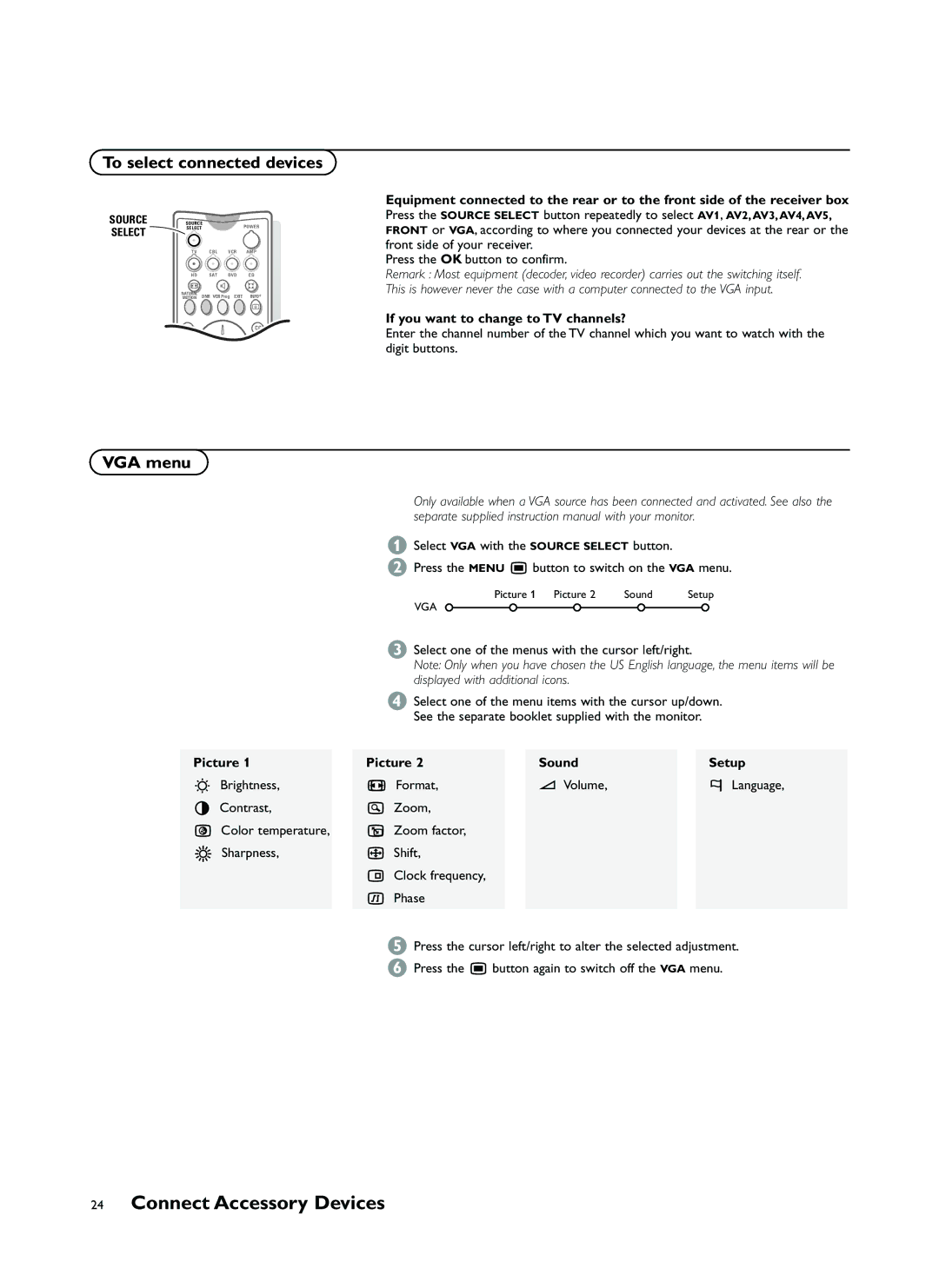To select connected devices
SOURCE | SOURCE |
| POWER | |
SELECT | SELECT |
|
| |
|
|
|
| |
| TV | CBL | VCR | AMP |
| HD | SAT | DVD | CD |
| q |
| l | Q |
| NATURAL | DNR VCR Prog EXIT | INFO+ | |
| MOTION | |||
|
|
|
| a |
| S |
|
| CC |
S j
Equipment connected to the rear or to the front side of the receiver box Press the SOURCE SELECT button repeatedly to select AV1, AV2, AV3, AV4, AV5, FRONT or VGA, according to where you connected your devices at the rear or the front side of your receiver.
Press the OK button to confirm.
Remark : Most equipment (decoder, video recorder) carries out the switching itself. This is however never the case with a computer connected to the VGA input.
If you want to change to TV channels?
Enter the channel number of the TV channel which you want to watch with the digit buttons.
VGA menu
Only available when a VGA source has been connected and activated. See also the separate supplied instruction manual with your monitor.
&Select VGA with the SOURCE SELECT button.
éPress the MENU Ï button to switch on the VGA menu.
Picture 1 | Picture 2 | Sound | Setup |
VGA
“Select one of the menus with the cursor left/right.
Note: Only when you have chosen the US English language, the menu items will be displayed with additional icons.
‘Select one of the menu items with the cursor up/down. See the separate booklet supplied with the monitor.
Picture 1 |
| Picture 2 |
| Sound |
| Setup |
G Brightness, |
| q Format, |
| V Volume, |
| ‡ Language, |
H Contrast, |
| Z Zoom, |
|
|
|
|
è Color temperature, |
| Â Zoom factor, |
|
|
|
|
@ Sharpness, |
| ~ Shift, |
|
|
|
|
|
| q Clock frequency, |
|
|
|
|
|
| fi Phase |
|
|
|
|
|
|
|
|
|
|
|
(Press the cursor left/right to alter the selected adjustment.
§Press the Ï button again to switch off the VGA menu.