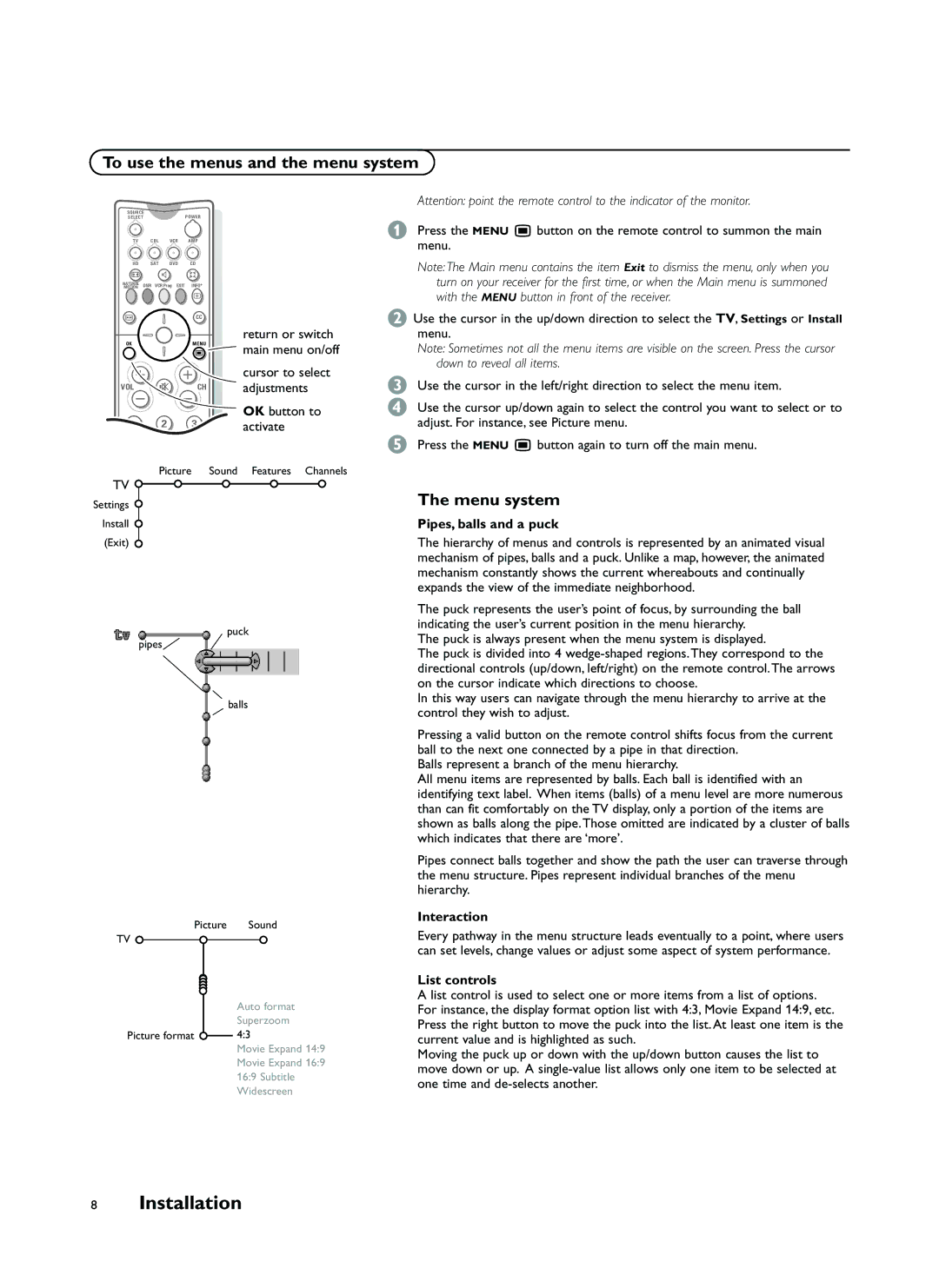To use the menus and the menu system
SOURCE |
| POWER |
| |
SELECT |
|
| ||
TV | CBL | VCR | AMP |
|
HD | SAT | DVD | CD |
|
q |
| l | Q |
|
NATURAL | DNR VCR Prog EXIT | + |
| |
MOTION | INFO |
| ||
|
|
| a |
|
S |
|
| CC |
|
OK |
|
| MENU | return or switch |
|
| main menu on/off | ||
|
|
| Ï | |
|
|
|
| cursor to select |
VOL |
| ¬ | CH | adjustments |
1 |
| 2 | 3 | OK button to |
| activate | |||
4 |
| 5 | 6 |
|
Attention: point the remote control to the indicator of the monitor.
&Press the MENU Ï button on the remote control to summon the main menu.
Note: The Main menu contains the item Exit to dismiss the menu, only when you turn on your receiver for the first time, or when the Main menu is summoned with the MENU button in front of the receiver.
éUse the cursor in the up/down direction to select the TV, Settings or Install menu.
Note: Sometimes not all the menu items are visible on the screen. Press the cursor down to reveal all items.
“Use the cursor in the left/right direction to select the menu item.
‘Use the cursor up/down again to select the control you want to select or to adjust. For instance, see Picture menu.
(Press the MENU Ï button again to turn off the main menu.
Picture Sound Features Channels
TV ![]()
Settings
Install (Exit)
puck
pipes![]()
balls
Picture Sound
TV
Auto format Superzoom
Picture format ![]() 4:3
4:3
Movie Expand 14:9
Movie Expand 16:9 16:9 Subtitle Widescreen
The menu system
Pipes, balls and a puck
The hierarchy of menus and controls is represented by an animated visual mechanism of pipes, balls and a puck. Unlike a map, however, the animated mechanism constantly shows the current whereabouts and continually expands the view of the immediate neighborhood.
The puck represents the user’s point of focus, by surrounding the ball indicating the user’s current position in the menu hierarchy.
The puck is always present when the menu system is displayed.
The puck is divided into 4
In this way users can navigate through the menu hierarchy to arrive at the control they wish to adjust.
Pressing a valid button on the remote control shifts focus from the current ball to the next one connected by a pipe in that direction.
Balls represent a branch of the menu hierarchy.
All menu items are represented by balls. Each ball is identified with an identifying text label. When items (balls) of a menu level are more numerous than can fit comfortably on the TV display, only a portion of the items are shown as balls along the pipe. Those omitted are indicated by a cluster of balls which indicates that there are ‘more’.
Pipes connect balls together and show the path the user can traverse through the menu structure. Pipes represent individual branches of the menu hierarchy.
Interaction
Every pathway in the menu structure leads eventually to a point, where users can set levels, change values or adjust some aspect of system performance.
List controls
A list control is used to select one or more items from a list of options. For instance, the display format option list with 4:3, Movie Expand 14:9, etc. Press the right button to move the puck into the list. At least one item is the current value and is highlighted as such.
Moving the puck up or down with the up/down button causes the list to move down or up. A