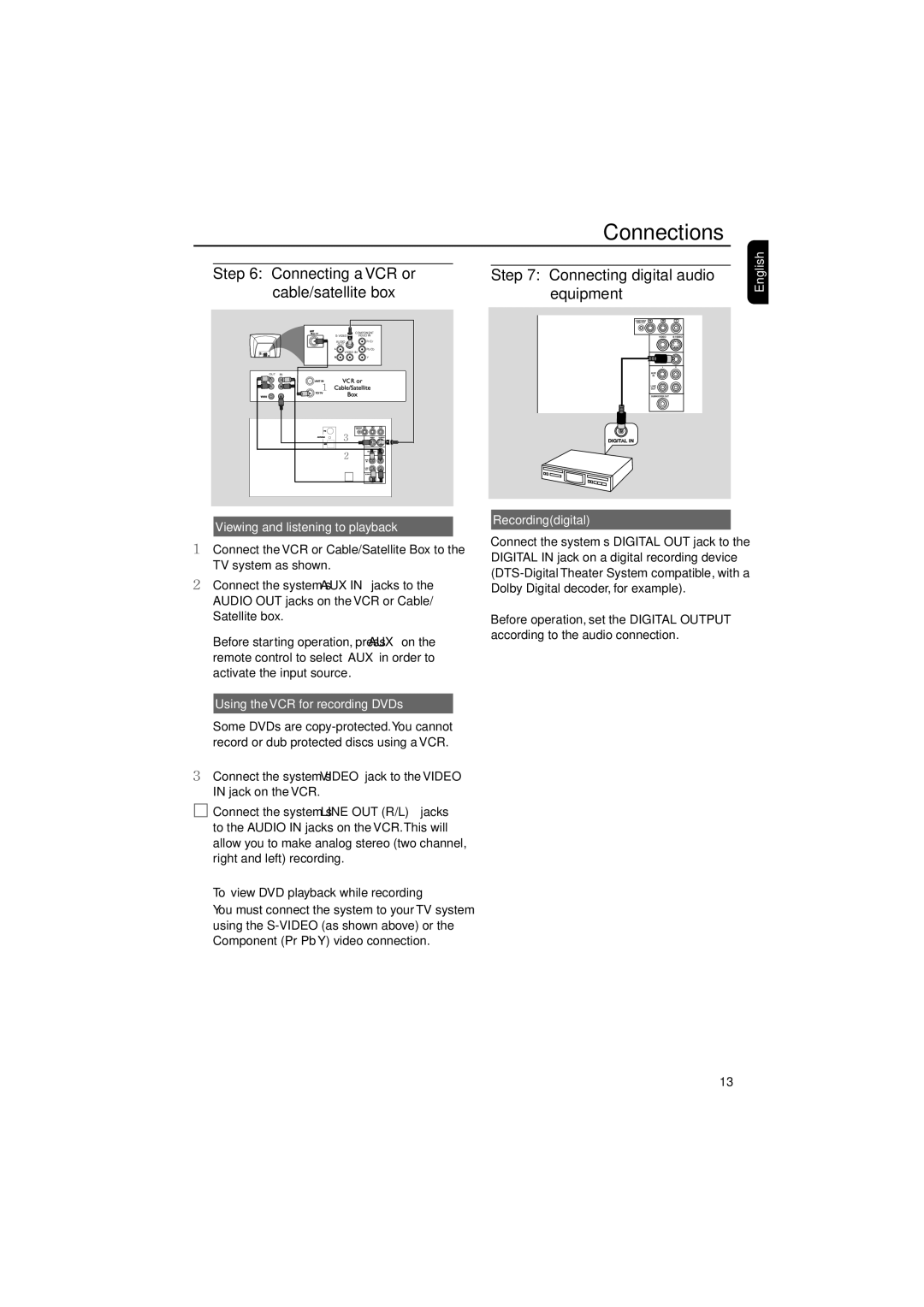FWD185 specifications
The Philips FWD185 is a versatile and innovative micro music system designed to deliver high-quality audio while fitting seamlessly into a modern lifestyle. This compact system is perfect for music lovers who appreciate powerful sound without sacrificing space or aesthetics. One of the main features of the FWD185 is its impressive sound performance, thanks to the integrated 2.1-channel speaker system. This configuration includes a subwoofer that enhances bass response, allowing for a richer audio experience that music enthusiasts will surely appreciate.The FWD185 supports a variety of playback options, catering to different listening preferences. It features a CD player compatible with various formats, including CD-R and CD-RW, making it easy to enjoy your favorite albums. Additionally, it boasts a built-in FM radio tuner, giving users access to a wide range of radio stations. For those who prefer digital formats, the system is equipped with USB connectivity, enabling easy playback of MP3 files stored on USB flash drives. This makes it incredibly convenient to listen to your favorite tracks without the need for additional devices.
Bluetooth technology is another standout feature of the FWD185. With the capability to connect wirelessly to smartphones, tablets, and other Bluetooth-enabled devices, users can effortlessly stream their favorite playlists or podcasts. This wireless flexibility adds a layer of convenience that modern consumers have come to expect.
The design of the FWD185 is sleek and user-friendly. Its compact size allows it to fit into small spaces, making it ideal for homes, offices, or dorm rooms. The intuitive control panel and clear LCD display make operation straightforward, enhancing the overall user experience.
In terms of power, the Philips FWD185 is energy-efficient, ensuring that users can enjoy prolonged listening sessions without worrying about high energy costs. The combination of its cutting-edge audio technology, user-friendly design, and versatile playback options makes the Philips FWD185 an excellent choice for anyone in search of a high-quality micro music system that doesn't compromise on sound or style. Whether for casual listening or hosting gatherings, this system is an exceptional addition to any audio setup.